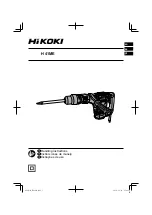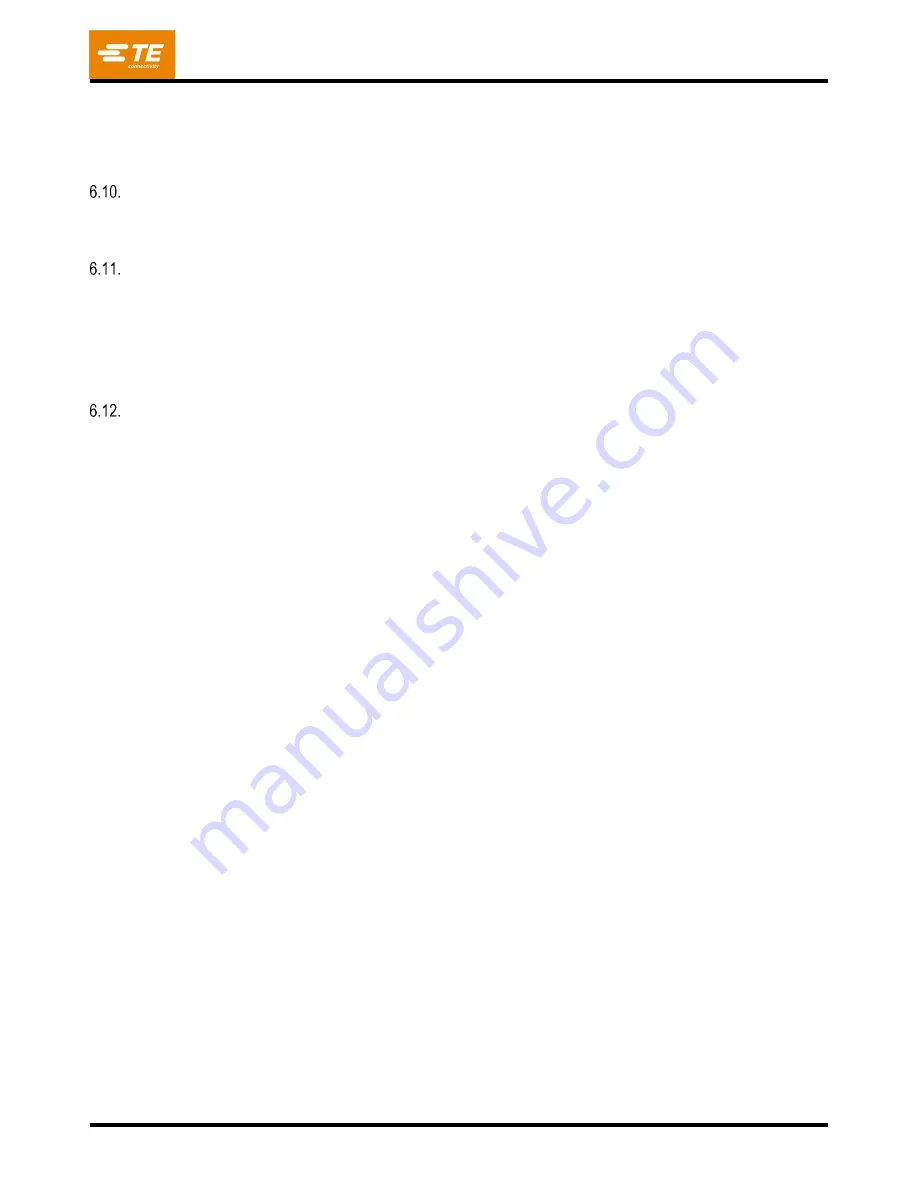
409-35001
Rev C
28
of 92
Verify Tool ID -
This feature requires the tool identification to be verified before pressing can proceed. It is a
quality confirmation that reduces the possibility of a mismatch between what the press expects and what the
operator is doing. The ID can be typed in or scanned. This feature is enabled by adding a
“Verify Tool ID”
condition to the Sequence.
User Signoff
If this feature is activated, the press will stop after the first board is completed and will not continue until sign off
has been performed. This featured is enabled by adding a
“
User
Sign Off” condition to the
Press Sequence.
Changing the Pressing Sequence
The next connector to be pressed can be changed after a cycle has been completed or interrupted. Using the
mouse pointer or a finger on the touch screen, select the connector to be pressed next. The sequence will
continue from the new point and will automatically step to the next connector or condition in the program
sequence. If the board program specifies Non-Sequential mode (refer to the Press Sequence Editor section),
the press will remain on the current connector position (or board thickness measurement) until another
connector is selected. This mode is primarily used for PCB repair activities.
Profile Error Conditions Related to the Board, Connector, Tools, and Programs
Some of the more common profile error conditions encountered during pressing are detailed below. The error
conditions generated by the Profile program are user defined, so the wording may vary. The profile
programmer may also define other error messages.
Premature Contact -
This is likely to be the most common profile error encountered during normal operation. It
occurs when the press head makes contact with the tool before expected. The contact force and position
thresholds are defined in the Profile for the connector. Here are some of the possible causes:
The connector is tilted so it is sitting too high
The pressing tool is raised on the connector by a bent pin
The connector is raised above the PCB by a bent pin that prevents all pins from entering the holes
The connector below the head is not the one expected (the PCB is in the wrong position)
There is an error in the Press Profile file (*.prs) such that the head contacts the tool before expected
An incorrect board or fixture thickness is called out in the Press Data file (*.pdf)
An incorrect tool height is called out in the tool database
An incorrect connector unseated height is called out in the connector database
When this condition is encountered, the press head will rise to the board clearance position and display a
message. Careful inspection will usually reveal the problem. If the error is generated the first time a new
program is run, expect a dimensional error in one of the data files. In some cases, it is OK to try again, such as
when the un-pressed connector was tilted, and the head corrected the lean when it touched the tool. Use
caution when retrying because if there is a bent pin, the retry may bend it over further and press it flat to the
connector bottom. A properly defined Profile will detect this condition and generate an appropriate error, but the
connector may be damaged beyond repair at that point.
Missing Connector
–
When this error is generated it will be obvious if a connector is missing. If the connector
is not missing, then there is probably an error in the Profile or tool/connector/PCB/fixture dimensions that must
be corrected by the programmer. This might also occur if the Machine Zero setting is incorrect due to a
condition that requires repair of the press.
Excess Force -
This error is displayed when the force required to seat the connector exceeds the programmed
limit. There may be a problem with the connector (oversized/bent pins) or PCB (undersized holes) causing too
much resistance before the connector reaches its seated height. The fixture, PCB, tool and/or connector could
be too thick, causing the connector to contact the PCB higher than expected. There may be a problem with the
force or height definitions in the Profile program. In addition to the user-defined profile error message, an
“Excess Force” profile error message will appear any time maximum force
per pin (MaxFPP), as specified in
the connector database, is exceeded
–
even when another Force (such as PARS) and/or Force Action is
specified on the profile line.