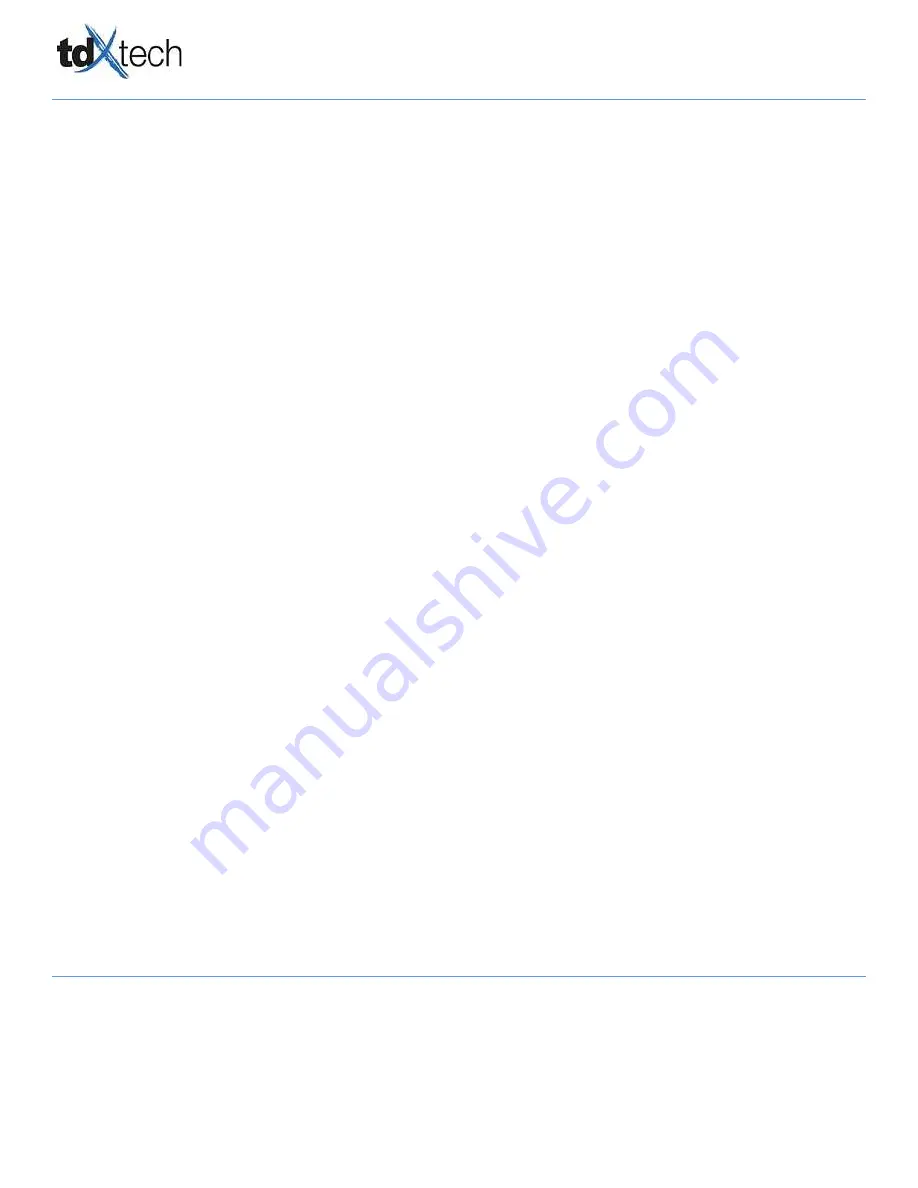
VeriFone & Ring Central Install Guide
Confidential Page 20 of 27
7/26/2018
The information contained in this document is privileged, confidential, and protected from disclosure. Any unauthorized use,
printing, copying, disclosure, dissemination of or reliance upon this communication by persons other than the intended recipient
may be subject to legal restriction or sanction.
VERIFONE TROUBLESHOOTING STEPS:
After the above is complete and the heartbeat is still not pinging, tech will need to confirm the below steps.
Confirm Customer ID is listed as
Check network status on the device:
1.
Get into the admin screen, hold down 1, 5, 9
2.
Enter password, 166831 OR 166832
3.
Go to Admin>communication>network
4.
Is “Ethernet” up or down?
Is Ethernet enabled:
1.
Get into the admin screen, hold down 1, 5, 9
2.
Enter password, 166831 OR 166832
3.
Go to Admin>communication>network>ethernet
4.
Is “enabled’ set to yes?
5.
If not tap on the box and set to yes.
If the POS and Verifone state “offline” complete the below steps:
6.
Unplug the USB from the brick
7.
Power brick
8.
Wait 10 seconds
9.
Plug USB back into the brick
10.
Restart the POS






















