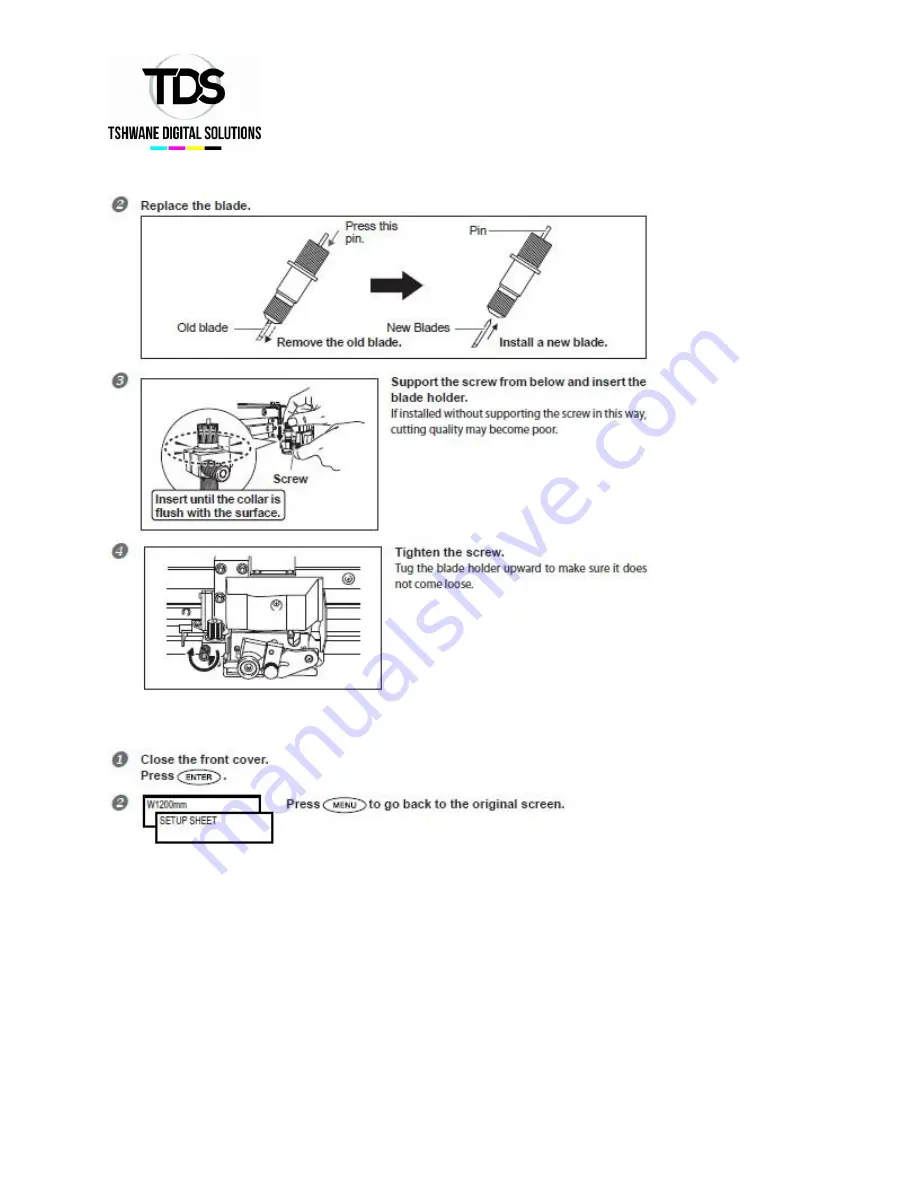
VSi,VS,RF Series Maintenance Guide
3. Quit the blade replacement menu.
4. Adjusting the cutting conditions and cutting-in amount.
Adjust the cutting conditions and cutting-in amount.
Replacing the Separating Knife
If the separating knife becomes dull, replace it with the included replacement knife.
Note:
Be sure to perform operations as specified by the following instructions, and never touch
any area not specified in the instructions.
Summary of Contents for VSi Series
Page 8: ...VSi VS RF Series Maintenance Guide...
Page 11: ...VSi VS RF Series Maintenance Guide...
Page 12: ...VSi VS RF Series Maintenance Guide 2 Remove cover R 3 Clean using the cleaning stick...
Page 18: ...VSi VS RF Series Maintenance Guide 2 Replace the wiper...
Page 19: ...VSi VS RF Series Maintenance Guide 3 Reattach the cover R and quit the wiper replacement menu...
Page 21: ...VSi VS RF Series Maintenance Guide 2 Replace the felt wiper...
Page 24: ...VSi VS RF Series Maintenance Guide 2 Replace the blade...




















