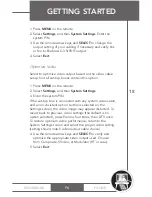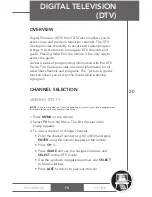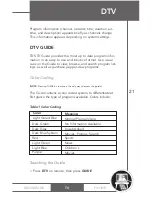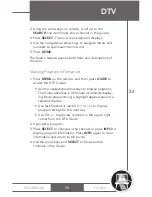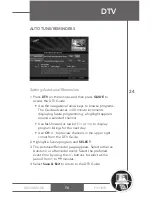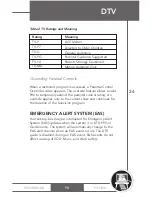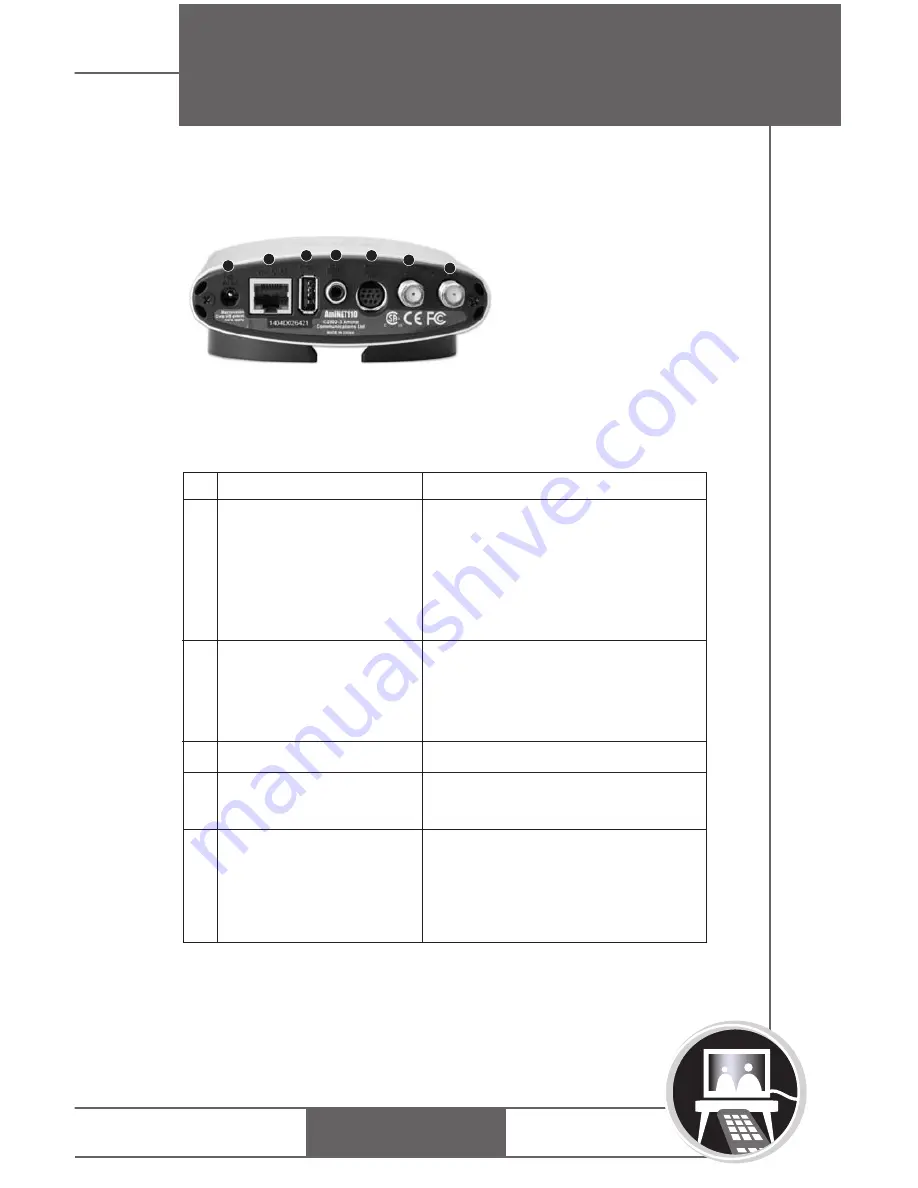
PHONE
BROADBAND
TV
BACK PANEL
Table 5: Back Panel of the Set-top Box
APPENDIX B:
THE SET-TOP BOX
32
Component
Power connector
Ethernet RJ-45
Function
Attaches AC cord to power
unit. It is important the set-top
box and the TV are plugged
into the same electrical circuit
(same wall plate or surge pro-
tector outlet strip).
Ethernet Connects the
Network Interface Card (NIC)
in the unit to an RJ-45
terminated CAT5 cable.
#
1
2
USB Connector
Not Used
3
4
SP-DIF Digital
Output
Black RCA jack. Digital audio
output line feed, S/PDIF.
5
AV Output Mini-DIN
Connects the set-top box
to TV monitor via a special
cable (provided). Cable
includes S-video and
audio/visual connections.
1
2
3
4
5
6
7
Table continues on page 33...