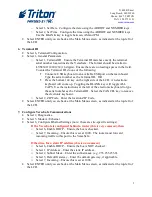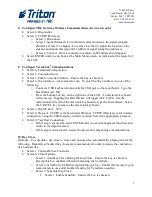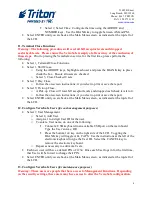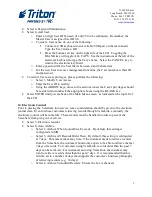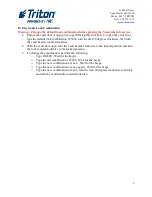21405 B Street
Long Beach, MS 39560
Phone: 866.7.TRITON
FAX: 228.575.3101
www.triton.com
1
VersaSafe
®
LT, SL, and SLX Configuration
Perform each of the following steps for proper VersaSafe configuration.
1.
Power up
•
Plug in the power cord.
•
Plug in the Ethernet cord (for VersaLink users only)
•
Turn the power switch to the on position ( | ).
2.
Enter Management Functions
•
Press the BLANK key and 1 key together.
•
Enter User ID and password. The default master User ID is 00 and the password is 1234.
Enter 001234 or the appropriate master User password 00xxxx, if the password has
already been changed.
•
Select 0, Main Menu.
3.
Setting up VersaSafe Country Specific Settings (performed only once)
To complete the VersaSafe initialization, country specific settings must be configured. This step
is only performed during the initial set-up of the VersaSafe.
•
Select ENTER to load country specific settings.
•
Use the ARROW keys to select the appropriate country.
•
Select ENTER to confirm the selection.
•
Select ENTER until you are back at the Main Menu screen, as indicated at the top-left of
the LCD.
4.
Changing the Default Master User Password
•
Select 4, Password Maintenance.
•
Select 1, Change User Password.
o
Enter in a new master password. Remember, management functions login
includes both user ID and password. 00 is the master User ID; it is not part of the
password. 1234 is the default master User password. In this case, you must
change the default master User password (1234). Until the VersaSafe is
deployed, Triton recommends changing the master User password to 1111. In
this case, enter 1111 (or the desired master User password) as the password.
•
Select ENTER until you completely exit management functions and return to deposit
mode.
•
Enter management functions as described in step 2 to ensure the password was correctly
changed.
•
Select 0, Main Menu.
5.
Date & Time
•
Select 5, System Parameters.
•
Select 1, Date & Time.