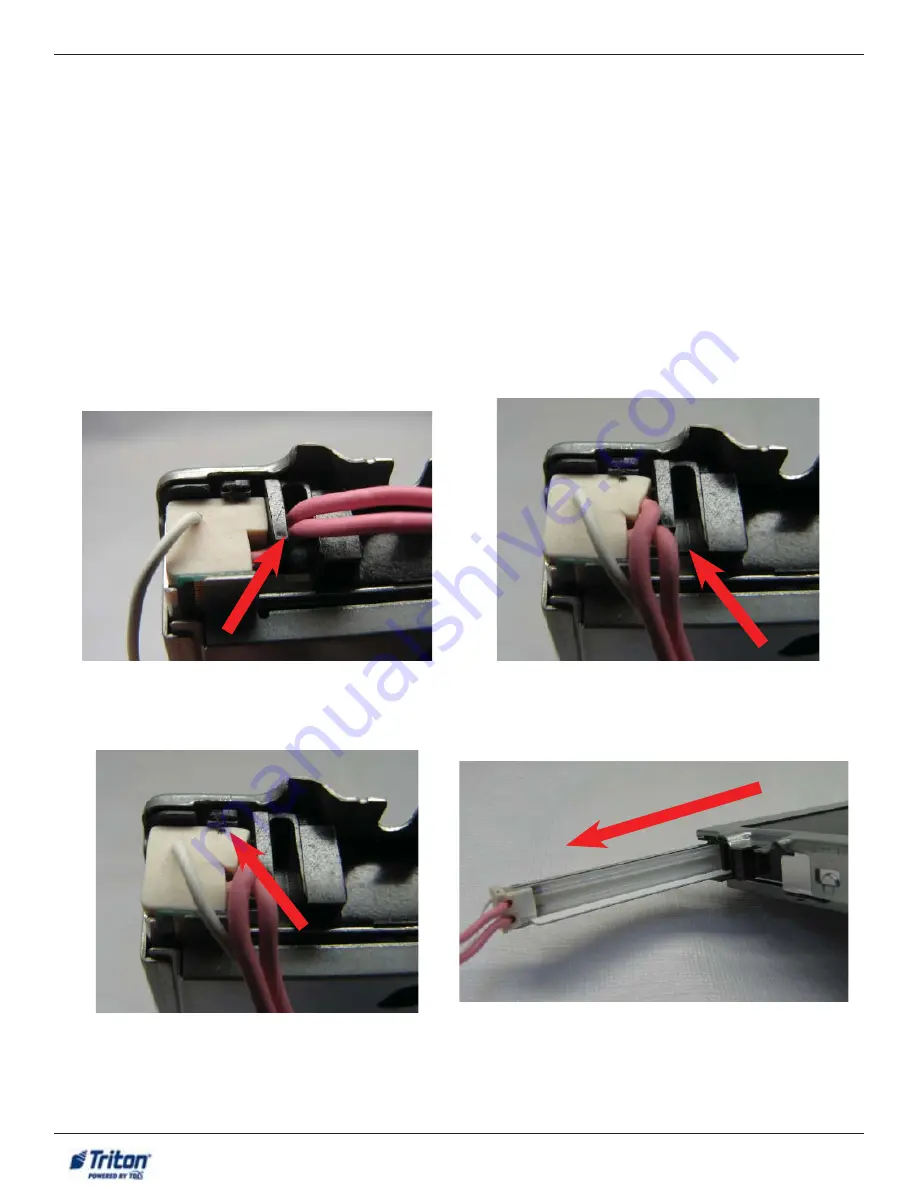
10
HIGH BRIGHT DISPLAY CCFL
TO
LED BACKLIGHT REPLACEMENT
REPLACING THE CCFL BACKLIGHTS WITH THE LED
BACKLIGHTS IN A OPTREX DISPLAY
To replace the CCFL backlights with the LED backlights, complete the following procedure:
1. Put the ESD wrist strap on and attach the cord to ground. Wear the safety glasses during the replacement
process.
2. Obtain the display previously set aside.
3. Locate where the backlight rails enter the display (on the right side of the display). Move the backlight
cables from under the notch in the bracket.
4. BEFORE pulling the backlight rail out, locate the locking latch shown below. While holding the locking
latch up, pull the CCFL backlight rail out.
5. Repeat step 3 & 4 for the second CCFL backlight rail.
Optrex Display Triton Part Numbers
01160-00054 Display only
09200-10010 Assembly
09200-00326 Assembly
Tools:
1 - ESD wrist strap with grounding cord
1 - Safety glasses
1 - Small needle nose pliers
Electrical tape














