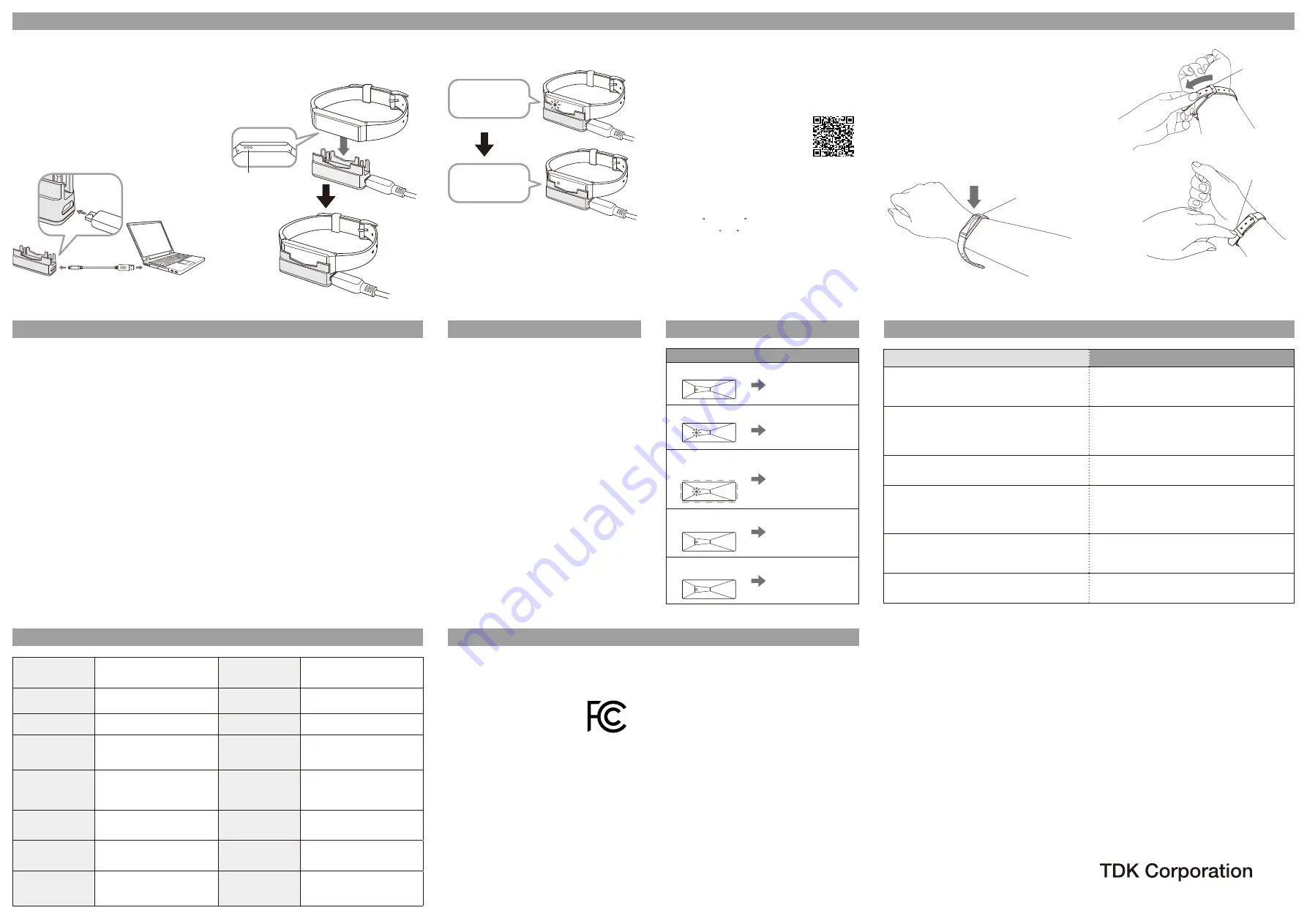
6.
HOW TO USE
8.
MAINTENANCE
11.
SPECIFICATIONS
10.
TROUBLESHOOTING
9.
LED DISPLAY EXAMPLES
Buckle
Product name
Silmee W11
Body size
(without the band)
Approx. 12mm
×
41mm
×
8.5mm
Model No.
TK011AM00
Compatible
wrist size
135mm to 195mm
Sensor
Acceleration sensor
Built-in battery
Li-ion rechargeable battery
Compatible OS
Android / iOS
*Please check the website for
the latest compatible versions.
Input voltage
5 V
±
10
%
Communication
Bluetooth
®
SMART
Ambient
temperature during
charging
50
℉
to 104
℉(
10
℃
to 40
℃)
Operating
temperature range
14
℉
to 113
℉(
-10
℃
to 45
℃)
Charging
approach
USB charging with the
dedicated charging cradle
Humidity operating
range
20% to 90%
(Non-condensing)
Water
Resistance
IPX5/IPX7 or equivalent
Continuous
operating hours
14 days
* Time may vary depending on
operating conditions.
Weight
(
With the band
)
Approx. 12g
Copyright © 2018 TDK CORPORATION, All Rights
Reserved.
Document Revision.1.00
(
ⅰ
) Install the smartphone application.
●
Access our website from your smartphone and confirm
the specialized smartphone application is available for
your smartphone.
The website provides a link to the application download.
URL: https://product.tdk.com/info/en/
products/biosensor/biosensor/
silmee_w11/index.html
●
Download from the following site.
Android
TM
version: From Google Play
iOS version: From App Store
(
ⅱ
) Open the app and go to the screen for selecting a
device. Create a new user account or log in.
(
ⅲ
) Select Silmee W11 .
(
ⅳ
) Select your W11 and start the connection.
(
ⅰ
) Put on the Product
The LED part should face the same direction as the back
of the hand, as shown in the illustration below.
The terminal where the alphanumeric characters on the
reverse side of the Product match the alphanumeric
characters appearing on the screen of the app is the
Silmee W11 you are using. Turn the power ON according
to the procedures in (1) if the Product you are using does
not appear on the list.
FCC ID: 2ADLXTK011AM00
This Product complies with part
15 of the FCC Rules. Operation
is subject to the following two (2)
conditions: (1) This Product may
not cause harmful interference,
and (2) this Product must accept
any interference received, including
interference that may cause
undesired operation. This Product has been tested and
found to comply with the limits for a Class B digital device,
pursuant to part 15 of the FCC Rules. These limits are
designed to provide reasonable protection against harmful
interference in a residential installation. This Product
generates, uses, and can send radio frequency energy and,
if not installed and used in accordance with the instructions,
may cause harmful interference to radio communications.
However, there is no guarantee that interference will not
occur in a particular installation. If this Product does cause
harmful interference to radio or television reception, which
can be determined by turning this Product off and on, you
are encouraged to try to correct the interference by one or
more of the following measures:
●
Reorient or relocate the receiving antenna.
●
Increase the separation between this Product and
receiver.
<U.S.>
FCC Statement
12.
EXPLANTION OF SYMBOLS
●
Connect this Product into an outlet on a circuit different
from that to which the receiver is connected.
●
Consult the dealer or an experienced radio/TV technician
for help.
NOTE: TDK IS NOT RESPONSIBLE FOR ANY RADIO OR
TV INTERFERENCE CAUSED BY UNAUTHORIZED
MODIFICATIONS TO THIS PRODUCT.
SUCH MODIFICATIONS COULD VOID YOUR
AUTHORITY TO OPERATE THIS PRODUCT.
FCC RF Radiation Exposure Statement:
(
ⅰ
) This Transmitter must not be co-located or operating in
conjunction with any other antenna or transmitter.
(
ⅱ
) For body worn operation, this device has been tested
and meets FCC RF exposure guidelines. When used
with an accessory that contains metal may not ensure
compliance with FCC RF exposure guidelines.
Bluetooth
®
is a registered trademark of Bluetooth SIG,Inc.,
USA.
Android and Google Play are trademarks or registered
trademarks of Google Inc.
App Store is a trademark of Apple Inc, registered in the U.S.
and other countries.
iOS is a trademark or registered trademark of Cisco in the
U.S. and other countries.
Silmee is a trademark of TDK.
This product is not a medical instrument.
The information and description in the Manual are subject
to change without notice.
●
Random movement of this Product by
- hanging from your waist or a bag, or
- placing into a bag with random movement.
●
Irregular walking with this Product, such as
- walking with a shuffle,
- walking with sandals or
- walking in a crowded area.
●
An abnormal amount of vertical movement or vibrations,
such as
- standing up and sitting down frequently,
- doing sports other than walking or jogging,
- going up and down stairs frequently or climbing a steep
slope,
- riding a bicycle, motorbike, car, train or bus or
- doing physical training mainly for the upper half of your
body.
●
Walking extremely slow.
●
Short-term walking less than five seconds, repeatedly.
●
Not walking such as
- working or studying at a desk or
- moving your arms frequently.
7.
THE FOLLOWING CASES THAT MAY CAUSE INCORRECT MEASUREMENTS
●
Use in surroundings with loud noise or continuous
vibrations.
●
Moving your body a lot during your sleep.
(1) Charging this Product
●
Please charge the body when using it for the first time or
when the battery power is low.
●
Do not charge any other product with the dedicated
charging cradle included.
●
Periodic charging is recommended.
(
ⅰ
) Connect the dedicated charging cradle to a power
source with a cable
Connect the dedicated charging cradle to a USB
terminal that can be used for charging, such as USB
terminals in computers, with the included micro USB
cable.
(
ⅱ
) Connect the body to the dedicated charging cradle
Plug in the side with the charging terminal downwards.
The power turns ON and the LED lights up in red,
green, and blue in that order.
A red LED blinks when the Product is being charged.
A green LED stays lit when the charging is complete.
(2) Installing the smartphone application first before using it
(3) Attaching
(
ⅴ
) The Product you selected vibrates and the LED lights
up in blue and green in that orderit
(
ⅵ
) The screen that indicates the completion of the pairing
appears in the app
●
Use this Product hygienically
- Wipe off all sweat and other substances with a soft
and dry cloth after removing it from your wrist.
- When the wristband is sweaty or unclean, please take
it off and wash it well with flowing water. Thoroughly
wipe off all the water with a soft and dry cloth after
rinsing it with water.
- Wipe off all sweat and other substances on the body
with a soft and dry cloth without using water.
●
Please wipe the body with soft and dry cloth once a
week.
●
Wipe the charging terminal of the body with a soft and
narrow cotton swab once a month or if the Product
cannot be charged. Please note that applying too
much pressure on the charging terminal when cleaning
with a cotton swab can lead to malfunctioning.
●
Do not apply friction to the charging terminal with a
sharp-edged object such as a needle.
●
Do not use any acidic or alkaline cleaning agents.
●
Do not wipe the Product with substances such as
paint thinner, benzine, or alcohol.
●
Maintain battery life through periodic charging. Please
charge the battery about once a month even when not
using the Product for long periods of time.
●
Wipe immediately with a soft and dry cloth if it comes
in contact with water.
Situation
Problem solving
The LED does not turn on or the charging does not
start even though the Product is connected to the
dedicated charging cradle.
Please check to see if the micro USB cable is connected.
Disconnect the charging cable and clean the micro USB
cable of the body of the activity monitor.
The charging terminal is clean but the charging does
not start.
Slide the body into the dedicated cradle that is connected
to the USB power source, and press the reset button on
the bottom side using an object with a narrow tip to reset
the hardware.
There is no transmission with my smartphone.
Check the Bluetooth
®
settings of your smartphone. Start up
the mobile application and perform a pairing.
The pairing has failed or the data cannot be transferred.
Slide the body into the dedicated cradle that is connected
to the USB power source, and press the reset button on
the bottom side using an object with a narrow tip to reset
the hardware.
When resetting the hardware
Slide the body into the dedicated cradle that is connected
to the USB power source, and press the reset button on
the bottom side using an object with a narrow tip.
When the LED blinks in red and then in purple after
sliding the body into the dedicated cradle
Reset the hardware. Please contact your retailer if the same
LED continues to be displayed after resetting the hardware.
Display examples
The estimated charging time and amount of time the
Product can be used are as follows.
●
Estimated charging time: about 2 hrs.
(when charging fully)
●
Estimated continuous operating time: about 14 days
*The times listed above are only estimates. They may
change according to usage conditions and environments.
LED display
Loop
(
4
)
Communication with your smartphone.
Data is automatically transferred when the app is started up
(
ⅱ
) Slide the band through the buckle
(
ⅲ
) Fasten the band
Slide the tip of the
band through the drop
prevention loop.
Lighting in red, green,
and blue in that order
Lighting in blue and
green in that order
When the body is
connected to the
dedicated charging cradle
and being charged
When it is connected to
the dedicated application
The battery power is low
Power ON
When it is connected to
the dedicated charging
cradle and fully charged
Accurate measurements may not be made in the
following cases.
Charging terminal
●
The Product cannot make accurate measurements if
it is not attached properly. Attach the Product properly
according to the procedures below.
The red LED blinks
when the Product is
being charged
The green LED stays
lit when the charging is
complete
Lit in green
Blinking in red
Blinking in red twice
for about five seconds
after one vibration















