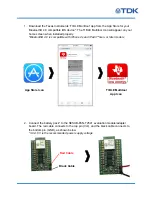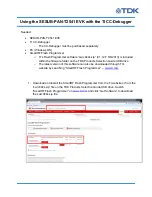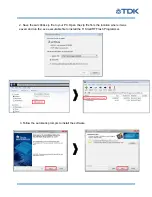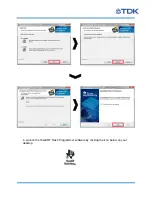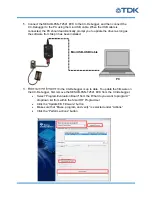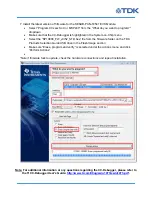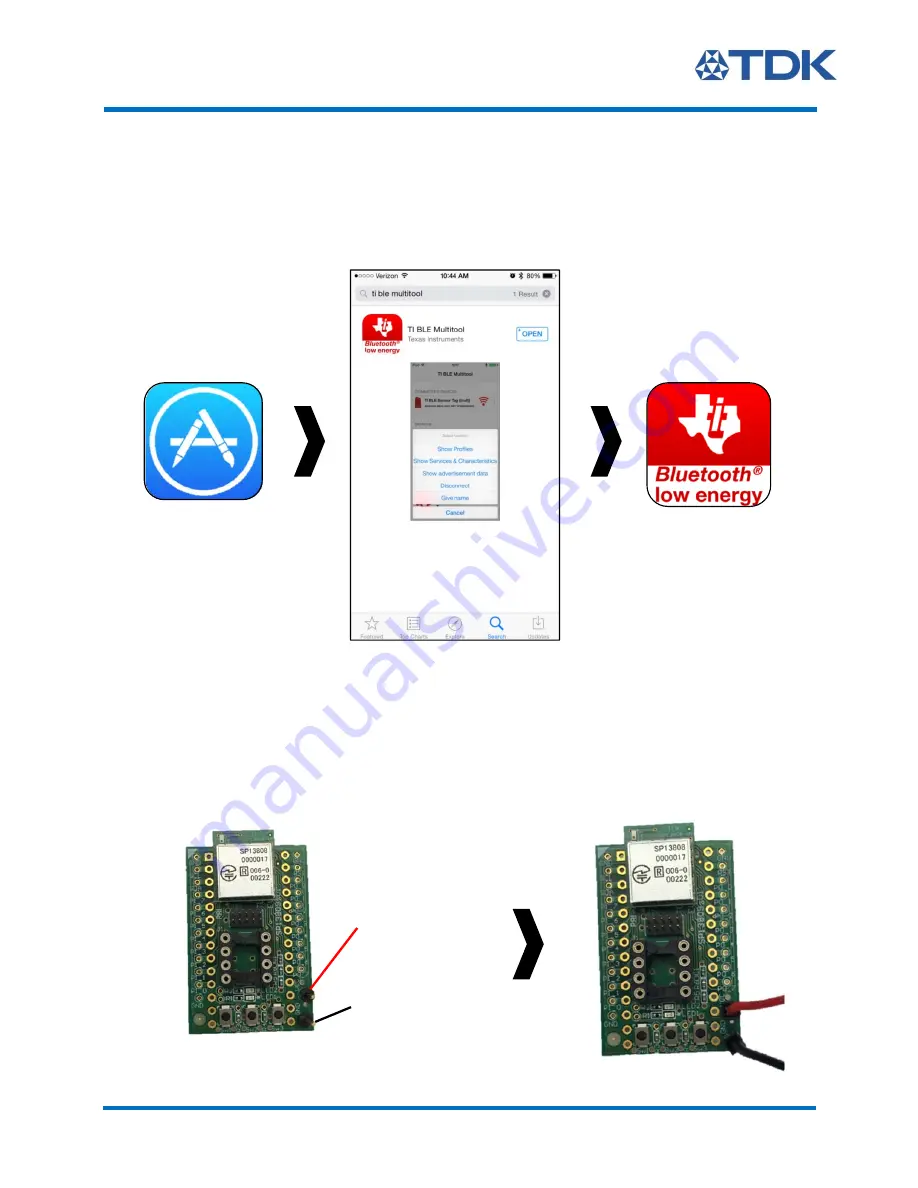
1. Download the Texas Instruments ‘TI BLE Multitool’ App from the App Store for your
Bluetooth® 4.0 compatible iOS device*. The TI BLE Multitool Icon will appear on your
home screen when installed properly.
*Bluetooth® 4.0 is compatible with iPhone 4s and iPad 3
rd
Gen. or later models
2. Connect the battery pack* to the SESUB-PAN-T2541 evaluation module/adapter
board. The red cable connects to the top pin (Vcc), and the black cable connects to
the bottom pin (GND), as shown below.
*3.0-3.6 V is the recommended power supply voltage
Red Cable
Black Cable
App Store Icon
TI BLE Multitool
App Icon