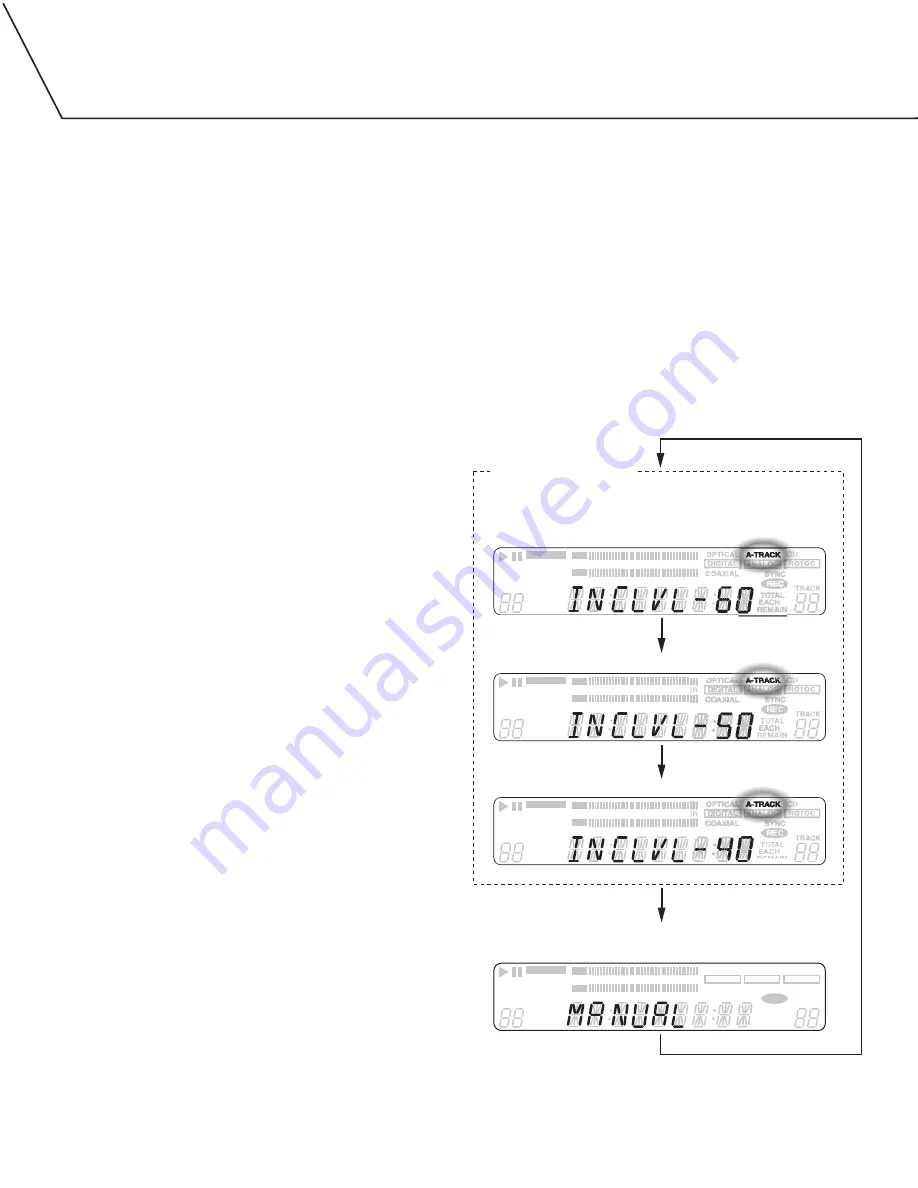
16
This section covers advanced recording methods.
When the
MANUAL/AUTO
button is pressed, the track division mode
used during recording changes.
•
The A-TRACK indicator lights when the automatic track division
mode is enabled.
•
When the unit is in manual track division mode (A-TRACK
indicator not lit), the track number on the disc you’re recording is
only increased when the
RECORD
button is pressed during recording.
•
When the A-TRACK indicator is lit, the track number is increased
when three seconds of silence is detected or when
RECORD
is pressed.
ABOUT MANUAL TRACK NUMBERING
It is possible to manually divide the CD-R or CD-RW disc into tracks
while recording.
•
While recording is taking place, press the
RECORD
button.
The current track number will be increased by one.
•
Manual track division cannot be used when dubbing a disc from
TRAY I to a disc in TRAY II.
•
Manual track division can be used when A-TRACK (automatic track
division) is OFF or ON.
ABOUT AUTOMATIC TRACK NUMBERING
During dubbing:
A-TRACK (automatic track division) is always ON. When three
seconds of silence is detected, the unit will automatically increase to
the next track number. You cannot add track numbers manually.
When recording through a digital input from an external source:
•
When A-TRACK is ON, and three seconds of silence is detected,
the unit will automatically increase to the next track number.
•
If the source doesn’t contain silence between the tracks,
A-TRACK does not work at all.
•
If that’s the case, add track numbers by pressing the
RECORD
button during recording.
When recording through the analog inputs from an external source:
•
If A-TRACK is ON, the unit will automatically increase to the next
track number when three seconds of silence is detected.
•
If A-TRACK is OFF, the track number will only be increased
manually by pressing
RECORD
during recording.
•
Even when A-TRACK is ON, you can also add track numbers by
pressing the
RECORD
button during recording
from an external source.
INCREMENT LEVEL
The increment level setting affects when the DA-5900 will start
recording during DIGITAL SYNCHRONIZED mode recording.
AND
When the unit will add a new track number during A-TRACK
mode recording.
The settings options are:
-60 dB
-50 dB
-40 dB
(A decibel (dB) is a measure of sound volume.)
The unit defaults to the -60 dB setting.
Advanced Recording
REPEAT
1ALL A-B
OVE
3
6
12
20
50
–dB
0
SHUFFLE
INTRO
TOTAL
EACH
REMAIN
–RW
TRACK
PROGRAM
L
R
REPEAT
1ALL A-B
OVE
3
6
12
20
50
–dB
0
SHUFFLE
INTRO
TOTAL
EACH
REMAIN
–RW
TRACK
REMAIN
PROGRAM
L
R
REPEAT
1ALL A-B
OVER
3
6
12
20
50
–dB
0
SHUFFLE
INTRO
TOTAL
EACH
REMAIN
COAXIAL
OPTICAL A-TRACK CD–RW
SYNC
REC
TRACK
TOTAL
EACH
REMAIN
TRACK
PROGRAM
NOTOC
ANALOG
DIGITAL
L
R
REPEAT
1ALL A-B
OVER
3
6
12
20
50
–dB
0
SHUFFLE
INTRO
TOTAL
EACH
REMAIN
–RW
TRACK
PROGRAM
L
R
A-TRACK:ON
MANUAL (A-TRACK:OFF)
INCREMENT LEVEL -60dB
INCREMENT LEVEL -50dB
INCREMENT LEVEL -40dB
























