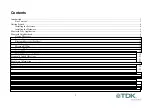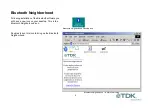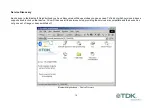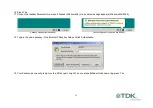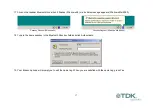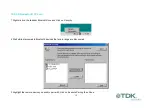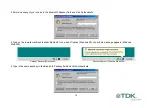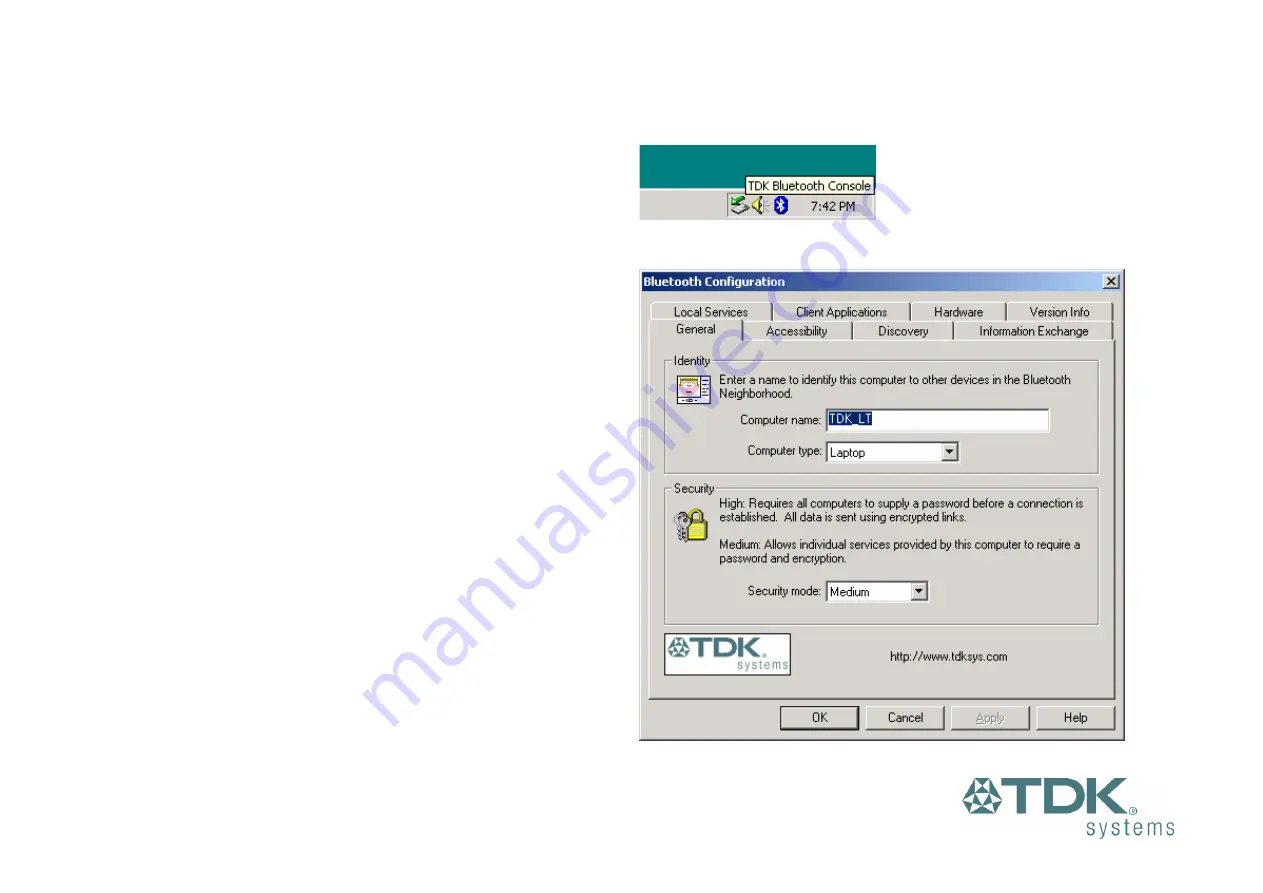
6
Bluetooth Tray Application
After successful installation of the software and hardware you
should have a new item on the Windows taskbar. If you move the
mouse onto the system tray (usually in the bottom right hand
corner of your desktop) Bluetooth icon you should see the
following
System Tray Icon
This is the Bluetooth System Tray icon. Double-click on it and you
will see the following screen.
Note: The computer name you see here is the same as your
computer name or the name you chose during the installation
process. The computer type is either “Desktop” or “Laptop”. This
is the device type other Bluetooth users will see when they search
for your computer.
Also on this screen is the security mode setting. You may set this
mode to high or medium. By default “medium” is selected.
Generally, this means that anyone can connect to you and use
your services without having to type in a password. You can
protect individual services with a password for increased security.
System Tray Application – Bluetooth Configuration
Summary of Contents for bluetooth usb adapter
Page 1: ...Bluetooth Connectivity Solutions...
Page 26: ...26...