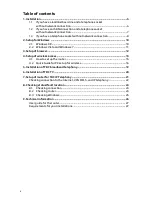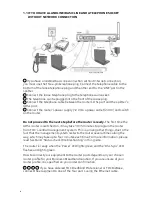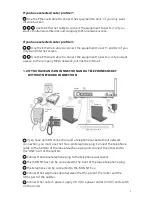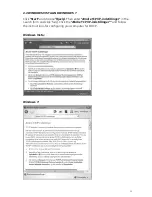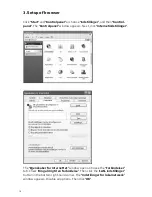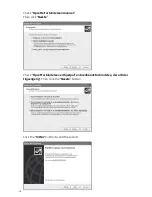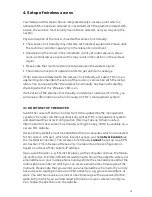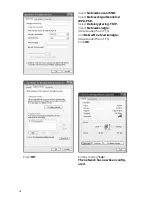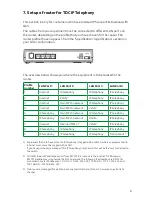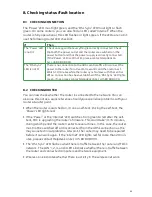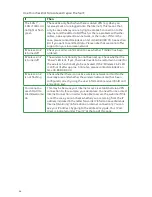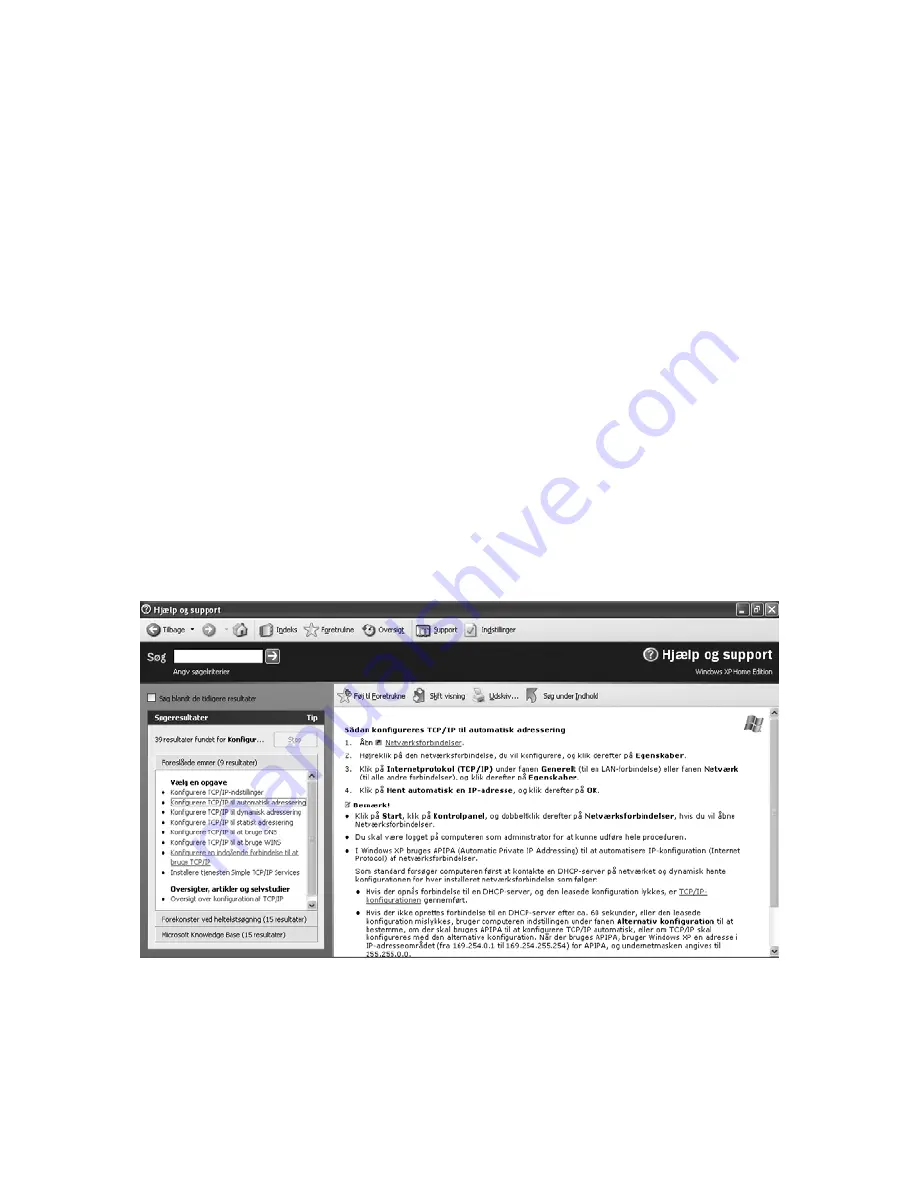
10
2. Setup for Windows
Before you start, please note the following:
• Your PC must have an Ethernet card and the TCP/IP protocol installed. This is
normally carried out automatically when the network card is installed. But if
the connection does not work in spite of this, there may be a problem on your
computer and you need to contact your computer vendor.
• If changes have been ordered for the standard configuration, you may not be
able to follow this user guide.
• There must be a connection between the router and the network card. You can
check this by doing the following: Check whether the network card LED is lit. If
it is not lit, there is no connection. If the network card is connected directly to
the router, the LED where the cable is connected must also be lit. Please check
the setup again. If it still does not work, you can contact Business Support on
tel +45 80 80 80.
2.1 WINDoWS XP
Click
‘Start’
and choose
‘Hjælp’
. Next choose
‘Indeks’
in the menu and choose
the item
‘konfigurere TCP/IP til automatisk adressering’
. Then follow the
directions.