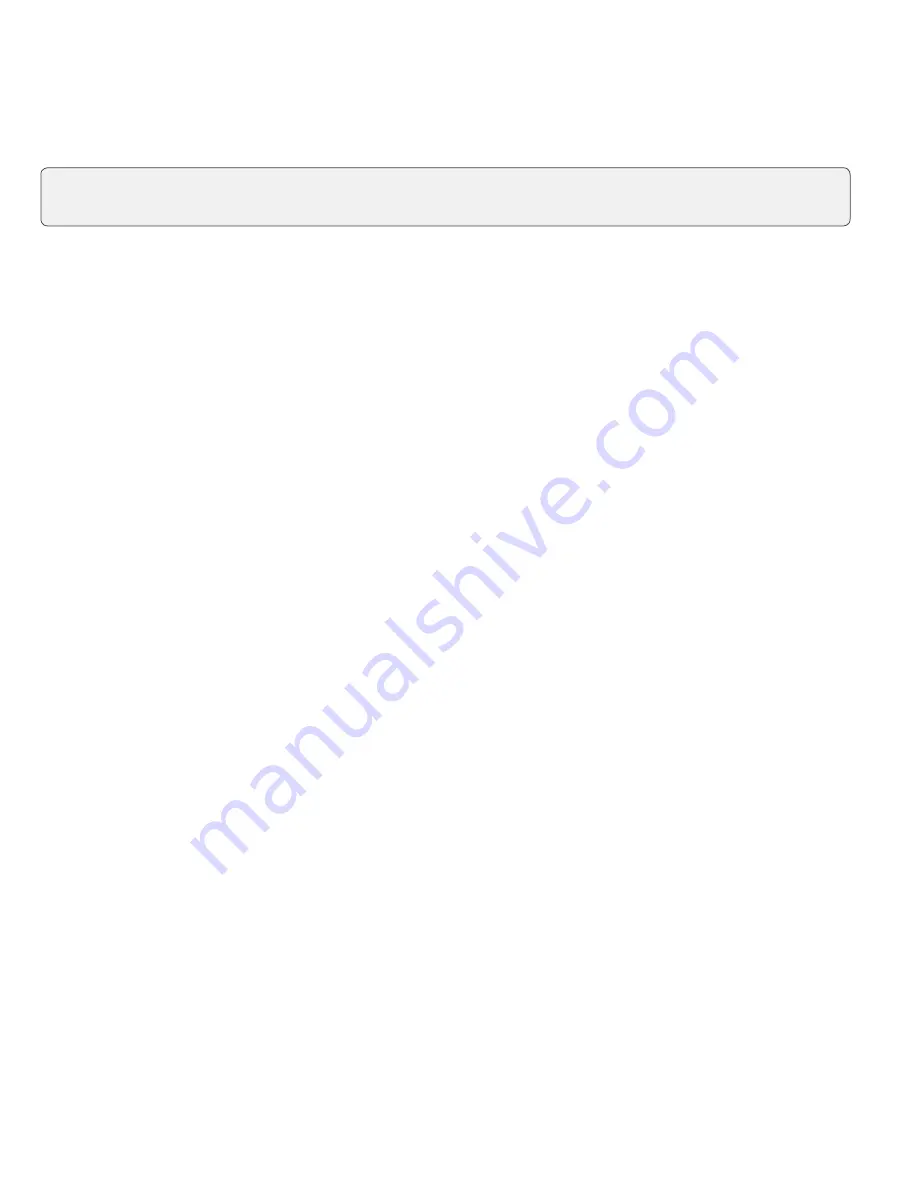
2
Activate a gift card
This transaction creates an account and loads an amount onto the gift card.
1.
Select the
Gift Card
icon
Activation.
2.
Is the card denominated:
NO
or
YES
? If no go to step 3. If yes, go to step 4.
Denominated cards have a pre-defined amount attached to them, while a non-denominated card
allows the merchant to enter an amount determined by the customer.
3.
Enter the
dollar amount
you want to add to the gift card and select
OK
.
4.
Select one of the following payment methods.
a)
Swipe the gift card. Go to step 5.
or
a)
Manually enter the gift card
account number
and select
OK
. Go to step 5.
5.
The receipt prints showing new balance of the gift card. You can
REPRINT
the receipt or
FINISH
the
transaction.
Adjust a gift card balance
This transaction allows you to increase or decrease the dollar value on a gift card. This transaction is used to
make a manual adjustment to a gift card value and values cannot be adjusted outside the minimums or
maximums decided on by ValueLink. This transaction is normally used as an administration task to correct a
balance issue rather than reload the gift card. If you wish to reload the gift card, please follow the steps in
Reload a gift card
.
1.
Select the
Gift Card
icon
Balance Adjustment.
2.
Select one of the following:
Increase
or
Decrease
.
3.
Enter the
dollar amount
the customer want to add to or remove from the gift card and select
OK
.
4.
Select one of the following payment methods.
a)
Swipe the gift card. Go to step 4.
or
a)
Manually enter the gift card
account number
and select
OK
. Go to step 4.
5.
The receipt prints showing new balance of the gift card. You can
REPRINT
the receipt or
FINISH
the
transaction.
Balance inquiry
This transaction allows a cardholder to check the balance on their gift card.
1.
Select the
Gift Card
icon
Balance Inquiry.
2.
Select one of the following payment methods.
a)
Swipe the gift card. Go to step 3.
or
a)
Manually enter the gift card
account number
and select
OK
. Go to step 3.
3.
The receipt prints showing balance of the gift card.
Ensure that you offset the cost of the gift card with a financial transaction (i.e. debit, credit or cash) when
adding funds.
Summary of Contents for Luxe 6200m
Page 1: ...TD Luxe 6200m Valuelink Gift Cards Guide TD Luxe 6200m Wired Standalone Semi Integrated...
Page 4: ...ii...
Page 12: ...8...
Page 14: ...0321...














