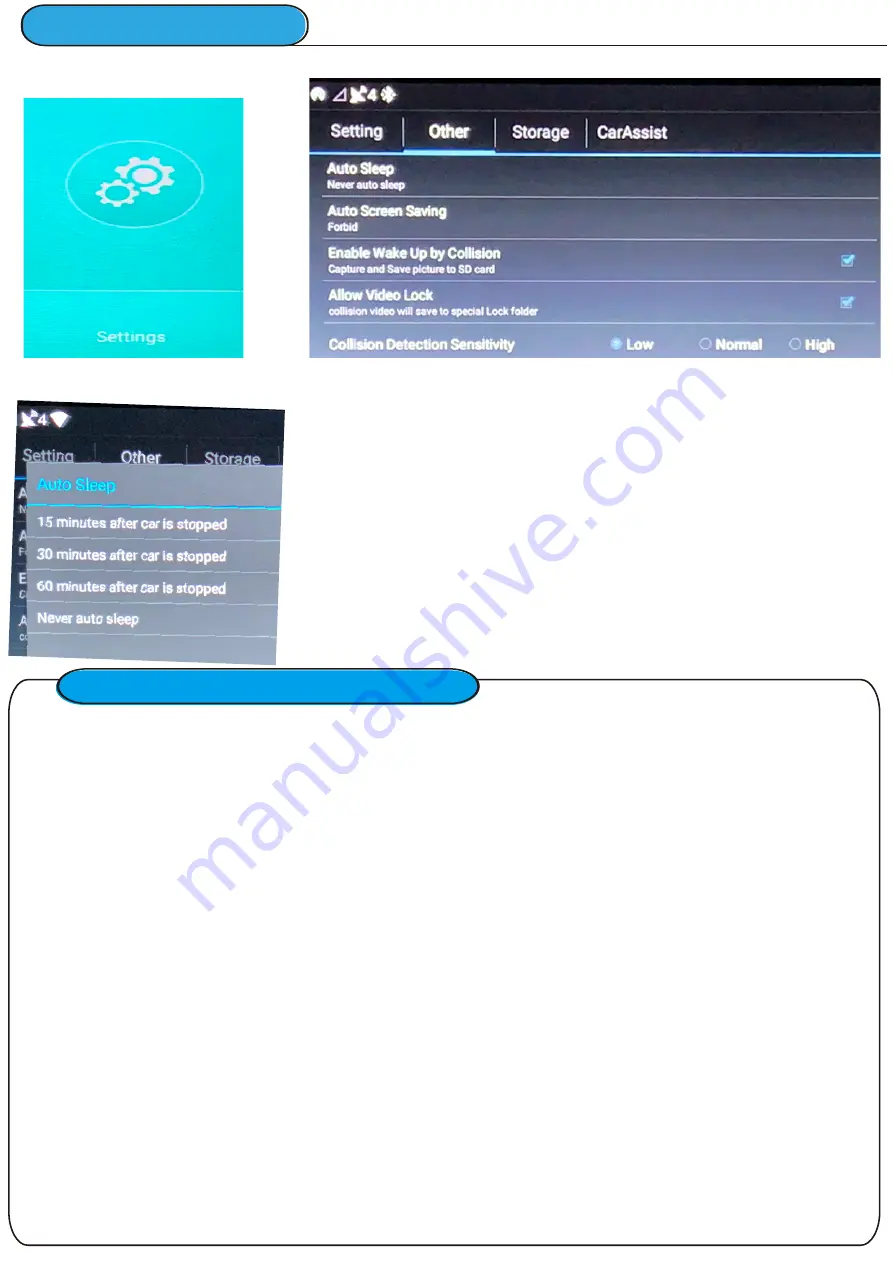
P
arking Monitor / Auto Sleep
STEP-01:
Select
“Settings”=>Other
STEP-0
2
:
Select
“Auto Sleep”=>Setup Sleep time
Parking Monitor / Auto Sleep is Enabled
Auto Sleep mode
setup
time frame options
: 15
/30/60
minutes
or NEVER
after
vehicle
is stopped
Condition
s
for
Parking Monitor
/ Auto Sleep
Mode:
•
Condition-01:When
e
ngine
is shut off
, the
device m
onitor will remind you that it is going to sleep mode
in 20
s
econds. Y
ou can c
hoose to
“Cancel
auto sleep
” or
select
“Now”
to enable auto sleep
•
Condition-02:When
vehicle
is parked
for 15 Minutes,
the device monitor will remind you that it is going
to sleep mode in 20seconds. You can choose to “Cancel auto sleep” or select “Now” to enable auto
sleep
Parking Monitor / Auto Sleep Mode:
Monitor and camera are both turned off and recording has stopped.
If motion / G-Sensor is detected / activated, device will automatically power up and start to record
video(monitor stays off)
Motion / G-Sensor videos will automatically record and save(lock) 20s of video to micro SD card and then
will back into sleep mode again
Once vehicle is started, recording mode will go back to normal.
Additional Notes: Device automatically shuts down when Low Voltage is detected:
DC12V,10.5V / DC24V,20.8V
Push
Power Button o
n
Monitor
to disable
Sleep Mode
The only way to fully power device is to disconnect the power wire harness from the main power source.
STEP-03:
Check “Enable Wakeup by Collision”=>
Check “Allow Video Lock”=>
Setup “Collision Detection Sensitivity” based on your preference.=>
Restart=>
Setup Settings Done









