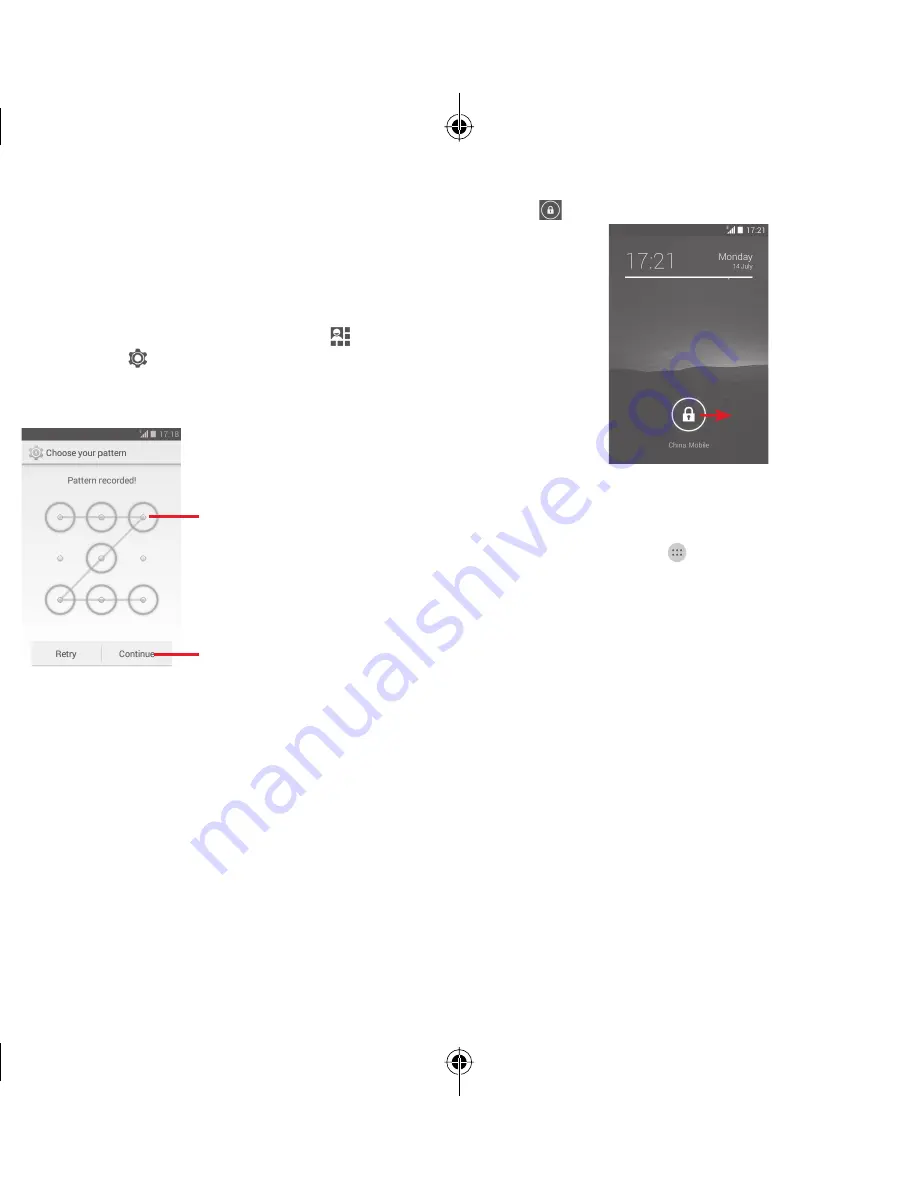
19
20
1.3.4 Lock/Unlock your screen
To protect your phone and privacy, you can lock your phone
screen with a variety of patterns, PIN or password, etc. through
Settings
>
Security
>
Screen lock
.
To create a screen unlock pattern
(Follow onscreen
instructions)
• Drag down the Notification panel and touch
and then the
Settings icon to access
Settings
, then touch
Security >
Screen lock > Pattern
.
• Draw your own pattern.
Draw your unlock pattern
Touch to confirm by drawing pattern
again
To create a screen unlock PIN/Password
• Touch
Settings
>
Security
>
Screen lock > PIN
or
Password.
• Set your PIN or password.
To lock phone screen
Press the
Power
key once to lock the screen.
To unlock phone screen
Press the
Power
key once to light up the screen, draw the
unlock pattern you have created or enter PIN or password to
unlock the screen.
If you have chosen
Slide
as the screen lock, touch and drag
the icon
right to unlock the screen.
1.3.5 Personalise your Home screen
Add an app or widget
Touch the Application tab
or Menu key, then touch and
hold the app or widget to activate the Move mode, and drag
the item to any Home screen.
Move an app or widget
Touch and hold the item to be repositioned to activate the
Move mode, drag the item to the desired position and then
release. You can move items both on the Home screen and
the Favourite tray. Hold the icon on the left or right edge of the
screen to drag the item to another Home screen.
Remove an app or widget
Touch and hold the item to be removed to activate the Move
mode, drag the item up to the top of the
Remove
icon, and
release after the item turns red.
Create folders
To make it easier to organise apps and shortcuts on the Home
screen and the Favourite tray, you can add them to a folder
by stacking one item on top of another. To rename a folder,
open it and touch the folder’s title bar to input the new name.
IP5032_VF685_UM_Eng_GB_08_140901.indd Sec2:19-Sec2:20
IP5032_VF685_UM_Eng_GB_08_140901.indd Sec2:19-Sec2:20
2014-9-1 16:05:40
2014-9-1 16:05:40


























