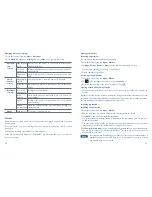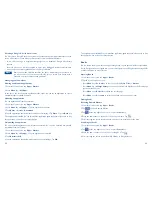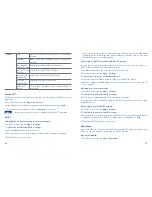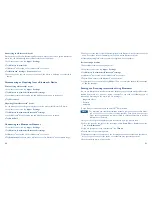76
77
Browser
Search for information or browse web pages using the browser. To access the internet, you
must have an active data or Wi-Fi
®
connection.
Opening Browser
1. From the Home screen, tap
Apps
>
Browser
.
r
When you open the Browser, the default homepage is displayed. If you have used the
Browser recently, your most recently viewed webpage is displayed.
r
The browser also opens when you select a web link in other applications like email or
text messaging.
Accessing a webpage or searching the web
1. From the Home screen, tap
Apps
>
Browser
.
2. Tap the URL field on top of the screen.
3. Enter the URL of a webpage or search term and tap
.
r
As you type, suggestions of webpages and key words will appear on the screen. Tap a
suggestion to go directly to that webpage or view search results.
Navigating on a webpage
Some websites are displayed as special mobile versions, designed to be easily viewed from
a mobile phone.
Webpages that aren’t designed specifically for mobile devices typically open in overview mode.
You can view these webpages by zooming and scrolling.
Zooming in or out on a webpage
r
Double-tap the screen to zoom in. To return to the default zoom level, double-tap again.
r
Tap your finger on the screen to reveal the Zoom controls. Tap
or
to zoom
out or in.
r
You can also use 2 fingers on the screen, pinching them open and closed to zoom in and out.
Scrolling a webpage
1. Slide your finger on the screen to navigate and view other areas of the webpage.
Using Browser options
Stopping page loading
1. While webpage is loading, press
Menu
key >
Stop
. Or tap
on the right of the URL field.
Refreshing the current page
1. Press
Menu
key >
Refresh
. Or press
Menu
key +
r
at the same time.
Getting information about the current page
1. On the Browser screen,
2. Press
Menu
key >
More
>
Page info
. Or press
Menu
key +
g
at the same time.
Finding the text on the current page
1. While viewing any webpages, press
Menu
key >
More
>
Find on page
. Or press
Menu
key +
f
at the same time.
2. Enter the search term.
r
As you type, matching characters will be highlighted. Tap
or
to scroll to the
previous or next matching term.
Selecting and copying text from a webpage
1. While viewing any webpages, press
Menu
key >
More
>
Select text
. Or press
Menu
key
+
e
at the same time.
2. Drag across the text you want to copy.
r
The text you select is copied to the clipboard. You can paste the copied text into any text
field by tapping and holding on a text box and selecting paste.
Sharing a webpage
1. While viewing any webpages, press
Menu
key >
More
>
Share page
. Or press
Menu
key +
s
at the same time.
2. Tap an application to send the URL. The application opens with the URL you’ve entered.
Downloading files
You can download images, files, and applications from webpages. All downloaded files are saved
to the microSD
TM
card.
1. Tap and hold an image, a link or a file you want to download.
2. Tap the desired action (
Save image
,
View image
, or
Set as wallpaper
).
Summary of Contents for A556C
Page 1: ...English CJA60A1KFAGA A556C User Manual...
Page 63: ......