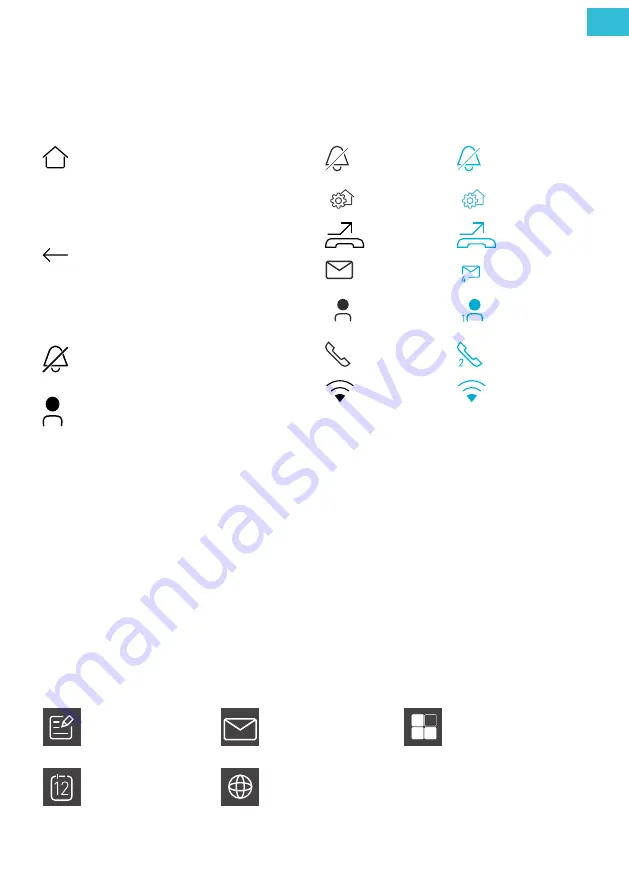
17
EN
Besides the video image, the device displays also different symbols and operating elements.
Direct-dial keys
SYMBOLS AND OPERATING ELEMENTS
Home
• Tap on Home, to get back to
the start screen.
• Tap on Home, to terminate an
established voice connection.
Back
• Tap on Back, to get back to
the previous screen.
• Tap on Back, to terminate an
established voice connection.
Switch OFF
ring tone
Tap on Call OFF.
In case of an incoming call no
acoustic signal sounds.
Concierge
Tap on Concierge, to call a
central.
Status and message bar
ring tone is
activated
ring tone is
deactivated
door release
automatic is
deactivated
door release
automatic is
activated
call diversion is
deactivated
call diversion is
activated
no unread TCS
message
unread TCS
message*
no missed call
from the a
central
missed call from
a central*
no missed inter-
nal or door call
missed internal
or door calls*
WLAN not
connected
WLAN connected
On the right side of the screen you‘ll find 8 short-dial keys. You can change and customise the selection
of the short-dial keys. The indocation can be extended to a maximum of 19 short-dial keys.
Extend the indication
1.
Shortly tap one time on the middle of the screen. The indication extends to a maximum of 19 short-di-
al keys.
Configure the short-dial keys
1.
Tap on
Menu
.
2.
Select the tab
Settings
and tap on
Shortcut settings
.
3.
Select the tab
Door intercom
or
Applications
.
4.
Tap on the button, you want ot takeover into the list of short-dial keys. The background of the button
is highlighted blue.
Call list
:
Tap on Call list. A call list
with stored videos and
images is displayed.
Messages
:
Tap on Messages. A list
of the received TCS short
messages is displayed.
AppStore
:
Tap on AppStore.
The AppStore-App is started.
Calender
:
Tap on Organizer. The
outlook-App is started.
Browser
:
Tap on Browser.
The Browser-App is started.
Short-dial keys (configurable)
* max. number of messages is 9


























