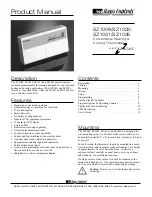R
2800 L A URA L ANE
l
MIDDLETON, WI 53562
l
(800) 288-9383
l
F AX (608) 836-9044
l
www .tcs-basys.com
4
Programming
The SZ1009, SZ1022, SZ1031 and SZ1035 may be pro-
grammed through the keypad on the face, or with a PC.
If programming with a PC, the following must be set via the
display and keypad
prior
to programming:
Address (step #2)
Baud rate (step #3)
Temperature scale (step #4)
For more information on programming through the PC, con-
sult your TCS software manual.
PROGRAMMING THROUGH THE KEYPAD
To access the programming screens, press the program setup
button. To make changes, use the warmer and cooler keys.
Access may be locked out with dipswitches, or an access code
may be required.
fan
Occupied
Heating
Cooling
Fan
Service
Program/
COOLER
WARMER
Data
switch
system
switch
program
setup
clock
setup
override
service
status
program
setup
program
setup
SET ADDRESS:
000
2.
ENTER ACCESS
000
1.
CODE
MON
72F
12:00 AM
program
setup
11-19-01
Main Monitoring Screen.
Press the pro-
gram setup button to access the following
screens. (Date not shown on SZ1009 or
SZ1022.)
Access Code Entry Screen.
Will
appear if access code is required for pro-
gramming. Use 248 as the default. If the
wrong code is entered, it will revert to the
previous screen.
Controller Address Screen.
If using a
PC to program, set a unique address
from 0 to 255, excluding 248.
All con-
trollers on a network must have a sepa-
rate and unique communications
address.
program
setup
program
setup
program
setup
program
setup
program
setup
program
setup
program
setup
11.
UNOCCUPIED HEAT
SETPOINT:
OCCUPIED HEAT
10.
SETPOINT:
SET UNOCCUPIED
FAN MODE:
9.
8.
SET OCCUPIED FAN
MODE:
USER ACCESS TO
FAN MODE?
7.
SET SYSTEM
6.
MODE:
USER ACCESS TO
5.
SYSTEM MODE?
TEMPS SHOWN IN:
4.
FAHRENHEIT
program
setup
SET BAUD RATE:
9.6K
3.
program
setup
YES
AUTO
YES
ON
AUTO
68F
60F
Communication Baud Rate Screen.
If using a PC to do programming,
all
controllers on a network must be set to
the same baud rate
. Choose between
2.4K, 4.8K, 9.6K and 19.2K.
Display Type Screen.
Choose between
FAHRENHEIT and CELSIUS for temper-
ature indication.
System Access Screen.
Choose
whether or not to enable user’s access
to the system switch to set the system
mode.
System Mode Screen.
Choose from
AUTO, HEAT, COOL, or OFF for your
system mode. In the OFF mode, no
contacts shall close.
Fan Access Screen.
Choose whether
or not to enable the user’s access to the
fan switch to set the occupied fan mode.
(See page 8.)
Occupied Fan Mode Screen.
Choose
between ON (continuous), COOL (gas
heat or no heat), or AUTO for your fan
run times during the occupied modes.
Unoccupied Fan Mode Screen.
Choose from AUTO or COOL for your
fan run times in the unoccupied mode.
Occupied Heat Setpoint Screen.
Set
the occupied heat setpoint.
Unoccupied Heat Setpoint Screen.
Set the unoccupied heat setpoint.