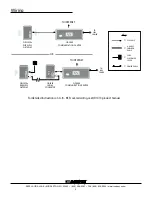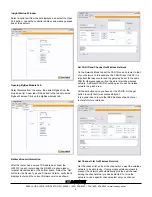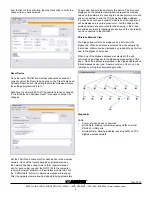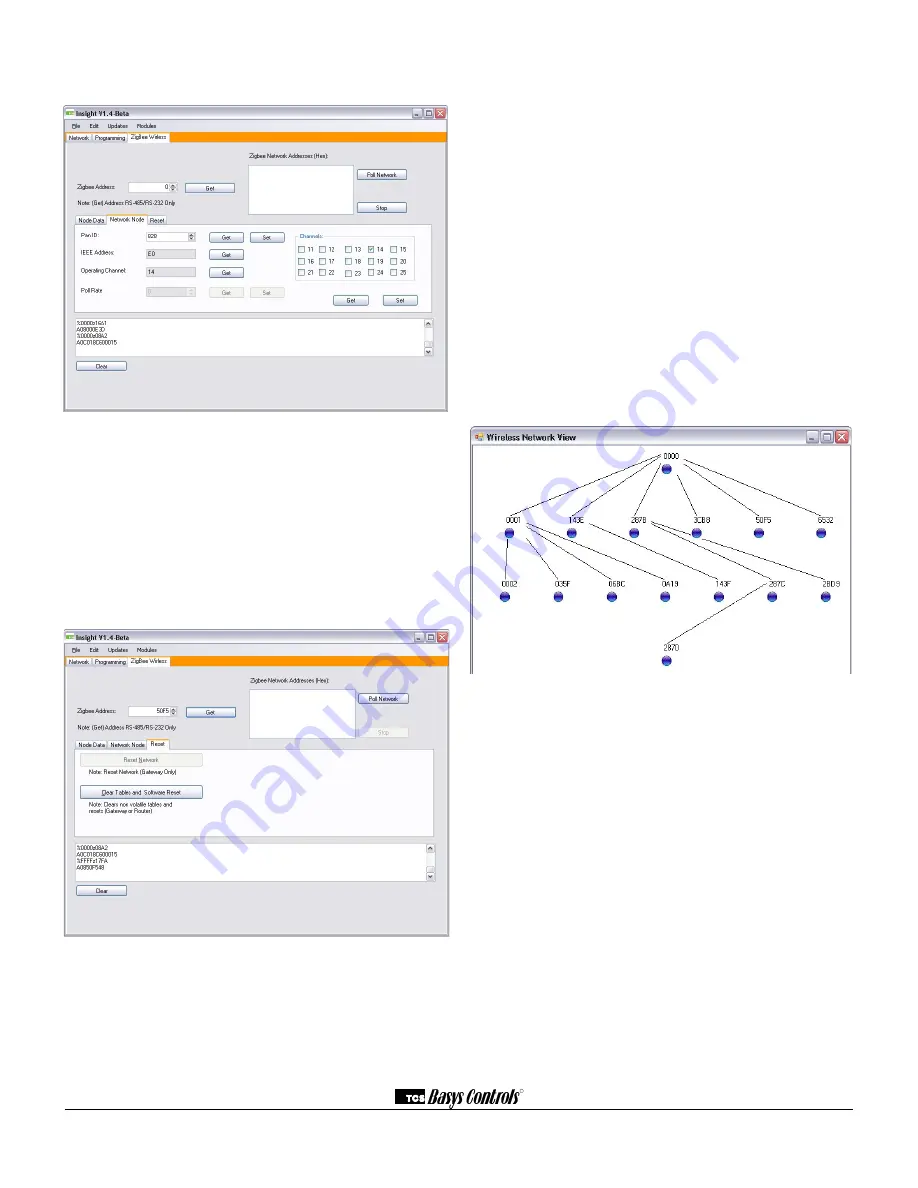
R
2800 LAURA LANE • MIDDLETON, WI 53562 • (800) 288-9383 • FAX (608) 836-9044 • www.tcsbasys.com
5
from the list. Hit the set button, then the Get button to verify the
channel list you have selected.
Reset Device
Once the router PAN ID and wireless channel have been set
correctly, select the Reset tab and click on the “Clear Tables and
Software Reset” button. Resetting the Router/Gateway will save
the settings programmed into it.
Each time the network, PAN ID, Channel list, etc have changed
a “Clear Tables and Software Reset” is required to accept the
changes.
Set the PAN ID and channel list for each device in the wireless
network. Once all the routers have been programmed and
the network has had enough time to form (approximately 2
min. for each node), connect the QW1010c to the computer
running the Insight software. In the wireless module tab, click
the “Poll Network” button. A network view window will pop up.
After the network view window has loaded fully (approximately
30 seconds) it should look similar to the picture. The blue dots
displayed on the network view window represent the wireless
nodes on the network. By hovering the mouse pointer over each
node it is possible to see the TCS as well as Zigbee address.
If a node does not have a valid TCS address or is a repeater, it
will be displayed in a yellow green color. If all the nodes in the
wireless network are accounted for and show up in blue, then
the wireless network is functioning correctly and the Coordinator
can be connected to the QD2040.
Wireless Network View
The Zigbee tree will also be displayed as a list view in the
Zigbee tab. When an address is selected from the network list
that nodes, children can be displayed by pressing the get button
next to the Zigbee children box.
When one of the Zigbee addresses is selected in the poll
network box it will appear in the Zigbee address section of the
page. Once the address is displayed in the Zigbee Address box
that addresses device type, firmware version, LQI, etc. can be
retrieved by hitting the associated get button.
Diagnostic
LEDs:
•
Power- lit when device is powered
•
Wired Data- blinking indicates receiving traffic on either
RS-485 or USB ports
•
Wireless Data- blinking indicates receiving traffic on TCS
ZigBee wireless network.
Rev. 0316