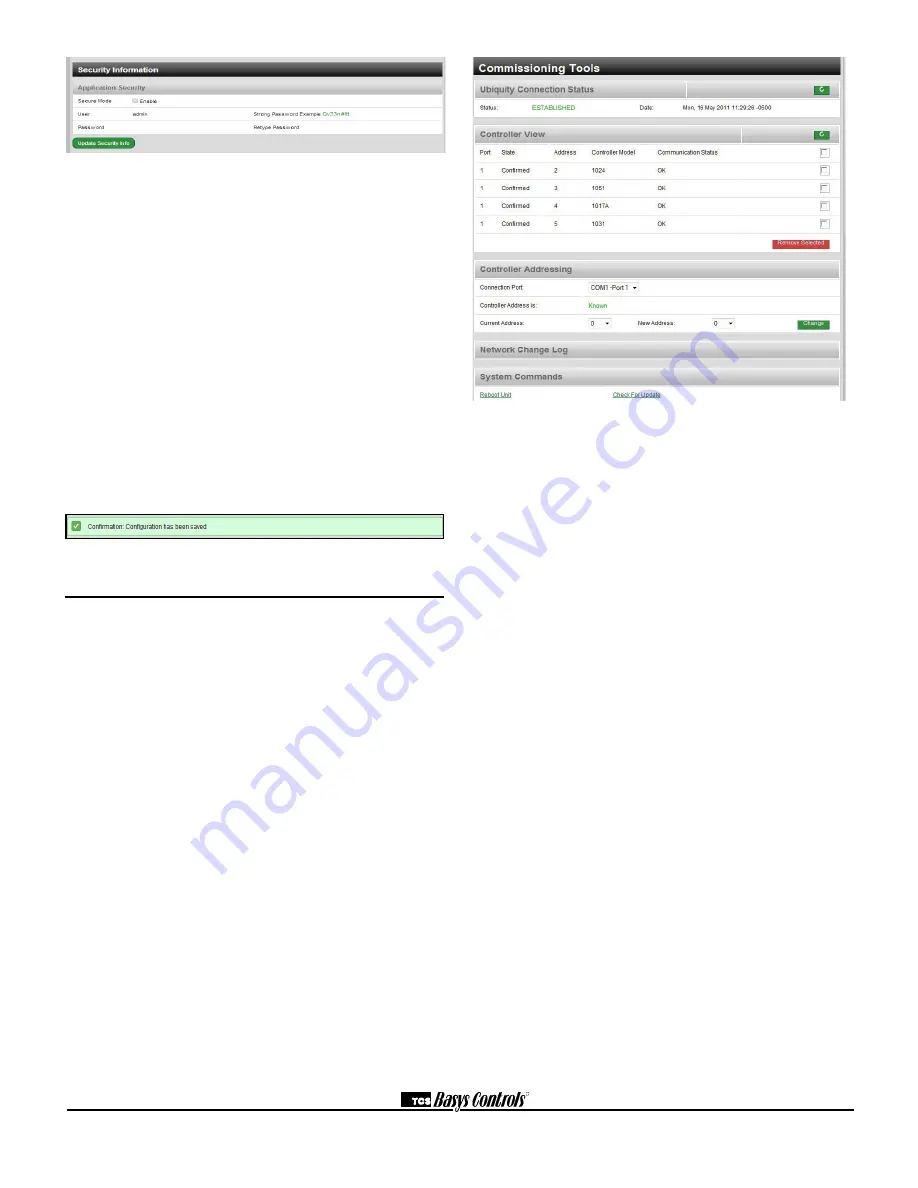
R
2800 LAURA LANE • MIDDLETON, WI 53562 • (800) 288-9383 • FAX (608) 836-9044 • www.tcsbasys.com
6
SECURITY INFORMATION
This section contains settings which control the security
of the gateway within the QD2010a and whether or not
it can be accessed by directly connecting to it. Enabling
Secure Mode disables all web interfaces INCLUDING
THE SETUP PAGE and requires a specially configured
USB flash drive or TCS Technical Support access to
the QD2010a unit if it is online with Ubiquity central
server to "unlock" it. Typically, this Secure Mode is
left unchecked (disabled). You also have the option to
change the default login credentials used to access the
Setup Page. Changing this to something other than the
default requires a specially configured USB flash drive or
TCS Technical Support access to the QD2010a unit if it
is online with the Ubiquity Central Server to reset it back
to the default password. Typically, this password is left at
the default (see Initial Configuration section for details).
Once you are finished entering information in this section,
click the Update Security Info button.
Commissioning Tools
A separate page which contains various commissioning
tools can be accessed by clicking the "Commissioning
Tools" button at the bottom of the Setup page. This
page gives you access to additional information about
the connection status of the QD2010a and the controller
network connected to it. This page is mainly designed
to be used while the unit is in setup mode. However, in
some cases you may be directed to access it once the
unit is communicating with the central server. In that
case, TCS Basys Controls technical support staff will
instruct you on how to access this page.
UBIQUITY CONNECTION STATUS
This section displays the status of the connection
between the QD2010a and the central server. You have
3 options for the message that will appear her:
1) Error - No Route to Host -- this means the unit does
not currently have an Ethernet connection. You will also
see this message when the unit is in Setup mode.
2) Connected -- this means the unit is able to talk to the
Ubiquity central server BUT is not being matched up
with a specific Site Home page. This will be the case
until one of our staff has linked the QD2010a to its
webpage.
3) Established -- this means the unit is able to talk to
the Ubiquity central server AND it has been matched
up with its Site Home page. All Ubiquity functions
(monitoring, programming, alarming, etc.) should be
available through the user interface at this point.
Clicking the green button with the arrow on it on the
right side of the Ubiquity Connection Status title bar will
refresh the connection status.
CONTROLLER VIEW
This section allows you to see what controllers have
been found by the QD2010a and view each controller's
address, model, and communication status. The state
field will show AUTO-DETECTED initially when found
by the unit and CONFIRMED once the controller has
been recognized by the Ubiquity central server. This
information allows the installer to verify that each
controller has been found by the QD2010a and is
communicating with the local network.
Clicking the green button with the arrow on it on the
right side of the Controller View title bar will refresh each
controller's status.








