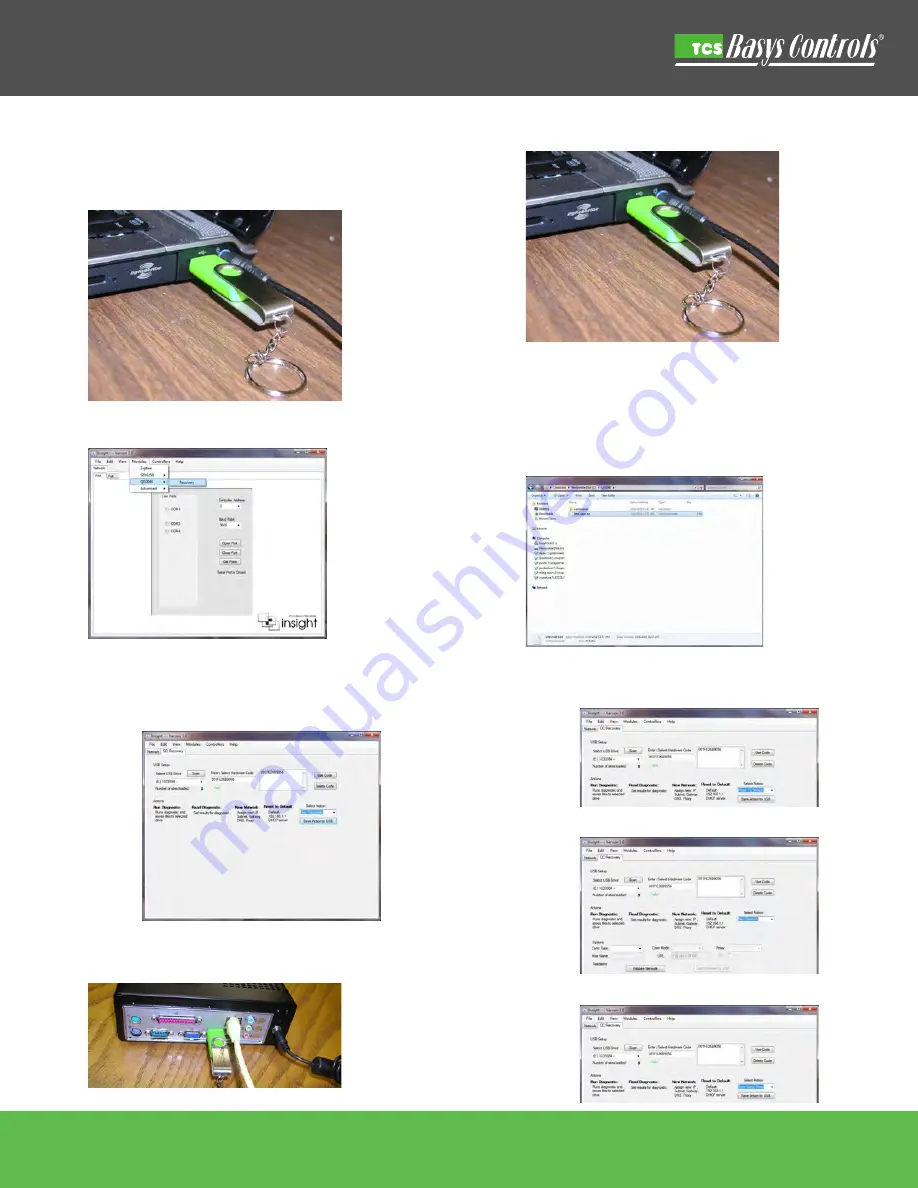
If the power LED is lit PLUS you are able to communicate locally AND to the
Internet, run diagnostics on the QD/QWL device using the USB diagnostic
tool (TCS Part Number PI4000).
1.
Plug in the PI4000 or any USB memory drive to your laptop or desk-
top
computer.
2.
Run Insight, then select Modules>QD2040>Recovery.
3.
Select the QD Recovery Tab; enter in the MAC or Hardware Code
for the device (this code can be found on a sticker on the back of
the device), select the use code button, and select Action of: Run
Diagnostics, click Save Action to USB.
4.
Plug the PI4000 into the QD/QWL Series, it will run the diagnostics
and turn off the device.
March 16, 2010
TB1006
©2010 TCS Basys Controls
2800 Laura Ln Middleton, WI 53562 800.288.9383 www.tcsbasys.com
5.
Remove the PI4000 and plug back into your laptop or PC.
6.
Open Windows Explorer and browse to the USB memory drive (it
is Drive Letter E: in the picture below). Select all files and email to
TCS Basys Controls Technical Support. TCS Basys Controls will
examine the files and create you a new file (if needed) and email
it to you. Then you can program back down to the QD/QWL Series
Device simply by inserting the PI4000 into the device and letting it
run, the device will turn itself off when complete.
The Insight QD/QWL Series recovery tab and PI4000 can be used for a
number of other things as well. Such as resetting the QD/QWL Series to Fac-
tory default:
Or programming new network setting into the device:
Or running a scan on the serial ports:
QD/QWL Series Troubleshooting -- continued
TCS Technical Bulletin




















