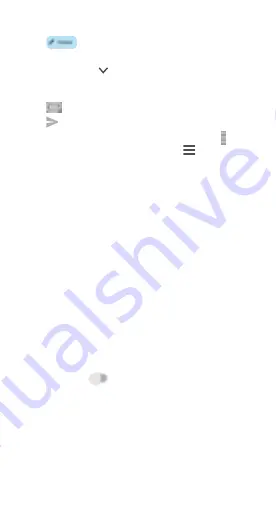
EN-10
To create and send emails
1. Tap
from the Inbox screen.
2. Enter the recipient(s)’s email address in "To" field.
3.
If necessary, tap
to copy (CC) or blind copy (BCC) a
recipient to the message.
4. Enter the subject and the content of the message.
5. Tap
icon and select
Attach file
to add an attachment.
6. Tap
to send.
If you do not want to send the email right away, tap >
Save
draft
. To view the draft later, tap Menu
and select the
Drafts
folder.
8
Getting connected
To connect to the Internet with this tablet, you will need to have
an internet connection via Cellular Data provider or via Wi-Fi.
Cellular Data
The first time you turn on your tablet with your SIM card
inserted, it will automatically configure your network service:
2G, 3G. 4G To check the network connection you are using,
touch
Settings > SIM card & Cellular network > Cellular
network
, and touch
Access Point Names
. Your network service
connection is also displayed on the Status bar.
Wi-Fi
To turn Wi-Fi on and connect to a Wi-Fi network:
1. Go to
Settings
>
Wi-Fi
.
2. Tap the switch
to turn on Wi-Fi.
3. Tap a Wi-Fi network to connect. If the network you selected
is a secured network, you will need to enter a password or
other credentials. When finished, tap
Connect.
4. For hidden network, slide up the screen and select
Add
network
. Enter the SSID of the network, password and its
secured credentials. Then, tap
Connect
.












