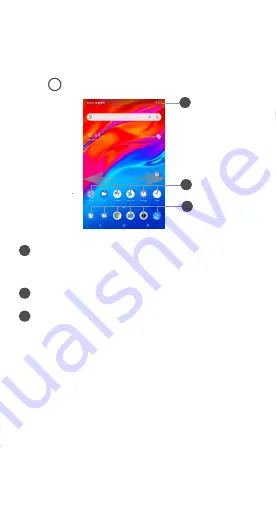
EN-4
Home screen
You can bring all of the items (applications, shortcuts, folders)
that you use most frequently to your Home screen for quick
access.
Tapping
always takes you back to the main Home screen.
1
2
3
1
Status bar
•
Status/Notification indicators
•
Drag down to open the notification panel
2
Tap an icon to open an application, folder, etc.
3
Favorite applications tray
•
Tap to enter the application
•
Long press to move or change applications
The Home screen is provided in an extended format to allow
more space for adding application icons, shortcuts etc. Swipe
left and right on the Home screen to view the extended
screens.
Status bar
In the status bar, you can see the notifications on the left side
and the connection
service
status on the right side.
Swipe downward from the Status bar to access the Notification
panel or the Quick Settings panel. To close the panel, drag
upward.



















