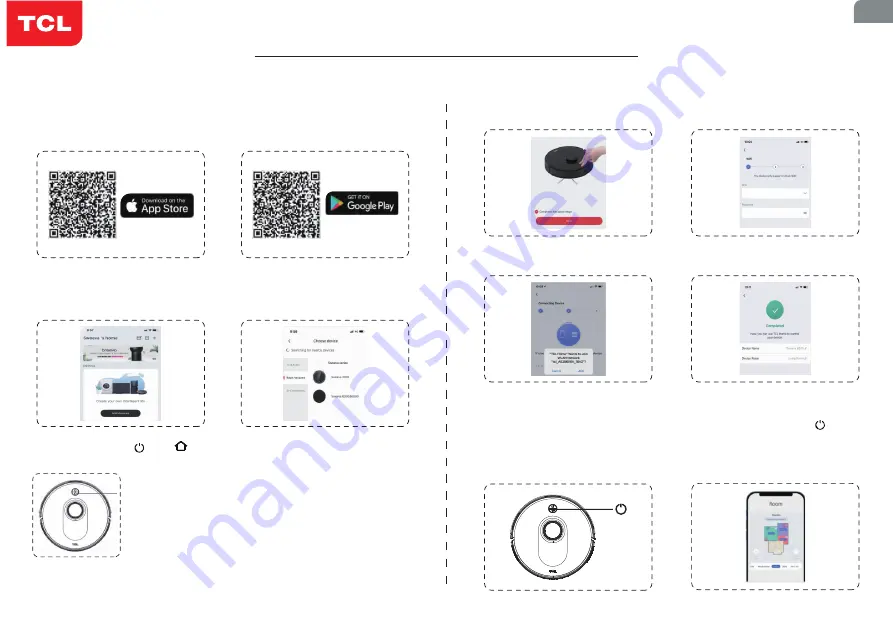
- 6 -
Download the APP
• Search for “TCL HOME” in the mobile application store.
• Or scan the QR code below to download the APP.
Start cleaning
• When the machine is powered on with normal battery level, press the “ ”button
to start cleaning.
• Or, after the network configuration is successful, click “Clean” button on the APP
interface to start cleaning.
• Click “join” to connect your phone
to the robot vacuum’s network.
• Rename your robot vacuum and
set its working room.
• Press and hold the “ ”and “ ”buttons simultaneously for 3s, then the machine
enters the network configuration, and the indicator light flashes in blue.
Indicator light:
• Blue light flashing slowly: wait for connection
• Blue light flashing quickly: Wi-Fi connection in progress
• Blue light normally on: Wi-Fi connected
* Note: Currently, the machine does not support 5G Hz Wi-Fi.
• Press “Add devices”.
• Choose “Sweeva 6000/6500”.
Connect to the APP
• When the machine flashes in blue,
click “next” on the App.
• Choose your Wi-Fi account and
enter password.
EN
Sweeva 6000/6500
Quick Start Guide
Summary of Contents for Sweeva 6000
Page 1: ......
Page 2: ......
Page 4: ...Contents Nederlands Norsk Polskie Portugu s Rom n Suomi Svenska 21 23 25 27 29 31 33 35 37...
Page 13: ...www tcl com 9 1 5m 0 5m Sweeva 6000 Sweeva 6500 3 15 3 Wi Fi Sweeva 6000 6500 GR 3 4...
Page 14: ...10 TCL HOME QR o 3 Wi Fi Wi Fi 5GHz Wi Fi Sweeva 6000 6500 Wi Fi GR Sweeva 6000 6500...
Page 39: ...35 1 5 0 5 Sweeva 6000 Sweeva 6500 3 15 3 Wi Fi Sweeva 6000 6500 www tcl com UK 3 4...
Page 40: ...36 TCL HOME QR Wi Fi Wi Fi Wi Fi 5 Sweeva 6000 6500 Wi Fi 3 UK Sweeva 6000 6500...
Page 41: ...37 www tcl com 1 5 0 5 Sweeva 6000 Sweeva 6500 3 15 3 Wi Fi Sweeva 6000 6500 BG 3 4...
Page 42: ...38 TCL HOME QR APP Wi Fi Wi Fi 5G Hz Wi Fi Sweeva 6000 6500 Wi Fi BG Sweeva 6000 6500 3...
Page 43: ......
Page 44: ......

























