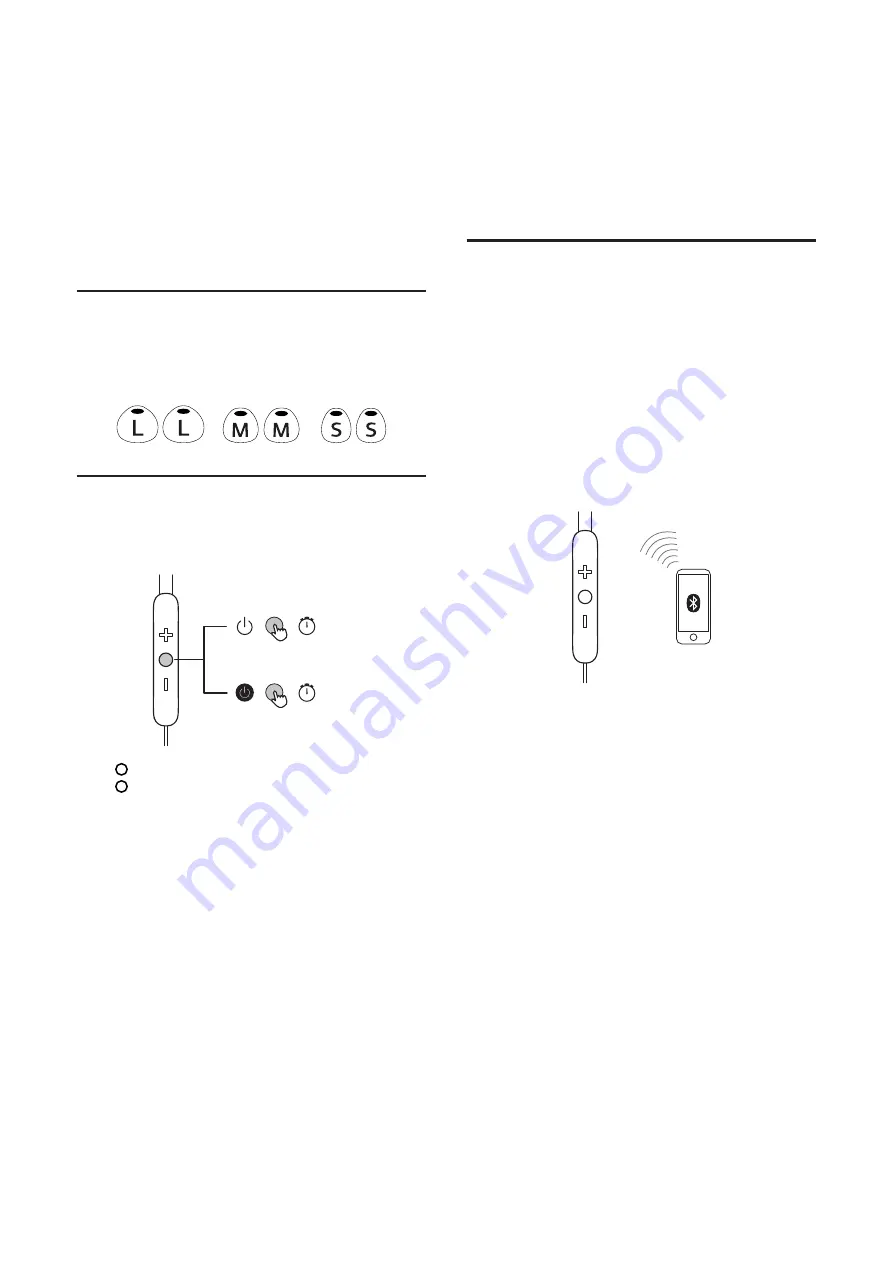
6
4
Use your
headphones
You can now enjoy wireless music and make your phone
calls with your headphones.
Select your earcaps
Replaceable earcaps will be offered with the headphones.
You can select a pair which fits your ear the best.
Power your headphones on
or off
00:02
00:05
Press
for 2 seconds to power on your headphones.
Press
for 5 seconds to power off your headphones.
Connect your headphones
to your smartphone or
Bluetooth
®
device
1 Turn on your smartphone or Bluetooth
®
device.
2 Turn on your headphones.
The blue LED flashes.
The headphones are reconnected to the last
connected smartphone/Bluetooth
®
device
automatically.
Note
• You are recommended to turn on the smartphone/
Bluetooth
®
device or activate the Bluetooth
®
feature
before turning on the headphones. Otherwise, you
have to reconnect the headphones and smartphone/
Bluetooth
®
device manually.
• If the headphones fail to connect to any Bluetooth
®
device within 5 minutes, the headphones will switch off
automatically to save the battery life.






























