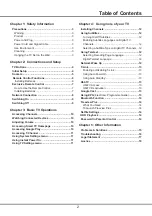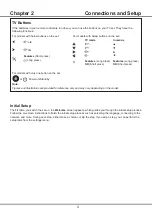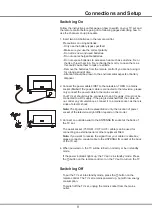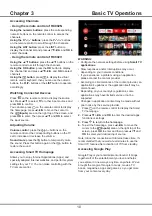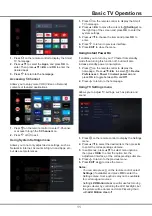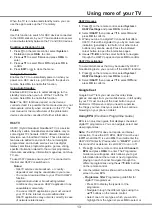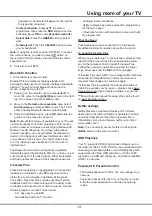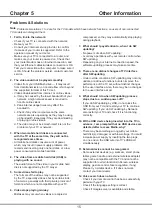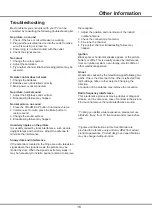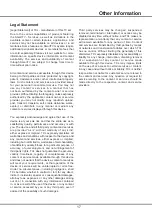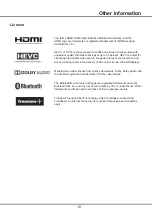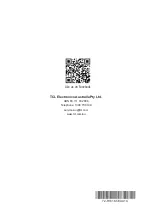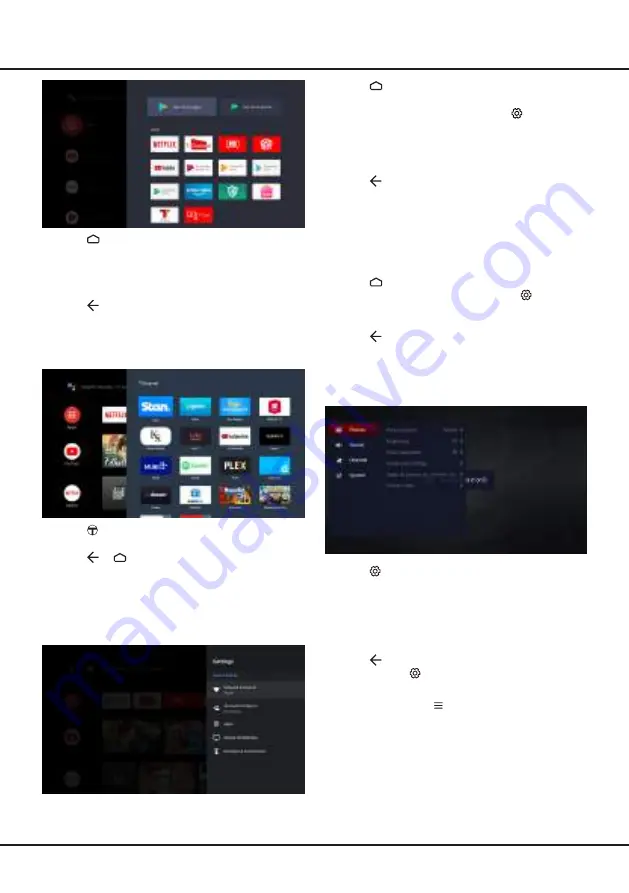
11
Basic TV Operations
1. Press
on the remote control to display the Smart
TV homepage.
2. Press
▲
/
◄
/
►
to move the cursor to
(Settings) on
the right top of the screen and press OK to enter the
system settings.
3. Press
▲
/
▼
to choose the items and press OK to
enter.
4. Press
to return to previous interface.
5. Press EXIT to close the menu.
Using Instant Power On
It enables you to turn on your TV faster from standby
mode than turning this function off, but it will also
increase standby power consumption.
1. Press
on the remote control to display the
homepage, Press
▲/▼/◄/►
to select
> Device
Preferences
>
Power
>
Instant power on and
press OK to toggle between On and Off.
2. Press
to return to the homepage.
Using TV Settings menu
Allows you to adjust TV settings, such as picture and
sound.
1. Press
on the remote control to display the Settings
menu.
2. Press
▲
/
▼
to select the desired item, then press
►
to enter the corresponding submenu.
3. In submenus, press
▲
/
▼
to select menu options,
then press
OK/►
to enter the option list, the
adjustment interface, or the corresponding submenu.
4. Press
to return to the previous menu.
5. Press EXIT or
to close the menu.
Notes:
- You can also press
o
n the remote control, select
Settings (if available) and press OK to enter the
Settings menu. Some options may not be available
for certain signal sources.
- Setting LED Motion clear on will make fast moving
images clearer by controlling the LED backlight, but
the picture will be darker and more flickering than
with LED Motion clear off.
1. Press
on the remote control to display the Smart
TV homepage.
2. Press
▲
/
▼
to select the Apps, and press OK to
enter. Then press
▲
/
▼
/
◄
/
►
and OK to enter the
desired apps.
3. Press
to return to the homepage.
Accessing T-Channel
Allows you to enjoy more VOD (Video on Demand)
contents or featured applications.
1. Press
on the remote control to enter T-Channel,
or access through the T-Channel icon.
2. Press
or
to exit.
Using System Settings menu
Allows you to not only adjust device settings, such as
Network & Internet, Accounts & Sign-In and Apps, etc.,
but also set preferences.
Summary of Contents for S6800 Series
Page 1: ...S6800 S615 SERIES ...