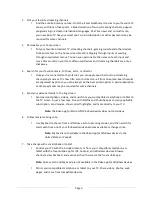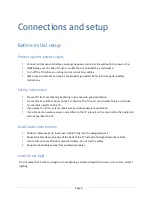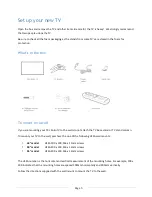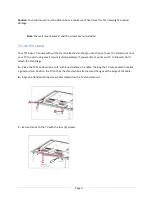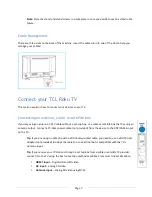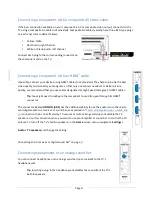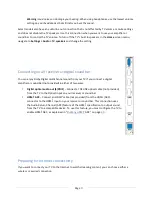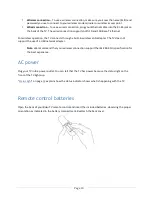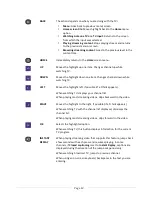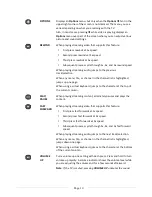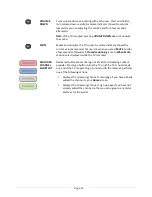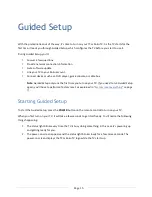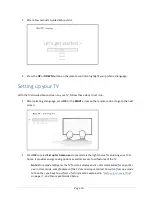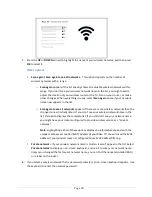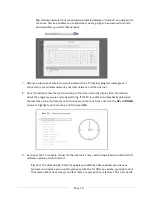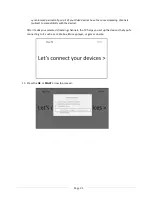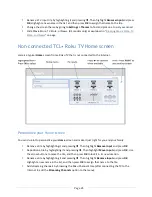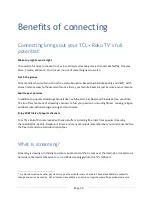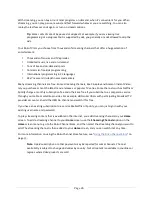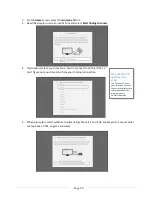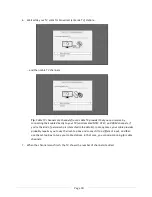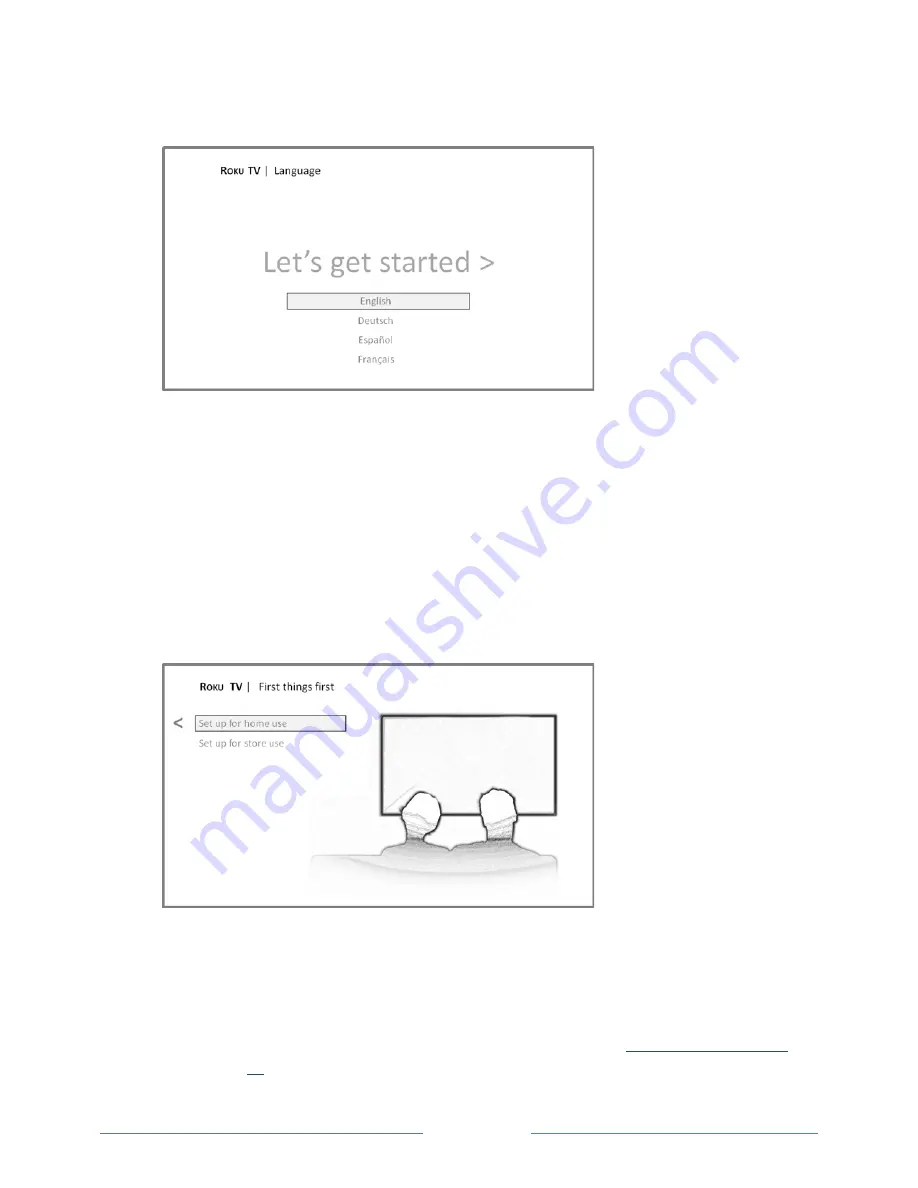
Page 16
3.
After a few seconds, Guided Setup starts:
4.
Press the
UP
or
DOWN
button on the remote control to highlight your preferred language.
Setting up your TV
With the first Guided Setup screen on your TV, follow these steps to set it up:
1.
After selecting a language, press
OK
or the
RIGHT
arrow on the remote control to go to the next
screen:
2.
Press
OK
to select
Set up for home use
. Home mode is the right choice for enjoying your TV at
home. It provides energy saving options as well as access to all features of the TV.
Note
:
Store mode configures the TV for retail display and is not recommended for any other
use. In store mode, some features of the TV are missing or limited. To switch from one mode
to the other, you have to perform a factory reset as explained in “
Factory reset everything
”
on page
71
, and then repeat Guided Setup.