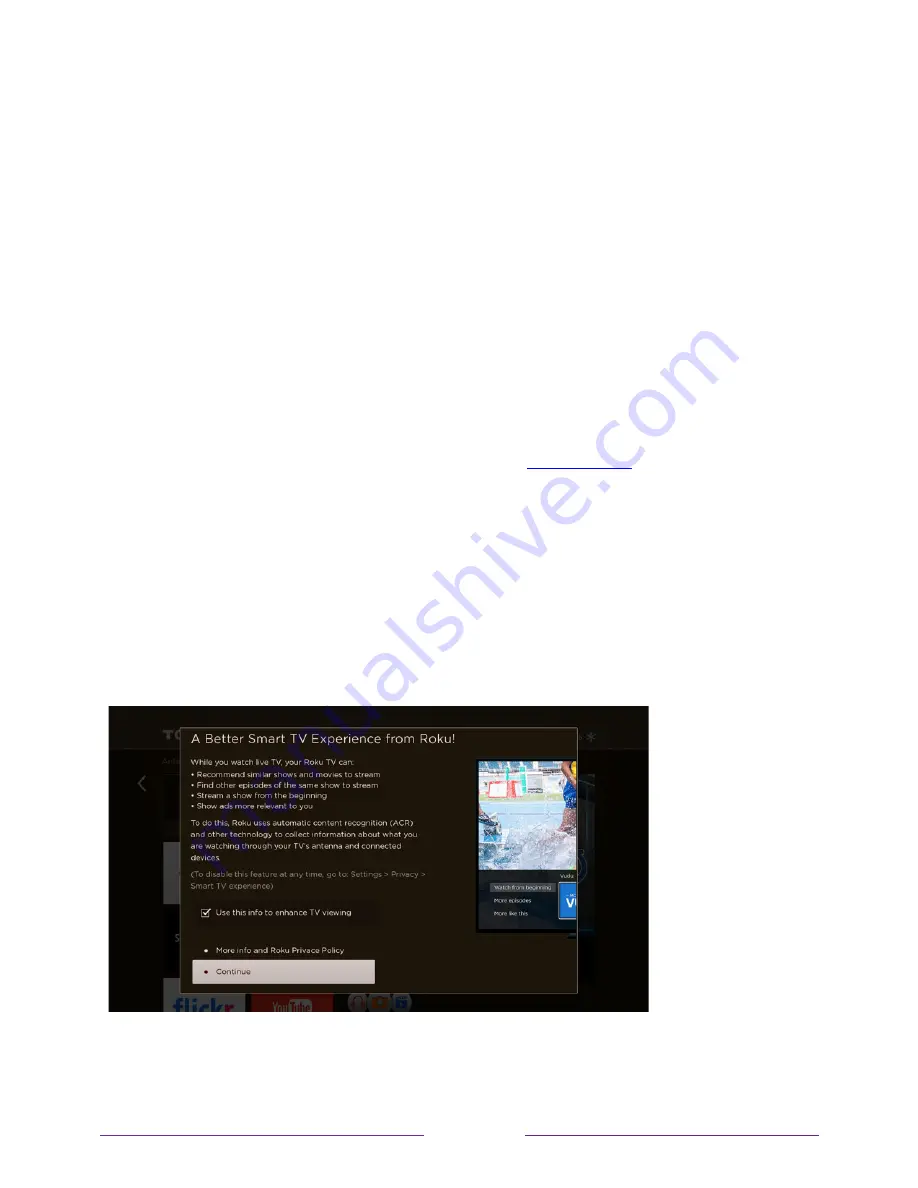
45
Standby mode energy savings
When you turn off your TV, it remains in a higher power mode for a few minutes, after
which it goes into a very low power standby mode. If you turn on the TV again before
it has entered the very low power mode, it turns on immediately. After the TV goes
into the lower power standby mode, it takes a few seconds longer to start up.
Only in connected mode on TVs that do not have an Energy Star
®
rating, you can
optionally enable
Fast TV start
. When this option is enabled, your TV starts up almost
immediately regardless of how long it has been turned off, but uses somewhat more
power in standby mode. For more information, see
Fast TV start
.
Opting in to Smart TV experience (U.S. only)
Only in connected mode in the United States, the first time you select Antenna TV, an
HDMI input, or AV input, your TV offers to enable the Smart TV experience. If you
decide to enable it at this time, you’re all set to enjoy its recommendations and
features.
Summary of Contents for Roku TV 55R613
Page 10: ......
















































