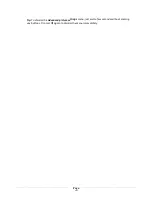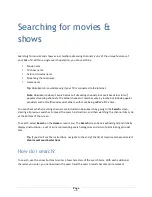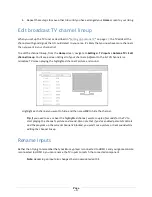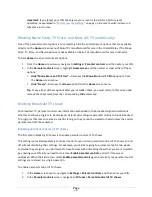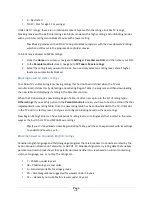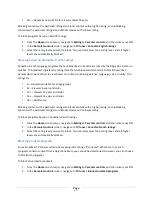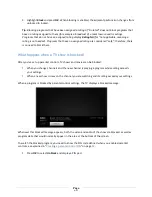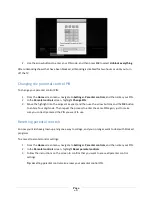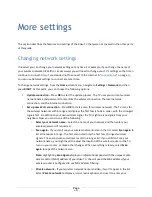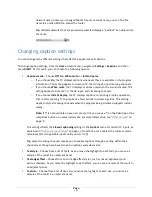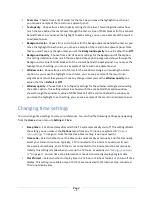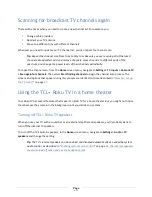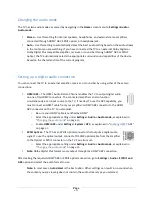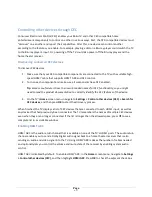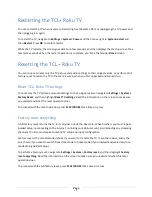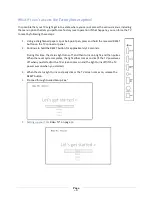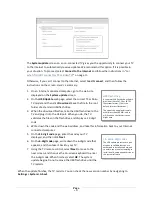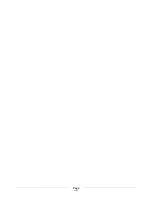Page
55
•
R – Restricted
•
NC-‐17 – Not for age 17 or younger
Unlike US TV ratings, there are no individual content types within the ratings. But like TV ratings,
blocking movies with a particular rating also blocks movies with a higher rating, and unblocking movies
with a particular rating also unblocks movies with a lower rating.
Tip
:
Blocking movies with an NC-‐17 rating also blocks programs with the now-‐obsolete X rating,
which can still occur in the program data of older movies.
To block movies based on MPAA ratings:
1.
From the
Home
screen menu, navigate to
Settings > Parental controls
, and then enter your PIN.
2.
In the
Parental controls
screen, navigate to
TV Tuner > Movie ratings
.
3.
Select the rating level you want to block. You need only select one rating level, and all higher
levels are automatically blocked.
Blocking based on Other ratings
Your Roku TV can block programs having ratings that had not been defined when the TV was
manufactured. It does this by detecting a new Rating Region Table in a program and then downloading
the new table and displaying its rating in the Parental controls.
When the TV downloads a new Rating Region Table, it adds a new option to the list of rating types:
Other ratings
. If you see this option in the
Parental controls
screen, you have tuned to a station that has
implemented a new rating table. Once the new rating table has been downloaded to the TV, it remains
in the TV until it is factory reset, and you can configure blocking based on the new ratings.
New Region Rating Tables can have independent rating levels, or rating levels that interact in the same
ways as the built-‐in US TV and MPAA Movie ratings.
Tip
:
If your TV downloads a new Region Rating Table, you’ll have to experiment with its settings
to understand how to use it.
Blocking based on Canadian English ratings
Canadian-‐English language and third-‐language programs that are broadcast in Canada are rated by the
Action Group on Violence on Television, or AGVOT. TV broadcast signals carry rating data that enables
parental controls to block shows that parents don’t want others to view based on content containing
violence, language, sex, or nudity. The ratings are:
•
C – Children under 8 years
•
C8 – Children 8 years and older
•
G – Generally suitable for all age groups
•
PG – Parental guidance suggested for viewers under 14 years
•
14+ – Generally not suitable for viewers under 14 years