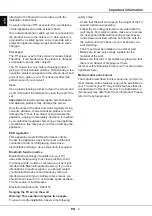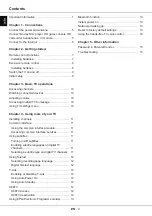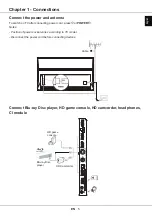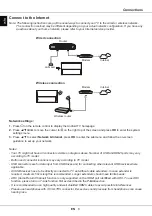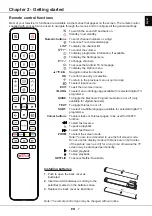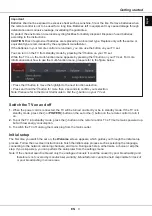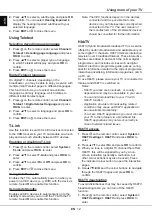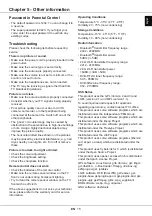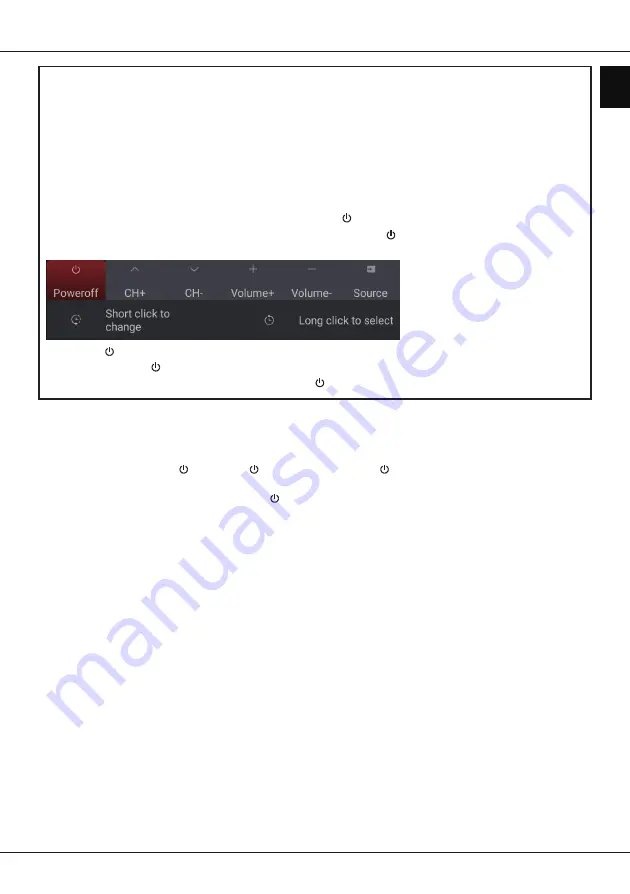
EN
9
English
Getting started
Important
:
Batteries shall not be exposed to excessive heat such as sunshine, fire or the like. Remove batteries when
the remote control is not to be used for a long time. Batteries left in equipment may cause damage through
deterioration and corrosive leakage, invalidating the guarantee.
To protect the environment use local recycling facilities for battery disposal. Dispose of used batteries
according to the instructions.
CAUTION
: Risk of explosion if batteries are replaced by an incorrect type. Replace only with the same or
equivalent type recommended by the equipment manufacturer.
If the batteries in your remote control are run down, you can use the button on your TV set.
You can turn on the TV from standby mode by pressing the button on your TV set.
While the TV is on, the multi-function menu appears by pressing the button on your TV set. For more
information about how to use the multi-function menu, please refer to the figure below.
•
Press the button to move the highlight to the next function selection.
•
Press and hold the button for more than 2 seconds to confirm your selection.
Note: Please refer to the Quick Start Guide to find the button on your TV set.
Switch the TV on and off
1.
When the power cord is connected, the TV will be turned on directly or be in standby mode. If the TV is in
standby mode, press the or
POWER/
button on the set or the button on the remote control to turn it
on.
2.
To put the TV into standby mode, press the button on the remote control. The TV set remains powered up,
but with low energy consumption.
3.
To switch the TV off, unplug the mains plug from the mains outlet.
Initial setup
The first time you switch the set on, the
Welcome
screen appears, which guides you through the initial setup
process. Follow the on-screen instructions to finish the initial setup process such as selecting the language,
connecting to the network, scanning channels, and more. During each step, either make a choice or skip the
step. If you skip a step, you can perform the setup later from the settings menu.
Note: If the channel search retrieved only the analogue channels it could be caused by poor broadcasting and
therefore is not covered by manufacturer warranty. Manufacturers cannot be held responsible for lack of
or poor broadcasting in some areas.