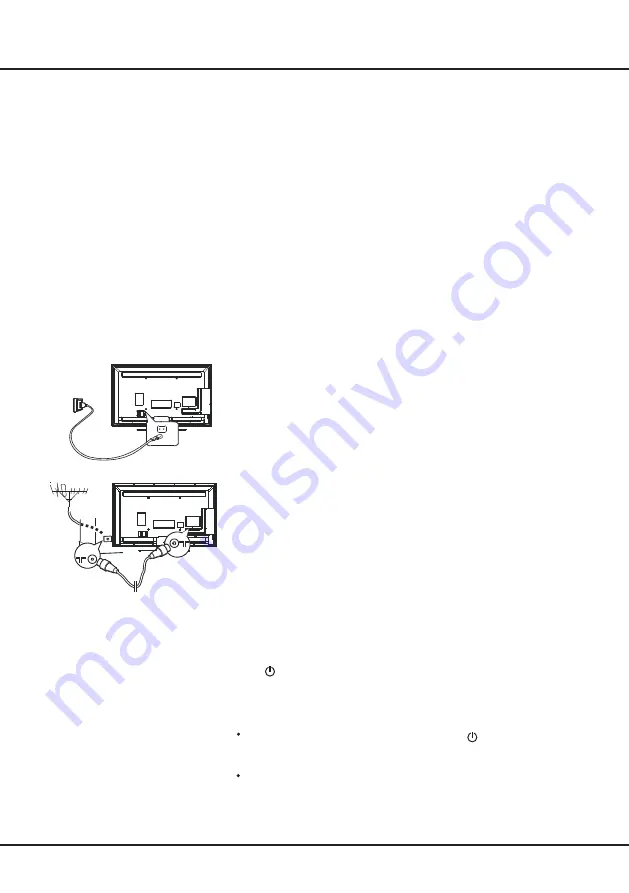
7
Chapter 2
Getting Started
Switching On
Follow the instructions on this page on how to switch on your TV set and
the remote control before going on to following pages describing how to use
the channel set-up procedure.
1. Insert two AAA batteries in the remote control.
Precautions on using batteries:
- Only use the battery types specified.
- Make sure you use the correct polarity.
- Do not mix new and used batteries.
- Do not use rechargeable batteries.
- Do not expose batteries to excessive heat such as sunshine, fire or the
like, throw them in a fire, recharge them or try to open them, as this
could cause them to leak or explode.
- Remove the batteries from the remote control if you are not using it for
a long period of time.
- Attention should be drawn to the environmental aspects of battery
disposal.
2. Connect the power cable FIRST to the television, THEN to a mains
socket. (
Note:
If the power cable is connected to the television, please
only connect the power cable to the mains socket.
)
Your TV set should only be connected to an AC supply. It must not be
connected to a DC supply. If the plug is detached from the cable, do not,
under any circumstances, connect it to a mains socket, as there is a risk
of electric shock.
Note:
The figures are for representation only, the location of power sock
-
et of the television might differ depend on the model.
3. Connect an outside aerial to the ANTENNA IN socket at the back of the
TV set.
The aerial socket (75 OHM - VHF / UHF / cable) can be used for
connecting an external aerial or other equipment fitted.
Note:
If you want to receive the signal from your cable or cable box,
please connect a coaxial cable to the ANTENNA IN socket at the back of
the TV set.
4. When powered on, the TV will be turned on directly or be in standby
mode.
If the power indicator lights up, the TV set is in standby mode. Press
the button on the remote control or on the TV set to turn on the TV.
Switching Off
To put the TV set into standby mode, press the button on the remote
control. The TV set remains powered up, but with low energy consump-
tion.
To switch off the TV set, unplug the mains socket from the mains outlet.








































