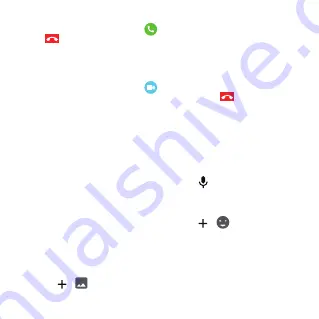
12
2. Touch the contact and choose
to place a phone call.
Touch
to end the call.
Video call
1. Swipe left from the Home screen and touch
Contacts
.
2. Touch the contact and choose
to place a video call.
Touch the screen to show the control icon, and touch
to end the video
call.
If you want to place a video call with the watch user, you need to download
the app on your smartphone or have a watch with a camera.
Message
Voice message
Touch
Chat
to select a contact or a group. Hold to record, and release it
to send the message.
Emoji
Touch
Chat
to select a contact or a group. Touch
>
to select and send
an emoji.
Photo
Touch
Chat
to select a contact or a group. There are two ways to send a
photo:
• Touch
>
to select and send a photo from the Gallery.




















