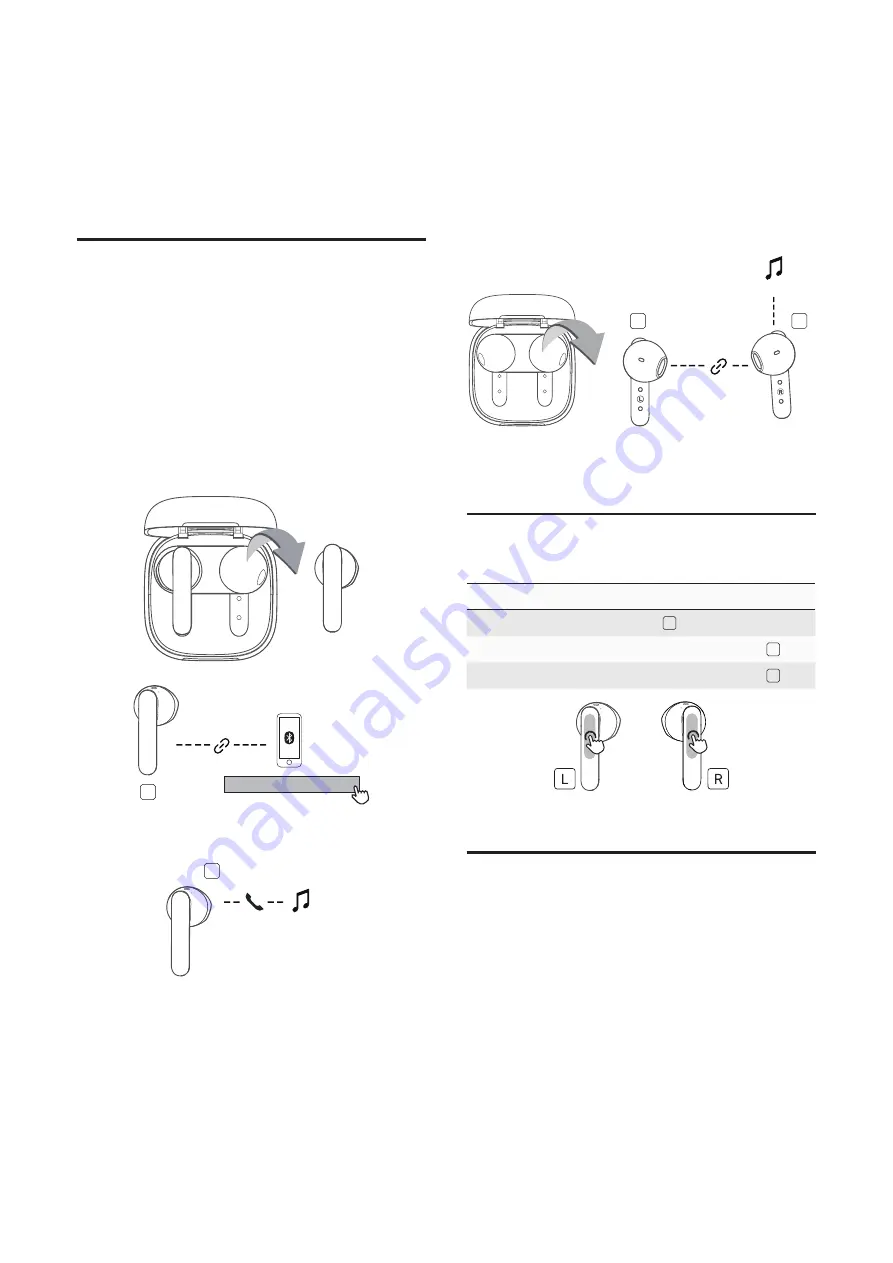
8
Switch the earphone between
stereo and mono modes
Note
Only the right earphone can be used in mono mode.
1 If both earphones are placed in the charging case, remove
the right earphone from the charge case.
The right earphone will turn on and connect to the
smartphone/Bluetooth device automatically.
TCL MOVEAUDIO S150
3
The right earphones can now be operated in mono
mode.
3
Mono mode
2 To switch the earphones back to stereo mode, simply
remove the left earphone from the charging case.
Both earphones will reconnect with each other.
3
-
Stereo mode
3 To switch the earphones back to mono mode, simply put
the left earphone in the charging case.
The right earphone will be operated under mono mode.
Music control
Music control
Operation (multi-function button)
Play or pause
Press twice
3
Skip forward*
Press and hold for 2 seconds
3
Skip backward*
Press and hold for 2 seconds
-
* Operation is not available in mono mode.
Voice assistant
Phone voice commands enable you to speak to
Siri
®
or
Google Assistant™
on your smartphone using your
earphones. For more information on using
Siri
®
or
Assistant™
, consult the user manual of your smartphone
or Bluetooth
®
device.
Press the multi-function button on the left earphone
for 2 times to activate
Siri
®
or
Google Assistant
™.
You will hear the start-up sound. Make a request to
Siri
®
or
Google Assistant
™ through the earphones'
microphone.















