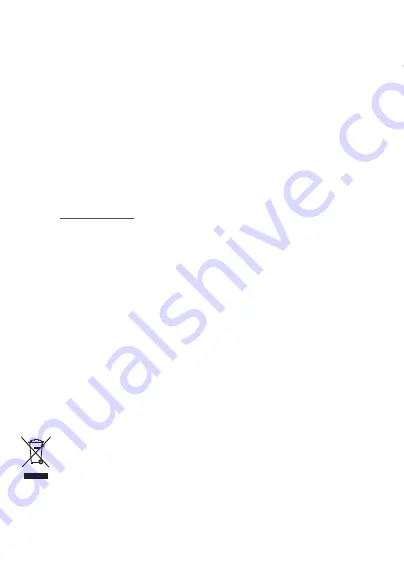
23
Note that any data shared with TCL Communication Ltd. is stored in
accordance with applicable data protection legislation. For these purposes
TCL Communication Ltd. implements and maintains appropriate technical
and organisational measures to protect all personal data, for example against
unauthorised or unlawful processing and accidental loss or destruction of or
damage to such personal data whereby the measures shall provide a level of
security that is appropriate having regard to
(i) the technical possibilities available,
(ii) the costs for implementing the measures,
(iii) the risks involved with the processing of the personal data, and
(iv) the sensitivity of the personal data processed.
You can access, review and edit your personal information at any time by logging
into your user account, visiting your user profile or by contacting us directly
through
[email protected]. Should you require us to edit or delete your personal
data, we may ask you to provide us with evidence of your identity before we can
act on your request.
Battery
Following air regulation, the battery of your product is not fully charged. Please
charge it first.
Please note your MB12 is a unibody device, the battery is not removable.
Observe the following precautions:
- Do not attempt to open the back cover.
- Do not attempt to eject, replace and open battery.
- Do not puncture the back cover of your device.
- Do not burn or dispose of your device in household rubbish or store it at
temperature above
60°C
.
Device and battery as a unibody device must be disposed of in accordance with
locally applicable environmental regulations.
This symbol on your device, the battery and the accessories means that
these products must be taken to collection points at the end of their life:
-Municipal waste disposal centres with specific bins for these items of
equipment.
- Collection bins at points of sale.
They will then be recycled, preventing substances being disposed of in the
environment, so that their components can be reused.
Summary of Contents for MOVE MB12
Page 1: ......


























