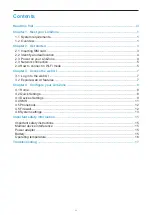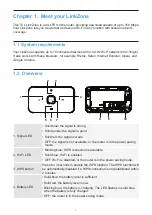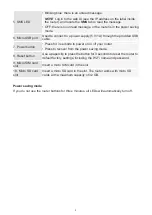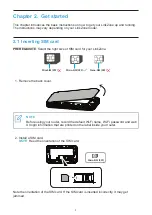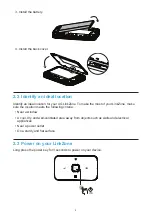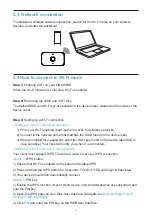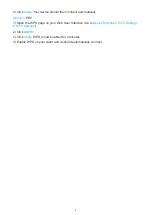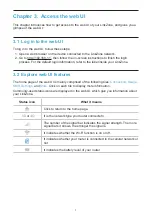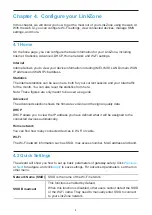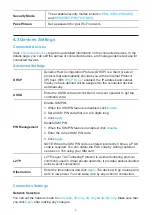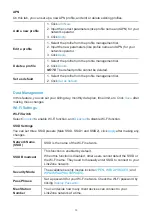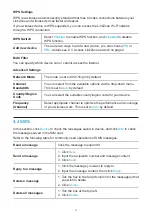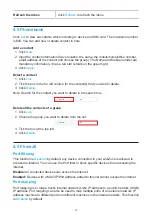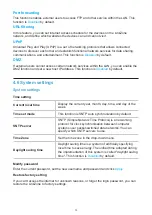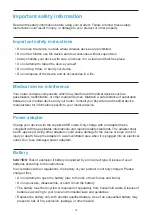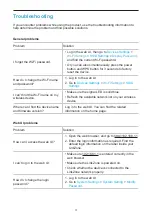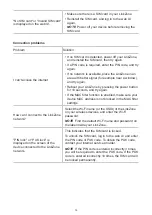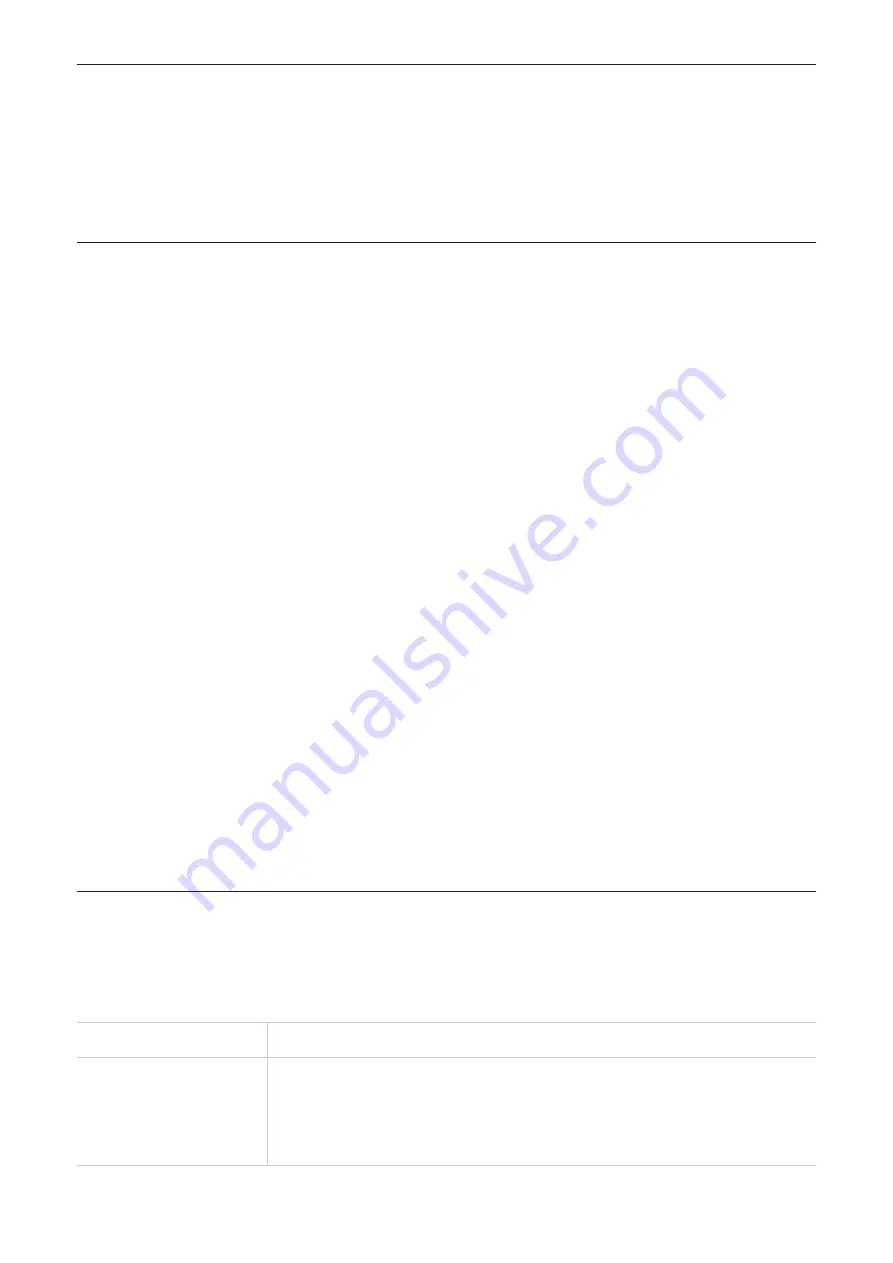
8
Chapter 4. Configure your LinkZone
In this chapter, we will show you how to get the most out of your LinkZone using the web UI.
With the web UI, you can configure Wi-Fi settings, view connected devices, manage SMS
settings, and more.
4.1 Home
On the hone page, you can configure the basic information for your LinkZone, including
Internet, Statistics, Advanced, DHCP, Home network and Wi-Fi settings.
Internet
Internet allows you to view your device information including IMEI, IMSI, LAN Domain, WAN
IP address and WAN IPv6 address.
Statistics
The internet statistics can be seen here, both for your current session and your total traffic
for the month. You can also reset the statistics from here.
Note: These figures are only meant to be used as a guide.
Advanced
The advanced selection shows the firmware version and the signal quality data.
DHCP
DHCP allows you to view the IP address you have defined what it will be assigned to the
connected devices automatically.
Home network
You can find how many connected devices in Wi-Fi or cable.
Wi-Fi
The Wi-Fi network information such as SSID, max access number, MAC address and band.
4.2 Quick Settings
The wizard will show you how to set up basic parameters of gateway safety: Click
Previous
or
Next
to navigate, and click
Apply
to save settings. For advanced parameters, set them in
other menu.
Network Name (SSID)
SSID is the name of the Wi-Fi network.
SSID Broadcast
This function is enabled by default.
When this function is disabled, other users cannot detect the SSID
or the Wi-Fi name. They need to manually enter SSID to connect
to your LinkZone network.
Summary of Contents for LinkZone
Page 1: ...USER MANUAL V1 0 MW42L...