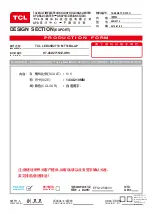General
Operation
1.
select
Setup>Channel install
, then press the
OK
or
right direction button to display its options.
2.Select
Automatic search,
then press the
OK
or right
direction button to enter.
3. Select
Digital & Analogue
,
then press the OK or
right direction button
to
start the
automatic search
process
.
The search may take a few minutes. During the
process, you can press
Menu
or
Exit
to abort halfway.
4. Once the automatic search ends, press the
Menu
button to return to the last step or press
OK
to restart
your channel search.
5
. After the automatic search, channels are arranged in a
preset order. You can skip channels, modify the preset
order or rename channels, select
Setup
>
Organiser
and press the
OK
or right direction button to enter.
Skipping
channels
: if a channel was stored twice or
its reception is poor, you can simply skip it. The
skipped channels can not be selected by pressing the
PROGRAM UP /DOWN
button.
Select
the
Channel
skip
option
and
press
the
OK
or
right
direction
button
to display
Channel
skip
menu
.
Press
the
up
or
down
direction
button
to
select
a
channel
and
press
the
OK
button
to
check
the
box.
Sorting
channels
:
swaps
two
channels
position
.
1. Select the
Channel sort
option and press the
OK
or right direction button to
display
Channel
sort
menu.
2. Press the up or down direction button to select a
channel, and press
OK
to
confirm
.
3. Press the up or down direction button to select your
swapped channel, and
press
OK
to
swap
the
two
channels.
Edit channels:
select the
Channel edit
option and
press the
OK
or
right
direction button
to
display
Channel
edit
menu
.
Press the up or down direction
button to select a channel you want to edit, then press
the
OK
button
to enter
.
Press the up or down direction
button to select
Channel number
or
Channel name
,
using the digit keys to edit the channel number or
channel name, finally press
OK
to confirm.
Press the
Menu
button to display the main menu, and
This
allows
you
to
update
all
available
channels
,
without
altering
the
sorting
of existing
channels
.
1. Display the
Channel
install
menu, press the up or
down direction button to highlight
Automatic
update
option.
2. Press the
OK
or right direction button to start to update
the channels. To stop the update process, press the
Menu
button.
3. When the search is completed, press
Menu
to return,
or press
OK
to restart.
Automatic
Update
Analogue
Manual
scan
1.
direction button to highlight
Analogue
manual scan
,
press the
OK
or right direction button to enter.
2. Press the up/down/left/right direction and number or
OK
button to search, fine tune or store the channel.
3. Press
Menu
to return to the previous menu or press
Exit
to close the menu.
Display the
Channel install
menu, press the up or down
Automatic
Channel
Set
-
up
This option allows the TV to search for, find and store all
the available analog and digital channels.
Follow all the steps in turn specified hereafter.
Antenna
Manual
Installation
Allows you to start manual searching the available
channels from the current frequency or any frequency
you input.(Only for digital channels)
1. Display the
Channel install
menu, press the up or down
direction button to highlight
Antenna
manual
installation
,
press the
OK
or right direction button to enter.
2. Press
OK
to start search from the current frequency,
or use digit keys to input a frequency, then press
OK
to start search.
3. When the search is completed, press
Menu
to return,
or press
OK
to restart.
Clean Channel List
Allows you to remove all the searched channel from the
channel list.
1. Display the
Channel install
menu, press the up or down
direction button to highlight
Clean channel list
, press the
OK
or right direction button to enter.
2. Press the left or right direction button to select
OK
, then
press
OK
to confirm to clean the channel list.
9
When
you
have
finished
,
press
Menu
to
return
,
or
press
Exit
to
close
the
menu
.
Back
Exit
Select
Enter
Menu
Exit
OK
Channel install
Automatic update
Antenna manual installation
Clean channel list
Automatic search
Summary of Contents for LED48D2710
Page 2: ...LED48D2710...
Page 11: ......
Page 17: ...LED48D2710...
Page 18: ......
Page 19: ......
Page 20: ......
Page 21: ...VIDEO VIDEO AV YPbPr AUDIO IN L R Y Pb Pr Y Cr Cb VIDEO AUDIO IN L R CI CAM...
Page 22: ......
Page 23: ......
Page 24: ...ok...
Page 25: ......
Page 26: ......
Page 27: ......
Page 28: ......
Page 29: ......
Page 30: ......
Page 31: ...72 48D271 X319C...