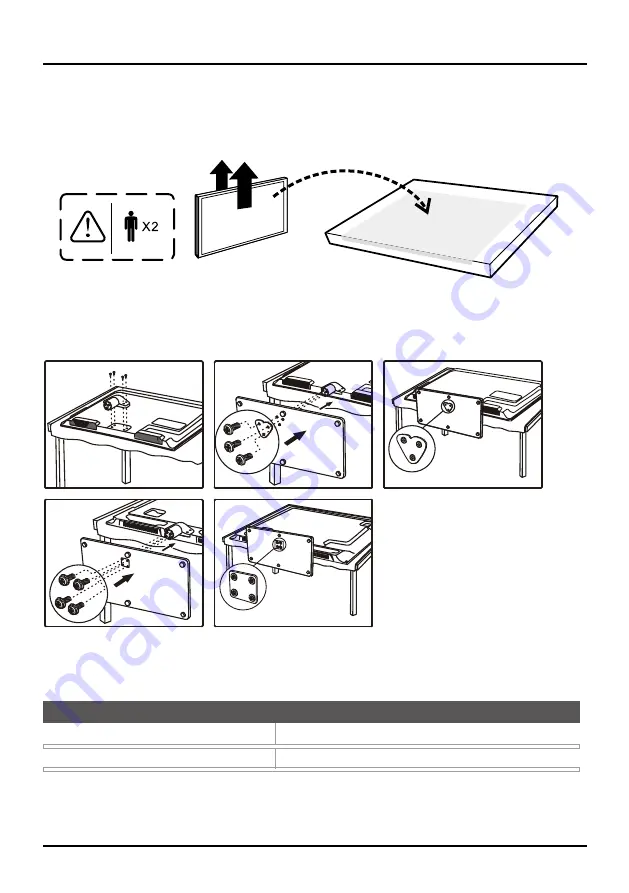
5
Connections and Setup
Attaching Your TV to the Table Stand
Your TV comes without the table stand attached so that you can choose to mount your TV either to its table
stand or to a wall (wall mount sold separately). If you want to mount your TV to the wall, don’t attach the table
stand. Follow the Mounting Your TV to the Wall instructions.
First, remove the TV bag and place it on a large, flat surface such as a table or countertop. Remove the TV
from the carton and place it face down on the TV bag. Be sure that the TV is face down to avoid scratching
the screen.
Then follow the steps below:
Note:
A for 32” model, B for 39” model.
Mounting Your TV to the Wall
The VESA number is the horizontal and vertical measurement of the mounting holes. For example,
200x100 refers to the fact that the mounting measurements are 200mm horizontally and 100mm vertically.
Notes:
Follow the directions included with the wall mount to mount the TV to the wall.
Caution:
Your wall mount must be able to bear a minimum of five times the TV’s net weight to avoid causing damage.
To mount your TV to the wall, purchase a VESA wall mount.
32” Models
40”, 39” Models
Purchase a VESA 200 x 100, M4 screw
Purchase a VESA 400 x 200, M4 screw
If you are mounting your TV to the wall, don’t attach the table stand, remove the hinge cover and hinge.
B - 2
B - 1
A - 3
3/3x
A - 2
4/4x
A - 1
70-STDD33-XEU1B





















