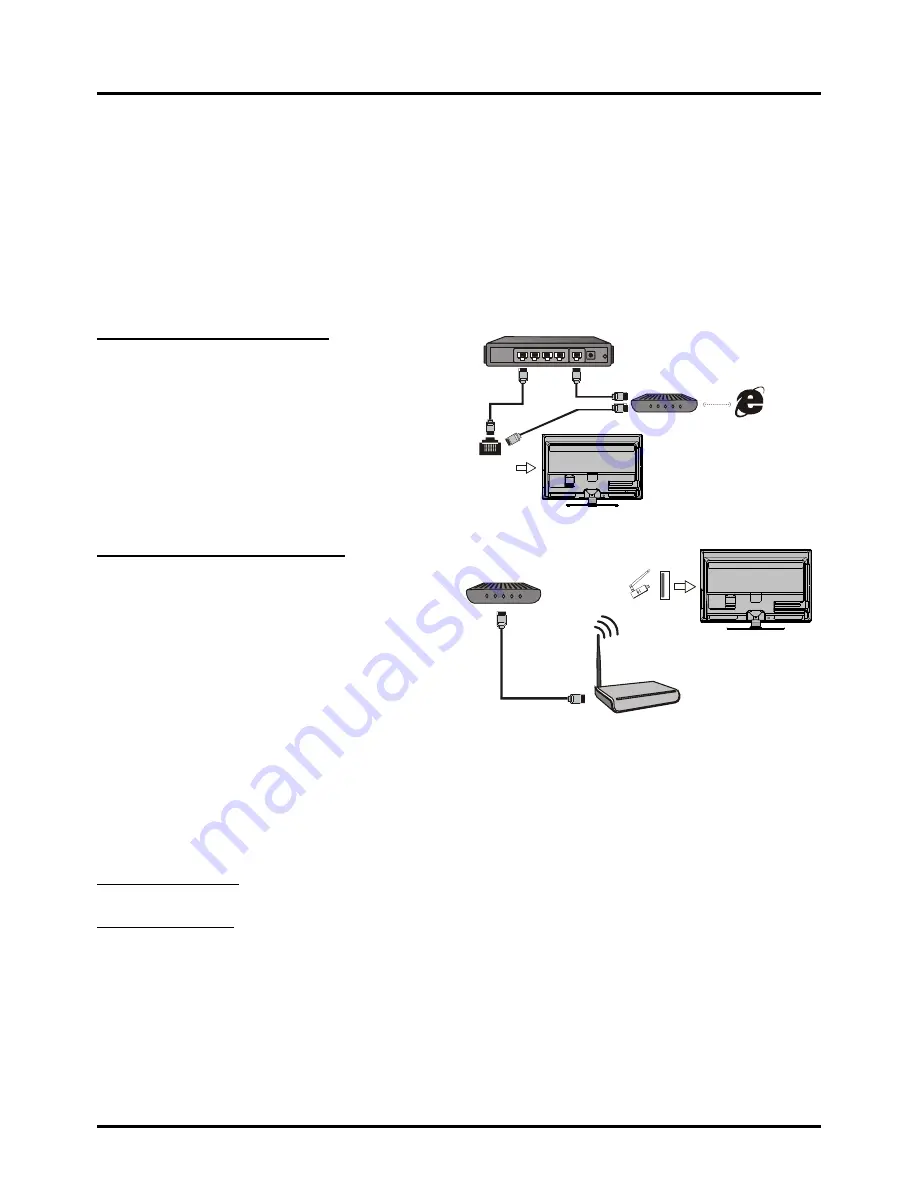
9
Connections and Setup
Network Connection
To access the Internet from this TV, you must separately subscribe to high speed broadband Internet service with
your Internet Service Provider.
Your TV is internet-ready, and can be connected to your home network in two ways:
• Wired, using the RJ45 (Ethernet) connector on the back panel.
• Wirelessly, using the Wireless USB Adapter delivered with your TV and your home wireless network.
Note:
following are just the usual ways to connect your TV to the wired or wireless network. The connection method
may be different and you can make the connection depending on your actual network configuration. Please refer to
your Internet Service Provider.
Network Setup
After you connect your home network to the TV, follow the steps below to configuire your TV to be connected to the
network.
Press
MENU
to display the main menu, select
Connection > Settings > Configuration
, press
OK/
► to display its
options:
Internet Connections
This option allows you to turn Internet connection on or off. You must set in On mode to
configure the following network settings.
Wired Network Setup
Select
Connection > Settings > Configuration > Interface
, press ◄/►
to select
Ethernet
to connect to a wired
network.
Connecting to a wired network
To connect to a wired network:
1. Ensure you have:
• An ethernet cable long enough to reach your TV
• A router or modem with an available Ethernet port
• A high-speed internet connection
• An
Ethernet port
on the back of the TV
2. Connect your ethernet cable to the router and to the
Ethernet port
on the back of the TV.
3. Use the
Network Setup
to configure the TV.
Connecting to a wireless network
To connect to a wireless network.
1. Ensure you have:
•
A router broadcasting a high-speed wireless signal
•
A high-speed internet connection
• A
Wireless USB Adapter
delivered with your TV
2 Remember to connect your
Wireless USB Adapter
delivered with your TV to your TV’s
USB 1
port.
3. Use the
Network Setup
to configure the TV.
� � � � � �
Modem
� � � � � �
� � � � � �
Router
Ethernet
Port on the
back panel
or
� � � � � �
USB 1
port on the
back panel
Wireless
USB Adapter
Wireless Router
Modem
� � � � � �

























