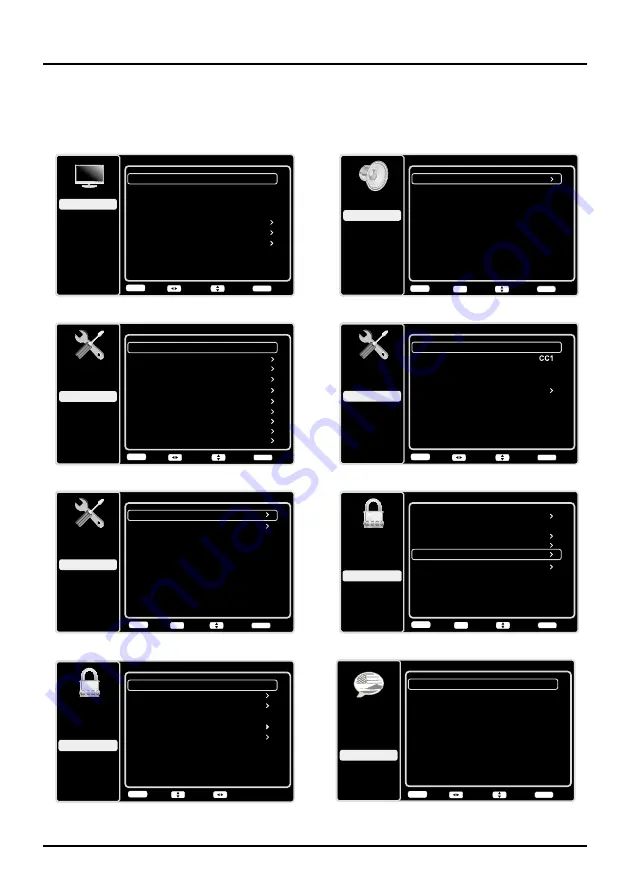
12
Chapter 2 Menu Operation
Menu Display
Following are just the illustration of the menu display. For some opions such as
Advanced Settings
in the
Picture
menu,
Channel Block
in the
Parental Control
menu may be displayed in the next screen.
Sound
Setup
Parental Control
Language
Sound
Picture
Equalizer
Balance
Surround
Analog TV Sound
USB
Exit
0
On
Stereo
Speaker
On
SPDIF Type
Dolby Digital
Auto Volume Control
Off
Back
MENU
Enter
Select
Exit
CLEAR
OK
Language
Setup
Parental Control
Language
Sound
Picture
English
On
USB
Exit
Español
Desactivado
Français
Désactivé
Back
MENU
Adjust
Select
Exit
CLEAR
Closed Caption
Setup
Parental Control
Language
Sound
Picture
CC Setting
Analog CC Type
USB
Exit
On Always
Digital CC Type
Digital CC Preset
Digital CC Style
Off
On
Back
MENU
Adjust
Select
Exit
CLEAR
Time Setup
Setup
Parental Control
Language
Sound
Picture
Time Zone
Time
USB
Exit
OFF
Sleep Timer
Back
MENU
Enter
Select
Exit
CLEAR
OK
Picture
Setup
Parental Control
Language
Sound
Picture
USB
Exit
Picture Preset
Brightness
Natural
Advanced Settings
50
Sharpness
5
Contrast
75
Reset Picture Settings
Expert Settings
Back
MENU
Adjust
Select
Exit
CLEAR
Parental Control
Channel Block
Button Block
Setup
Parental Control
Language
Sound
Picture
USB
Exit
V-Chip
Input Block
Change Password
Off
Back
MENU
Enter
Select
Exit
CLEAR
OK
Reset All
V-Chip
Rating Enable
US V-Chip
Setup
Parental Control
Language
Sound
Picture
USB
Exit
Canada V-Chip
Unrated/Exempt Ratings
On
Reset Downloadable Data
View
Back
MENU
Adjust
Select
Open V-Chip
Figure 1
Figure 3
Figure 5
Figure 7
Figure 2
Figure 4
Figure 6
Figure 8
Setup
Setup
Parental Control
Language
Sound
Picture
Signal Type
Channel Scan
USB
Exit
Antenna
Channel Skip
Channel Edit
Input Skip
Input Labels
Closed Caption
Time Setup
System Information
Back
MENU
Adjust
Select
Exit
CLEAR
Reset All












































