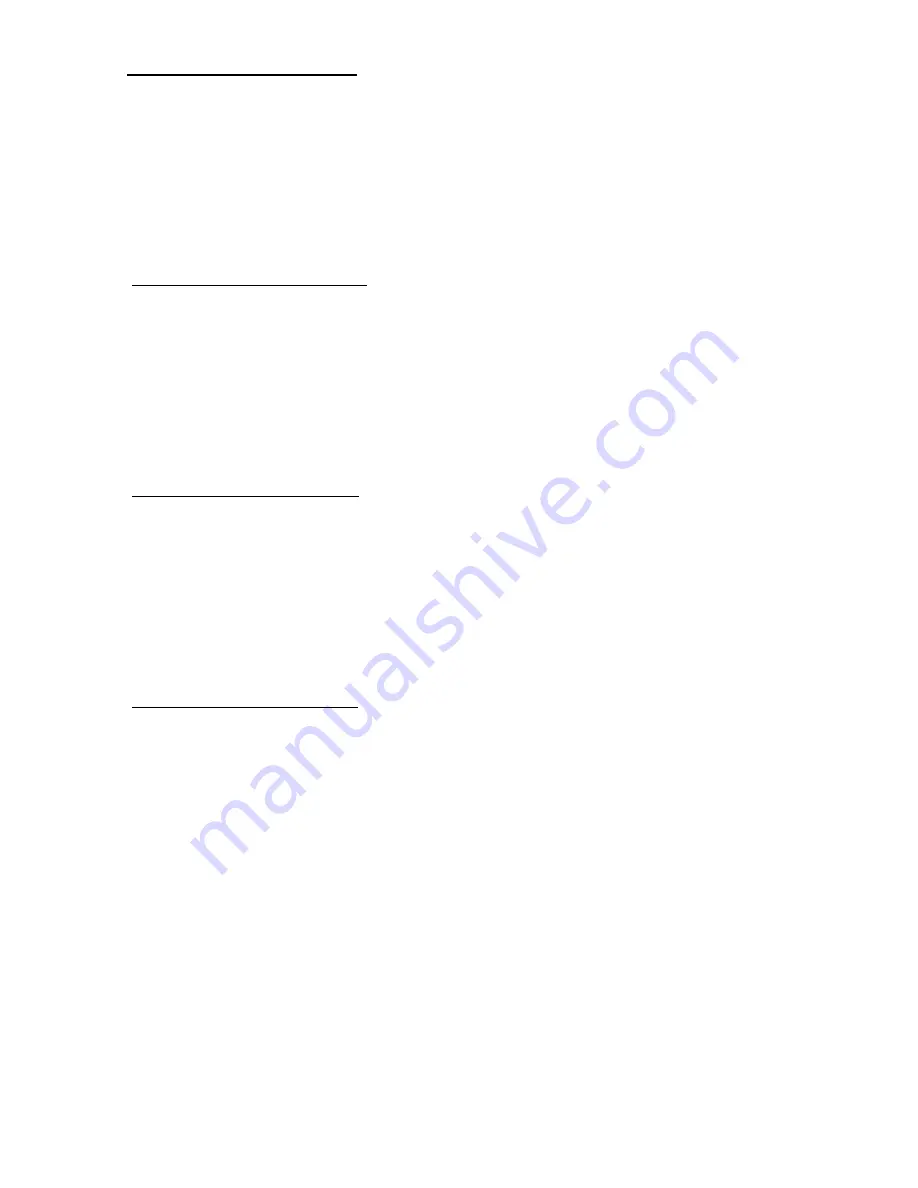
TCL LCD32B67
19
B. Adjust 6500 color-temperature :
1. Set the Contrast of OSD function to 45 and Adjust Brightness to chroma-7120 Y>390 cd/m
2
2. Switch the chroma-7120 to
RGB-mode
(with press “MODE” button )
3. switch the MEM.channel to Channel 02 ( with up or down arrow on chroma-7120 )
4. The lcd-indicator on chroma-7120 will show x = 313 ± 20 y = 329 ± 20, Y = 350 ± 7 cd/m
2
5. Adjust the Color(user)Mode: RED on OSD window, until chroma 7120 indicator reached the value R=100
6. Adjust the Color(user)Mode: GREEN on OSD window, until chroma-7120 indicator reached the value G=100
7. Adjust the Color(user)Mode: BLUE on OSD window, until chroma-7120 indicator reached the value B=100
8. Repeat above procedure ( item 5,6,7) until chroma-7120 RGB value meet the tolerance =100 ± 2
9. switch the chroma-7120 to
xyY mod
e With press “MODE” button
10. Press Color(6500) on OSD window to save the adjustment result
C. Adjust 11000 color-temperature:
1. Set the Contrast of OSD function to 45 and Adjust Brightness to chroma-7120 Y>390 cd/m
2
2. Switch the chroma-7120 to
AV-mode
(with press “MODE” button )
3. Switch the MEM.channel to Channel 03 ( with up or down arrow on chroma-7120 )
4. The lcd-indicator on chroma-7120 will show x = 274± 20, y = 286 ± 20, Y = 460 ± 7 cd/m
2
5. Adjust the Color(user)Mode: RED on OSD window, until chroma 7120 indicator reached the value R=100
6. Adjust the Color(user)Mode: GREEN on OSD window, until chroma-7120 indicator reached the value G=100
7. Adjust the Color(user)Mode: BLUE on OSD window, until chroma-7120 indicator reached the value B=100
8. Repeat above procedure ( item 5,6,7) until chroma-7120 RGB value meet the tolerance =100 ± 2
9. Switch the chroma-7120 to
xyY mod
e With press “MODE” button
10. Press Color (11000) on OSD window to save the adjustment result
D. Adjust 9300 color-temperature:
1. Set the Contrast of OSD function to 45 and Adjust Brightness to chroma-7120 Y>390 cd/m
2
2. Switch the chroma-7120 to
AV-mode
(with press “MODE” button )
3. Switch the MEM.channel to Channel 04 ( with up or down arrow on chroma-7120 )
4. The lcd-indicator on chroma-7120 will show x = 283 ± 20, y = 297 ± 20, Y = 460 ± 7 cd/m
2
5. Adjust the Color(user)Mode: RED on OSD window, until chroma 7120 indicator reached the value R=100
6. Adjust the Color(user)Mode: GREEN on OSD window, until chroma-7120 indicator reached the value G=100
7. Adjust the Color(user)Mode: BLUE on OSD window, until chroma-7120 indicator reached the value B=100
8. Repeat above procedure ( item 5,6,7) until chroma-7120 RGB value meet the tolerance =100 ± 2
9. Switch the chroma-7120 to
xyY mod
e With press “MODE” button
10. Press Color (9300) on OSD window to save the adjustment result
E. Adjust 7000 color-temperature:
1. Set the Contrast of OSD function to 45 and Adjust Brightness to chroma-7120 Y>470 cd/m
2
2. Switch the chroma-7120 to
AV-mode
(with press “MODE” button )
3. Switch the MEM.channel to Channel 05 ( with up or down arrow on chroma-7120 )
4. The lcd-indicator on chroma-7120 will show x = 305 ± 20, y = 320 ± 20, Y = 460 ± 7 cd/m
2
5. Adjust the Color(user)Mode: RED on OSD window, until chroma 7120 indicator reached the value R=100
6. Adjust the Color(user)Mode: GREEN on OSD window, until chroma-7120 indicator reached the value G=100
7. Adjust the Color(user)Mode: BLUE on OSD window, until chroma-7120 indicator reached the value B=100
8. Repeat above procedure ( item 5,6,7) until chroma-7120 RGB value meet the tolerance =100 ± 2
9. Switch the chroma-7120 to
xyY mod
e With press “MODE” button
10. Press Color (7000) on OSD window to save the adjustment result
Turn the POWER-button off to on to quit from factory mode ( in USER-mode, the OSD window location was
placed at middle of screen)
Summary of Contents for LCD32B67 SERIES
Page 25: ...TCL LCD32B67 24 The end Remark PLS be careful not to scart the panel 8 SOFTWARE FLOW CHART ...
Page 26: ...TCL LCD32B67 25 ...
Page 27: ...TCL LCD32B67 26 ...
Page 56: ...TCL LCD32B67 55 10 PCB LAYOUT 10 1 MAIN BOARD PCB LAYOUT ...
Page 57: ...TCL LCD32B67 56 10 2 IO TUNER BOARD ...
Page 58: ...TCL LCD32B67 57 ...
Page 59: ...TCL LCD32B67 58 10 3 ADAPTER BOARD PCB LAYOUT ...
Page 60: ...TCL LCD32B67 59 715V1278 3 ...
Page 61: ...TCL LCD32B67 60 10 4 KEY BOARD PCB LAYOUT 10 5 IR BOARD LAYOUT 10 6 PHONE JACK BOARD LAYOUT ...
Page 62: ...TCL LCD32B67 61 11 BLOCK DIAGRAM 11 1 MAIN BOARD BLOCK DIAGRAM ...
Page 63: ...TCL LCD32B67 62 11 2 MECHANICAL OF CABINET FRONT DIS ASSEMBLY ...






























