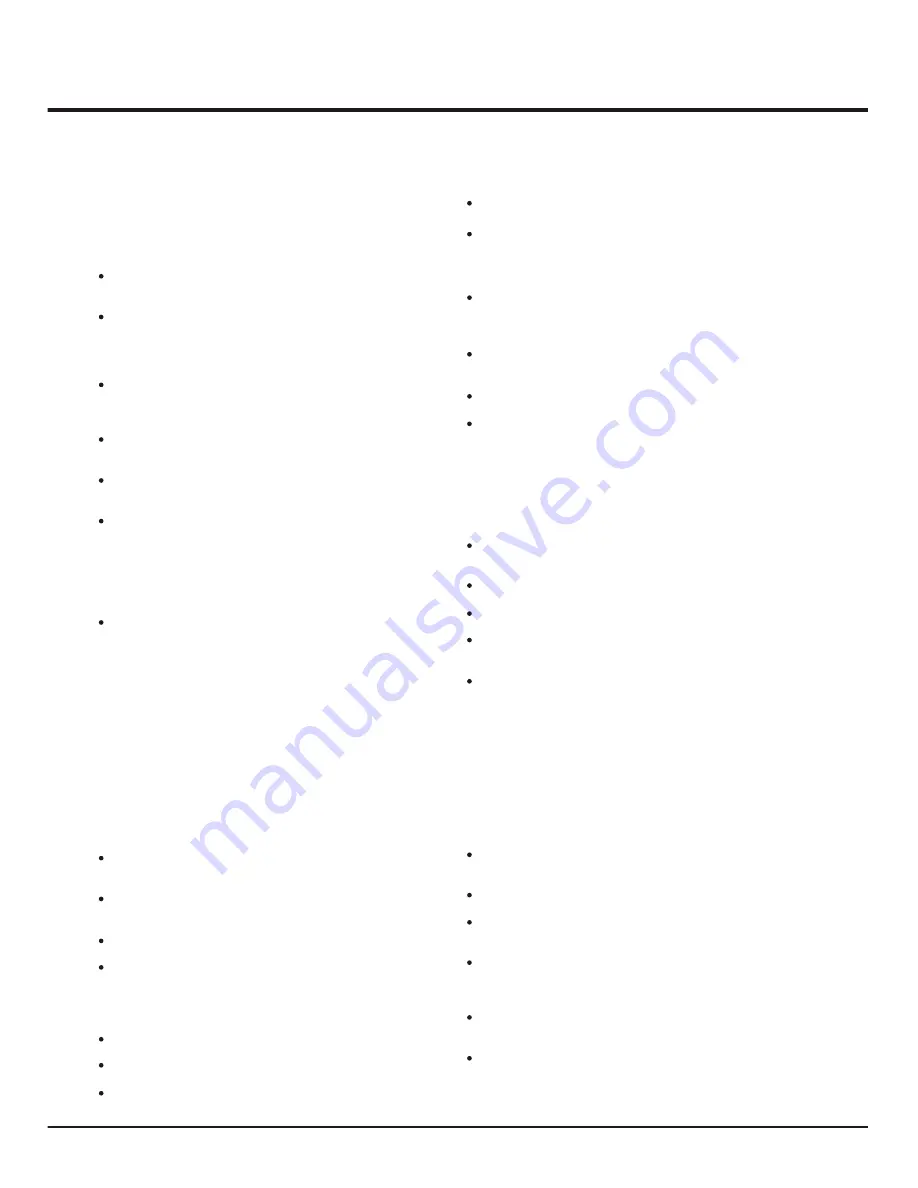
Introduction
3
Chapter 1
Precautions
Product
Read all of the instructions before operating the set. Keep
these instructions well for future use.
Do not block or cover the ventilation openings on the back
cover.
Do not push objects of any kind into this unit through the
cabinet slots as they could touch current carrying parts
or short-circuit parts, resulting in fire, electric shock, or
damage to the unit.
as this may cause
damage
Do not touch the screen surface with fingers as this may
scratch or mark the LCD screen.
Do not impact the LCD screen with hard pressure as this
may damage the LCD screen severely.
The appliance is not intended for use by young children or
infirm persons without supervision. Young children should
be supervised to ensure that they do not play with the
appliance.
Do not attempt to open the cabinet
. There are no parts inside you can service by
yourself. Refer all servicing to qualified personnel.
Cleaning
Dust the set by wiping the screen and the cabinet with a soft,
clean cloth or special liquid cleaner.
Do not apply excessive force to the screen when cleaning.
Do not use water or other chemical cleaners to clean the
screen as this may damage the surface of the LCD screen.
Unplug the set under the following conditions:
- If the set will not be used for a long period of time.
- If the power cord or the power outlet/plug is damaged.
- Follow the instructions to install and adjust the product.
Adjust those controls that are covered in these operating
instructions as improper adjustment of other controls may
result in damage. If this happens, unplug the set and refer
to the service personnel.
- If the set is subject to impact or has been dropped to have
the cabinet damaged.
Power and Plug
Do not allow anything to rest on or roll over the power cord
and the signal cable.
Protect the power cord and the signal cable from being
trampled.
Do not overload the power cord or the power outlet.
Do not expose the power cord and the signal cable to
moisture.
Power Cord and Signal Cable
Do not place the set on an unstable cart, stand, or table.
Place the set on a place that allows good ventilation.
Do not use the set near damp, and cold areas. Protect the
set from overheating.
Use Environment
Hanging the TV Set on the Wall
Warning: This operation requires two people.
To ensure a safe installation, observe the following safety notes:
Check that the wall can support the weight of the TV set
and wall mount assembly.
Follow the mounting instructions provided with the wall mount.
The TV set must be installed on a vertical wall.
Make sure to use only screws suitable for the material of
the wall.
Make sure that the TV set cables are placed so that there
is not danger of tripping over them.
All other safety instructions about our TV sets are also
applicable here.
Important Information
Using cabinets or stands recommended by the manufacturer
of the television.
Only using furniture that can safely support the television.
Ensuring the television is not overhanging the edge of the
supporting furniture.
Not placing the television on tall furniture (for example,
cupboards or bookcases) without anchoring both the
furniture and the television to a suitable support.
Not standing the televisions on cloth or other materials
placed between the television and supporting furniture.
Educating children about the dangers of climbing on
furniture to reach the television or its controls.
If a television is not positioned in a sufficiently stable location,
it can be potentially hazardous due to falling. Many injuries,
particularly to children, can be avoided by taking simple
precautions such as:
Note:
Graphics contained within this publication are
presentation only.
Keep the set away from direct sunlight.
The Set shall not be exposed to dripps or splashes
and no objects filled with liquids, such as vases,
shall be placed on the set.
Do not use the set in dusty environments.
















