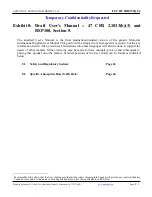Summary of Contents for L49P3CFS
Page 20: ......
Page 22: ...TCL 5...
Page 24: ......
Page 25: ...6 2 1 AAA 2 3 ANTENNA IN 75 VHF UHF CABLE IN 4...
Page 26: ...7 RJ45 LAN 1 Ethernet Ethernet Ethernet LAN 2 Ethernet 3 Network 1 2 Network Ethernet...
Page 35: ...16 5 5 6 7 8 9 nScreen 1 Ethernet 2 USB a b c d 3 4 USB 1 2...
Page 36: ...17 1 1 2 1 3 1 4 1 5 1 6 2 7 1 8 1 9 AV 1 1 2 3 4 1 2 3 4 1 2 3 1 2 1 2 1 VOLUME UP 2 MUTE 3 4...
Page 37: ...18 TCL SmartTV SmartTV SmartTV TCL TCL TCL TCL TCL TCL TCL TCL...
Page 38: ...19...
Page 39: ...15 35 0 45 75 86 106 650 800 The power cord type...
Page 40: ...5 15150 69 50 40 75 100 1 15150 69 5 40 TCL http tcl com ru...
Page 41: ...72 MT56PS XAPAB...