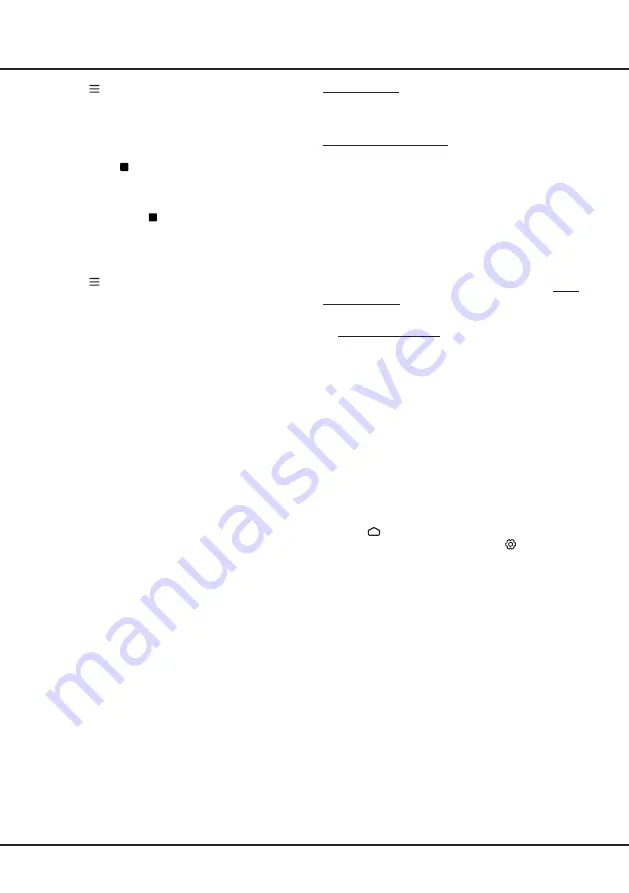
16
Using more of your TV
What You Need
You need a high-speed (broadband) internet connection
to the TV.
To Launch Freeview Plus
When you are watching TV, you will briefly see a prompt
at the top left of the screen. Press the corresponding
colour key on the remote control to launch Freeview
Plus. Follow the on-screen instructions and use the
colour keys, arrow keys, and
OK
button to navigate.
*
Freeview Plus uses HbbTV technology which combines
broadcast and broadband. Internet connection is
required. Data usage and conditions apply.
**
Freeview Plus is available through out Australia but
Catch Up services vary by region – please check www.
freeview.com.au to see what’s available in your area.
***
More information about Freeview Plus can be found
on www.freeview.com.au.
Netflix
settings
Netflix provides on-demand movies and TV shows
delivered via the Internet. Netflix is available in certain
countries.Unlimited membership is required. More
information can be found at www.netflix.com <http://
www.netflix.com/>.
Note:
you can directly access Netflix via clicking the
Netflix
button on the remote control.
Reset Shop
Allows you to reset the TV to factory default settings.
1.
Press on the remote control to display the
homepage, Press
▲/◄/►
to select
(Settings) >
Device Preferences > Reset
and press
OK/►
to
enter.
2.
Press
▲
/
▼
to select
Factory data reset
and press
OK
to enter. Then select
Erase everything
and
press
OK
to confirm.
3.
Use the numeric buttons on the remote or the virtual
remote to enter the password 1234 or your own
password incase you have changed the password.
4.
Select
OK
and press
OK
to confirm.
5.
The
Initial setup
wizard appears. Follow the
instructions in the section
Initial setup
.
Password in Parental Control
-
The default password is 1234. You can change it to a
new one.
-
The super password is 0423. If you forget your code,
enter the super password to override any existing
codes.
1.
Press
on the remote control and select
PVR
.
2.
Press
OK
/► to enter and select
Record
. It starts to
record automatically.
3.
Press
blue
button to access
Settings
and use
▲/▼/◄/► to adjust the recording duration.
4.
Press
OK
or to stop recording manually,
the recorded file will be saved. In normal
operation, the recording will stop automatically
when the recording duration expires.
Note:
you can find
and colour buttons on the
virtual remote control keyboaed for RC802V.)
5.
In recording, the PVR mini pane will also show on
the screen to indicate the recording progress.
6.
To watch the recorded program, exit PVR mode first.
Press
and select
PVR > PVR List
, then select the
related record file. Press
OK
to play.
(It is the same if
you record a digital radio program.)
Notes:
- This feature is available only for digital non encrypted
channels.
- Before you connect the USB drive to the TV, make
sure you have backed up the data in the drive to avoid
the loss of your important data due to unforeseen
malfunction.
- The bigger the USB drive free memory for the PVR
function, the bigger the recording length.
- If you want to change channel or signal source during
recording, store the recording data before changing the
channel or source.
- The TV cannot play files normally if the parameters
of the file exceed the limitations of the system, the file
format is not supported, the file is damaged, or the file
cannot be decoded.
- Do not disconnect the USB drive when the system is
reading a file or transmitting data, otherwise the system
or the drive may be damaged.
Freeview Plus
Freeview Plus is a new television service which provides
a state of the art EPG and seamless access to Catch
Up TV from free-to-air networks with the simple press
of a button. Freeview Plus provides an unrivalled user
experience and places free to air television at the
forefront of innovation, with services that include:
-A 7-day, easy-to-use EPG
-All available Catch Up TV on the TV screen
-Featured recommendations
-Ability to browse by genre and search programs for
the next 7 days
-A favourite function with reminders for live and Catch
Up programs




















