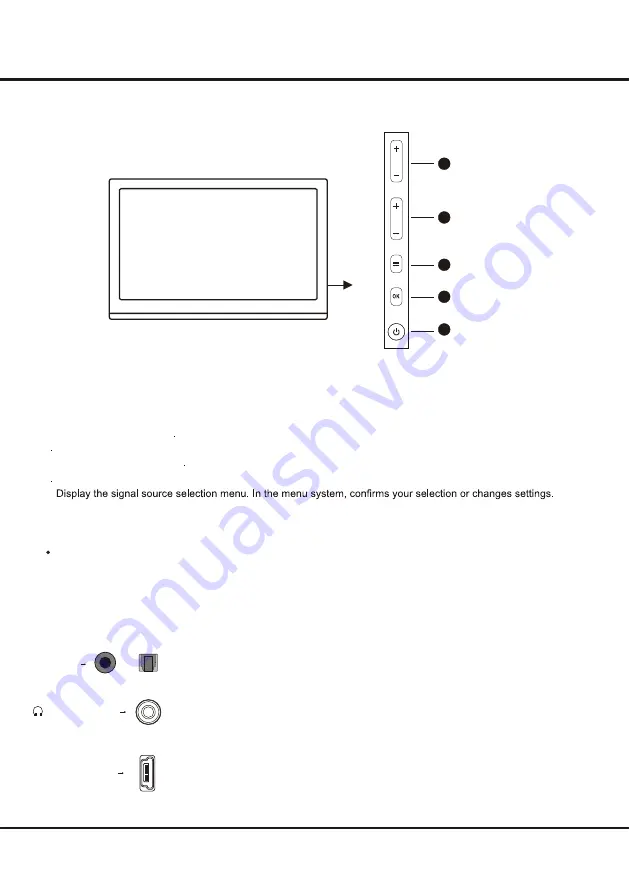
Introduction
Buttons on the TV
Take a certain model for an example:
1.
PROGRAM
DOWN
/
UP
button
Scans down/up through the channel list. In the menu system,
PROGRAM DOWN
acts like the down direction
button on the remote and adjusts menu;
PROGRAM UP
acts like the up direction buttons on the remote and
adjust menu controls.
2
MENU
button
Brings up the menu system
5.
POWER
button
Turns the TV on or standby. (Note: for some models, the POWER button turns the TV on or off.)
.
VOLUME DOWN/UP
button
Decreases/increases the volume. In the menu system, they act like the left/right direction buttons on the remote
and adjust menu controls
3
OK
button
4
Notes:
The location and names of the function buttons and power button on the TV may vary according to TV model.
1
2
3
4
5
VOL
PR
4
SPDIF
SPDIF socket (output)
The SPDIF socket can be used to connect a compatible digital audio receiver.
or
Sockets
Note:
the location and names of the sockets on the TV may vary according to
TV model, and not
all sockets available on all models.
Headphone socket (output)
This socket can be used to connect headphones or stereo earphones.
Warning:
excessive sound pressure from earphones and headphones can
cause hearing loss.
HEADPHONE
or
USB socket (input)
These sockets can be used to connect an USB device.
Note:
the number of USB sockets on the TV may vary according to TV model.
USB


































