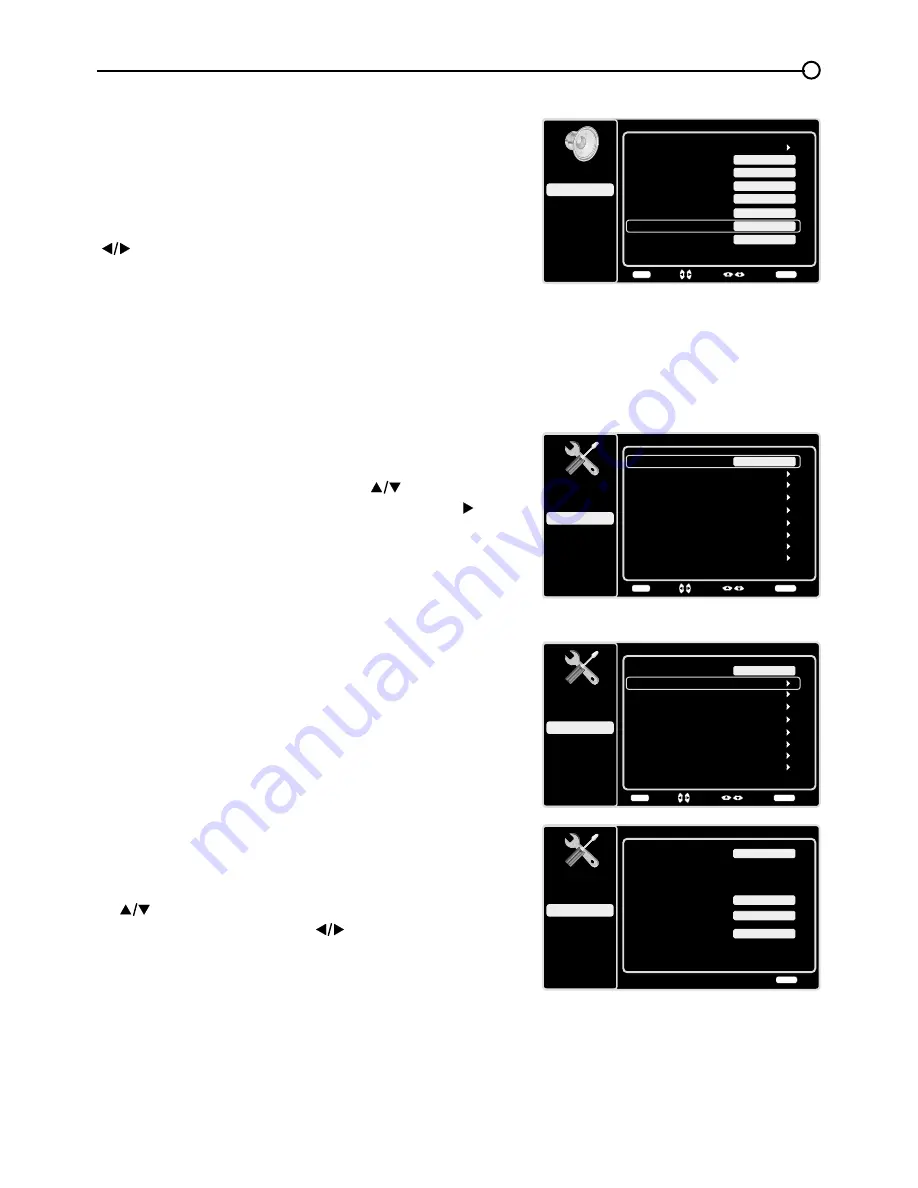
23
Default Audio Language
–
Choose the language you
prefer for dialog on digital channels. If the preferred
language is not broadcasted with the program, then the TV
plays the default audio for the program (usually
English
in
the US). There are 3 available default languages (
English,
French, Spanish
).
Current Audio Language
–
Press the left or right arrow
(
) to choose from the list of languages available for the
program you’re watching. The language chosen becomes
your preferred language for all digital channels until you turn
the TV off. If the language chosen is not being broadcasted
with a program, the TV plays the default language for the
program (usually English in the US).
only available for digital channels
Sound
Setup
Parental Control
Language
Sound
Picture
Equalizer
Balance
Surround
Default Audio Language
USB
Exit
0
On
English
Current Audio Language
Unknown 5.1CH
Speaker
On
SPDIF Type
Dolby Digital
Auto Volume Control
Off
Back
MENU
Adjust
Select
Exit
CLEAR
Setup Menu
The
Setup
Menu allows you to configure the TV with your
preferences. Press
MENU
on the remote to open the Main
Menu. Press the up and down arrows (
) to select
Setup
; then press the
OK
button or the right arrow ( ) to
display the following options:
Signal Type
Choose the type of signal (
Cable/Antenna
) you have
connected to the
ANTENNA/CABLE IN
.
Channel Scan
When you perform a Channel Scan, your TV searches for
channels with signals and stores the channel information
in the Channel List. Then, as you watch TV and press
CH+
or
CH-
, your TV goes to the next or previous channel in
the Channel List and skips the channels that do not have
signals.
If the TV signal source changes – for example, if you
change from an outdoor antenna to cable TV – you will
need to rescan for channels.
To automatically scan for channels:
1. After choosing a signal type, press the up or down arrow
(
) to highlight
Channel Scan
.
2. Press the left or right arrow (
) to start the scan. You
can see the search progress and how many channels
are found in the on-screen menu.
(
Note:
If you wish to
stop the search, press the
CLEAR
button.)
3. After the scan is complete, press the
MENU
button to
return to the previous menu, or press the
CLEAR
button
to close the menu.
Setup
Setup
Parental Control
Language
Sound
Picture
Signal Type
Channel Scan
USB
Exit
Cable
Channel Skip
Channel Edit
Input Skip
Input Labels
Closed Caption
Time Setup
Reset All
Back
MENU
Adjust
Select
Exit
CLEAR
Setup
Setup
Parental Control
Language
Sound
Picture
Signal Type
Channel Scan
USB
Exit
Cable
Channel Skip
Channel Edit
Input Skip
Input Labels
Closed Caption
Time Setup
Reset All
Back
MENU
Enter
Select
Exit
CLEAR
Channel Scan
Setup
Parental Control
Language
Sound
Picture
Signal Type
Status: Scanning...
USB
Exit
Cable
Progress
10%
Analog Channels Found
0
0
Digital Channels Found
Exit
CLEAR






























