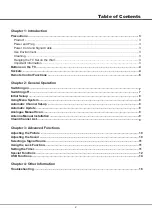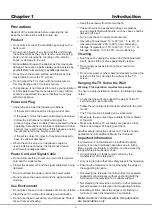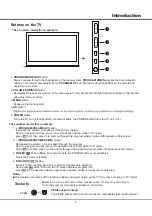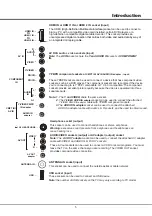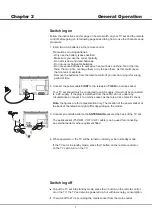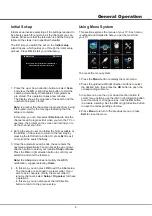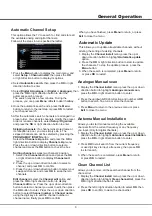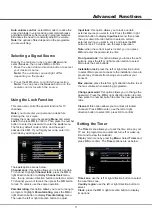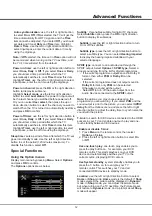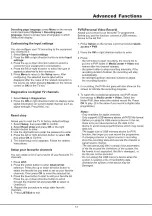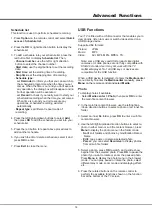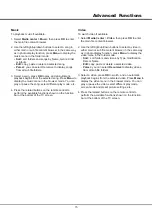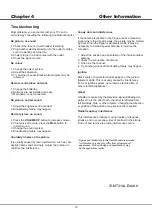Advanced Functions
11
Using the Lock Function
Selecting a Signal Source
This menu can control the special function for TV
channels.
Note:
you must enter your personal code before
Entering the Lock menu.
Display the main menu by pressing
Menu
and select
Lock
, then press
OK
to confirm. Then press the number
button to enter the password to enter the
Lock
menu.
The factory default code is 1234. And the super
password is 0423. If you forget your code, enter it to
override any existing codes.
The
Lock
options are as below:
Channel
Lock
: this option allows you to lock a certain
TV channel. Highlight
Channel
lock
, press the
OK
or
right direction button to display
Channel lock
menu.
Use the up or down direction button to select a certain
TV channel you want to lock, then press the
OK
button
to lock. To unlock, use the same operation.
Parental
rating
: this option allows you to set a rating to
a program. Highlight
Parental
rating
, press the
OK
or
right direction button to display
Parental
rating
menu.
Then use the left or right direction button to adjust.
Auto volume control
: select
On
mode to
reduce the
annoying blasts in volume during commercial breaks
and also amplifies softer sounds in program material.
Eliminates the need to constantly adjust the volume.
Note:
the options offered depend on the programme
you are watching.
Display the main menu by pressing
Menu
and
select
Source
,
1.Press the up and down direction button to select
your desired source.
Note:
The available source might differ
depending on the model.
2.
Press the
OK
button to confirm the selection.
Note:
You can press the
Source
button on the
remote control to switch the source.
then press
OK
to confirm.
Input
lock
: this option allows you to lock a certain
external source you want to lock. Press the
OK
or right
direction button to display
Input
lock
menu, then press
the up or down direction button to select a certain
external source you want to Lock, and press the
OK
button to lock. To unlock, use the same operation.
Note:
when the current input is locked, you can press
OK
and enter the password to enter.
Front
panel
lock
: this option allows you to lock the set's
buttons, press the left or right direction button to select
On
to lock the set's buttons.
Installation lock
: press the left or right direction button
to select
On
to prevent access to the Installation menu to
prevent any channels from being set up without your
consent.
Max
volume
: press the left or right direction button to set
the max volume when watching programme.
Change
password
: this option allows you to change the
password. Press the
OK
or right direction button to enter,
then press the number button to enter the new password
twice.
Clean
all
: this option allows you to unlock all locked
channels. Press
OK
to enter, use the left or right
direction button to select OK, press OK to confirm.
The
Timer
menu allows you to set the time zone on your
TV set, to programme an automatic turn-off or wake-up
timer and to view the calendar.
Display main menu by pressing
Menu
. Select
Timer
and
press
OK
to confirm. The
Timer
options are as below:
Setting the Timer
Time
zone
: use the left or right direction button to select
the local time zone.
Country region:
use the left or right direction button to
select.
Clock
: press the
OK
or right direction button to display
its options:
Lock
Channel lock
Parental rating
Input lock
Front panel lock
Installation lock
Max volume
Change password
Off
Off
......
Clean all
......
......
......
......
100
Back
Exit
Select
Enter
Menu
Exit
OK
Timer
Time zone
Clock
Sleep timer
As broadcaster
Off
......
Back
Exit
Select
Menu
Exit
NSW/ACT
Country region
Summary of Contents for L32F1520
Page 14: ......