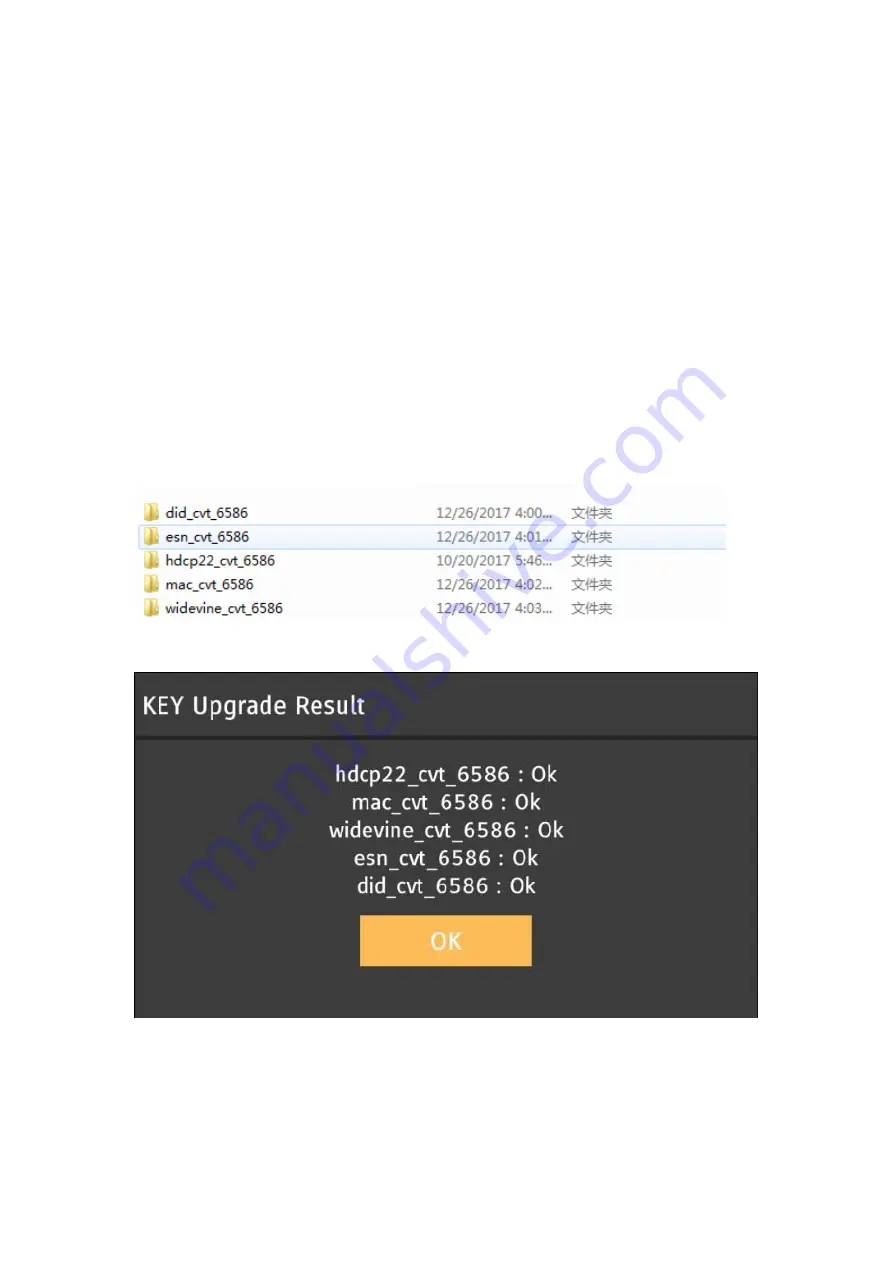
Auto Upgrade
1. change the upgrade file name to V8‐MS586NA‐LF1V.bin
2. Put bin file to the root of the Udisk, and plug in TV set through USB.
3. AC disconnect.
4. AC connect wait 10 seconds and you can see upgrade process is showed on the screen.
Menu Upgrade
1.Put V8‐MS586NA‐LF1VXXX.bin to the root of the Udisk, and plug in TV set through USB.
2.press setting key, support ‐> software upgrade‐> by usb
3.TV will start upgrade automatically, and upgrade process is showed on the screen.
USB key update
1. Unzip the Key to the USB root directory, and insert TV, it will update the Key automatically.
2. After update the keys, it will display the upgrade result
Data initial
In some condition, data need to be initial before auto upgrade, refer to following step,
a. AC disconnect,
Summary of Contents for HYLED-58UHD4
Page 9: ...2 ADC Adjust WhiteBalance Auto Adjust...
Page 15: ...3 4 OVERSCAN This page can adjust overscan Note Overscan should check with every timing...
Page 16: ...3 5 PQ ADVANCED PQ Adjustment Page Adjust VIP NR and etc...
Page 18: ...4 1 SOUND MODE...
Page 22: ...7 PANEL SETTING...
Page 23: ...8 EMCSETTING...
Page 24: ...9 SYSTEM INFO Note Show some system parameters no adjustable items...
Page 25: ...10 SW UPGRADE 0 Upgrade TV Update Item 1 Bin Name Software Bin Name...
Page 29: ...AC DC...
Page 42: ...1 No power No power LED RC or Key can not turn on TV Power LED no light no change...
Page 43: ...2 No Display Black Panel Back light is OK sound is OK but no picture...
Page 44: ...3 No back light Power LED logic OK sound OK but no picture Different from No Display...
Page 45: ...4 No sound One or all signal source without sound...
Page 46: ...5 Signal source no function One or several source no function...
Page 47: ...6 Abnormal Display OSD NG or picture NG...
Page 48: ...7 No tuning channels DTV or ATV no Channels...
Page 50: ......






























