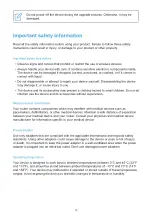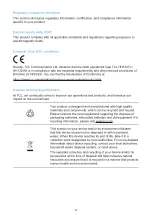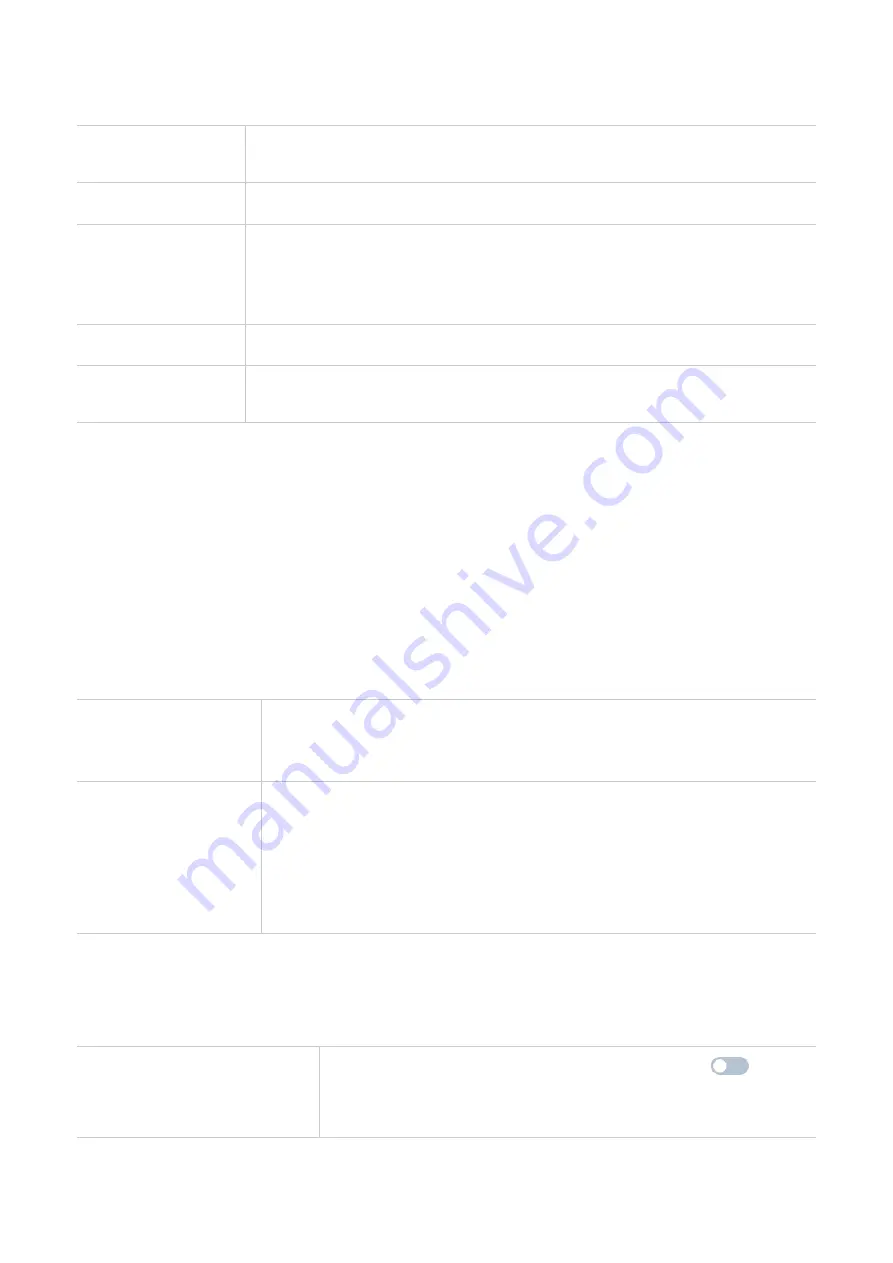
15
Advanced
Configure advanced Wi-Fi settings in this option.
Max. connected
devices
You can decide how many client devices can connect to your CPE
network at a time.
Wi-Fi mode
The mode is set to
Auto
by default.
AP isolation
The AP isolation function enables you to create a separate virtual
network for each wireless client that is connected to your CPE network.
When this function is enabled, all wireless devices in the network will
not be able to communicate with each other.
Channel bandwidth
Select the available options from the drop-down menu.
Channel
The channel default option is
Auto
. The CPE will select the best
channel automatically.
Guest network
In this tab, you can enable or disable the
Guest network
feature, and configure guest
network Wi-Fi name, Wi-Fi password, and validity duration. Devices connected to the guest
network can access the internet, but cannot access the CPE web UI or the master network.
WPS
Wi-Fi Protected Setup (WPS) is a wireless network security standard that tries to make
connections between your CPE and wireless devices faster and easier.
If your wireless device is WPS-supported, you can access the CPE Wi-Fi network through a
WPS connection. Select one of the following options to make a WPS connection.
Option 1
1. Press the WPS button on your CPE for 3 seconds.
2. Enable the WPS function of your wireless device within 2
minutes to make a WPS connection.
Option 2
1. Log in to the web UI of your CPE, and go to
Settings
>
Wi-Fi
>
WPS
. (For how to log in to the web UI, see "Chapter 3. Access
2. Click
Start WPS
.
3. Enable the WPS function of your wireless device within 2
minutes to make a WPS connection.
Security
SIM PIN management
Enable SIM PIN
1. When the SIM PIN feature is disabled, click
.
2. Set a SIM PIN code.
3. Click
Apply
.