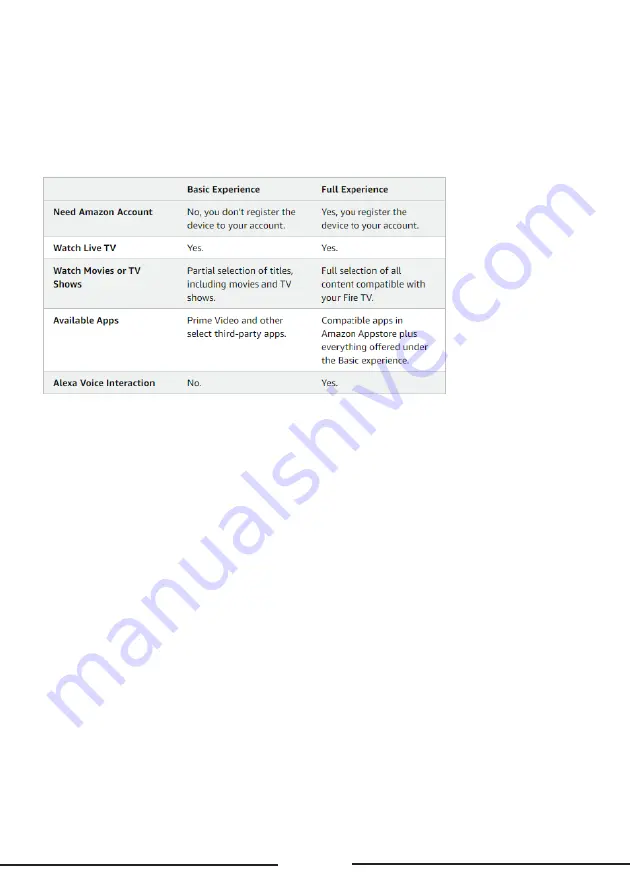
13
the internet connection is established, the TV will check for the software updates and download
the latest software next, if any available. Please note that this will take some time.
Select Your Experience
Choose the Basic experience to watch live TV and access select popular content. Choose the Full
experience to interact with Alexa and access the full selection of compatible content.
Sign In with Your Amazon Account
You can sign in to your Amazon account on the next screen. Sign in or register for an Amazon
account to use the Fire TV experience
.
This step will be skipped if no internet connection has been
established in the previous step.
Once the account has been registered, you will be asked whether you want to use the account
you signed in. You can choose to change the account, read the terms and conditions, which will
be accepted if you continue, at this point. Highlight the symbol with three dots next to the texts at
the bottom side of the screen and press Select to read and learn more about the related subject.
Highlight Continue and press Select button to proceed without changing the account.
If you have connected your TV to internet via a WiFi network a dialogue will be displayed at this
point, asking if you want to save your WiFi password to Amazon. Highlight Yes and press Select to
confirm and proceed. Select No to proceed without confirmation.
Scan for TV Channels
You will be presented with
Scan for TV channels
dialog during setup. Highlight
Yes
and press
Select
to confirm and search for over-the-air TV channels. Select
No
to skip searching for over-
the-air TV channels.



























