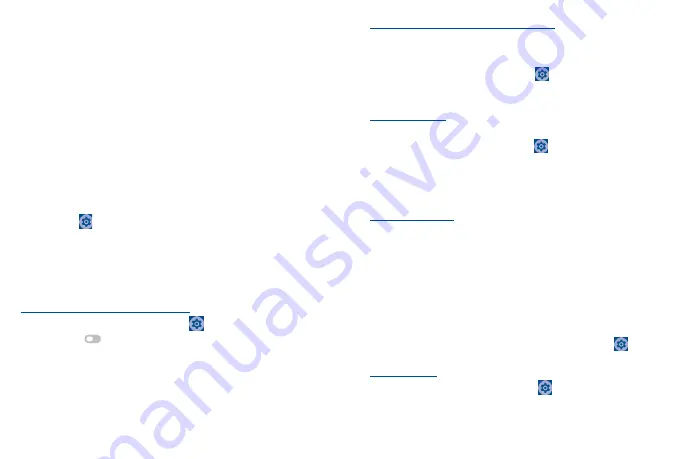
39
40
8
Getting connected������������������������������
To connect to the internet with this phone, you can use 4G network or Wi-Fi, whichever is more
convenient.
8�1
Connecting to the Internet
8�1�1
4G
The first time you turn on your phone with network signal, it will automatically configure your
network service: 4G.
To activate/deactivate Data roaming
When roaming, you can decide to connect/disconnect to a data service.
•
Swipe up on the Home screen.
•
Touch
Settings
>
SIM cards & mobile network
>
Mobile network
.
•
When Data roaming is disabled, you can still perform data exchange with a Wi-Fi connection
(refer to
).
8�1�2
Wi-Fi
Using Wi-Fi, you can connect to the Internet when your phone is within the range of a wireless
network. Wi-Fi can be used on your phone even without a SIM card inserted.
To turn Wi-Fi on and connect to a wireless network
•
Swipe up on the Home screen, then touch
Settings
>
Wi-Fi
.
•
Touch the switch
to turn Wi-Fi on or off
(1)
.
•
Once Wi-Fi is turned on, detected Wi-Fi networks are listed.
•
Touch a Wi-Fi network to connect. If the network you selected is secured, you are required to
enter a password or other credentials (you may contact the network carrier for details). When
finished, touch
CONNECT
.
(1)
Wi-Fi is turned on by default when you power on the phone for the first time.
To activate notification when a new network is detected
When Wi-Fi is on and the network notification is activated, the Wi-Fi icon will appear on the status bar
whenever the phone detects an available wireless network within range. The following steps activate
the notification function when Wi-Fi is on:
•
Swipe up on the Home screen and touch
Settings
>
Wi-Fi
>
Wi-Fi preference,
then touch
Advanced
.
•
Mark/Unmark the
Open Network notification
checkbox to activate/deactivate this function.
To add a Wi-Fi network
When Wi-Fi is on, you may add new Wi-Fi networks according to your preference.
•
Swipe up on the Home screen and touch
Settings
>
Wi-Fi
>
Add network
.
•
Enter the name of the network and any required network information.
•
Touch
CONNECT
.
When successfully connected, your phone will be connected automatically the next time you are
within the range of this network.
To forget a Wi-Fi network
The following steps prevent automatic connections to networks which you no longer wish to use.
•
Turn on Wi-Fi, if it’s not already on.
•
On the Wi-Fi screen, touch the name of the saved network.
•
Touch
Forget
in the dialog that opens.
8�2
Connecting to Bluetooth devices
(1)
Bluetooth is a short-range wireless communication technology that you can use to exchange data or
connect to other Bluetooth devices for various uses.
•
To access this function, swipe up on the Home screen, then touch
Settings
>
Bluetooth
>
Pair New device,
your advice and other available ones will show on the screen.
To turn on Bluetooth
•
Swipe up on the Home screen, then touch
Settings
>
Bluetooth�
(1)
You are recommended to use TCL Bluetooth headsets, which have been tested and proved
compatible with this phone. You can go to tcl.com/us for more information about TCL
Bluetooth headsets.
Summary of Contents for A509DL
Page 1: ...A509DL User Manual...



























