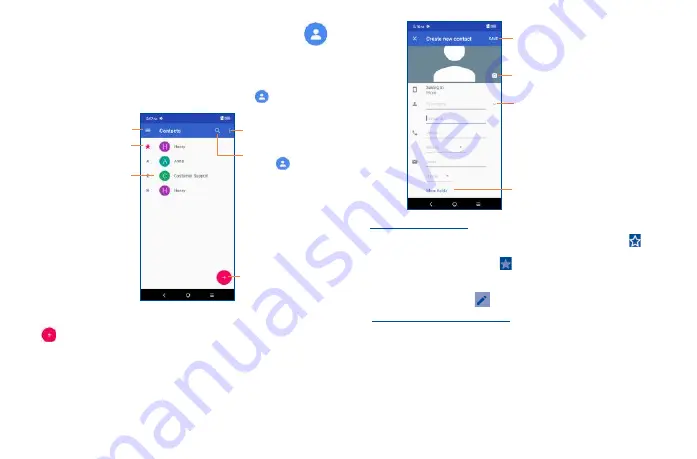
23
24
3�2
Contacts ����������������������������������������������������������������������
Contacts
enables quick and easy access to the people you want to reach. You can view and create
contacts on your phone.
3�2�1
Consult your Contacts
To access this feature, swipe up on the Home screen, then select
Contacts
.
Touch to view your
favorite contacts.
Touch to view the contact’s
detailed information.
Touch to select all.
Touch to search in
Contacts
Touch to add a
new contact.
Touch to open menu options.
3�2�2
Adding a contact
Touch
to create a new contact.
You are required to enter the contact's name and other contact information. By scrolling up and down
on the screen, you can move from one field to another easily.
Touch to add more information
Touch to save
Touch to select a picture for the contact.
Touch to expand the label
Add to/remove from Favorites
(1)
To add a contact to favorites, you can touch a contact to view details then touch
to add the
contact to favorites (the star will turn white in color).
To remove a contact from favorites, touch
on the contact details screen.
3�2�3
Editing your contacts
To edit contact information, touch
. When finished, touch
SAVE
.
Change a contact’s default phone number
The default phone number (the number which has priority when making a call or sending a message)
will always be displayed under the contact name.
To change the default phone number, touch and hold the number you want to set as the default
number from the contact's details screen, then select
Set default
.
This choice is only available when the contact has more than one number.
(1)
Only phone and account contacts can be added to Favorites.
Summary of Contents for A509DL
Page 1: ...A509DL User Manual...




























